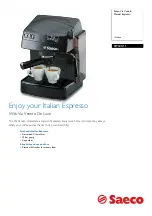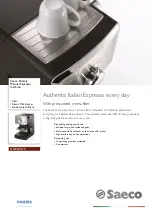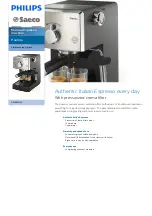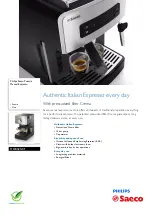29
Pattern information
The visual touch screen displays the following details:
q
Hoop size
w
Dimension of the design
e
Maximum sewing speed
r
Tension setting
t
Number of thread colors (layers)
y
Required sewing time
u
Preview window
i
Cross mark (current sewing point)
o
Progress bar
!0
Stitch count
!1
Thread color
Ready to Sew Window
The Ready to Sew window shows embroidery function
keys and information on the selected pattern.
Press the down arrow key
t
or up arrow key
y
to show
the next set of function keys (
u
to
o
).
Function keys
q
Color section key
w
Trace key
e
Thread color/Jog key
r
Fine position/angle adjustment
key
t
Down arrow key
y
Up arrow key
u
Color list key
i
Adjust key
o
Hoop back key
!0
Stitch forward key
!1
Stitch back key
!2
Jump key
!3
Jog keys
q
w
e
r
i
o
y
t
u
!0
!1
!2
!3
q
w
e
r
t
y
o
i
!0
!1
u
Summary of Contents for Memory Craft 550E
Page 1: ...Instruction Book...
Page 2: ......
Page 72: ...70 Oil the X carriage Oil the arrow point felt inside of the carriage slit...
Page 75: ...73 DESIGN CHART Embroidery Petite Designs Pattern images are not to scale Favorite Designs...
Page 79: ...77 DESIGN CHART Embroidery Pattern images are not to scale Wedding Designs In The Hoop Designs...
Page 81: ...79 DESIGN CHART Embroidery Gothic Script Cheltenham Cyrillic 1 Cyrillic 2 Cyrillic 3...
Page 82: ...80 DESIGN CHART Embroidery 2 letters 3 letters Border Normal Sew Version 1 00 19 04 2019...
Page 83: ......
Page 84: ...864 800 701 ENG...