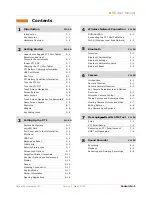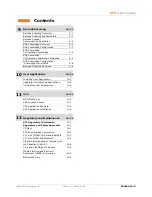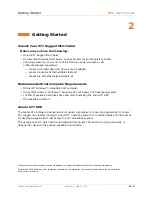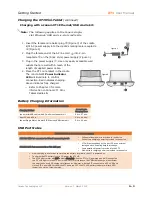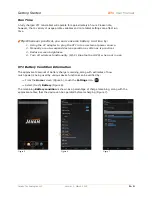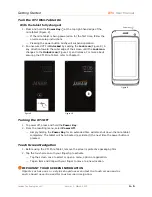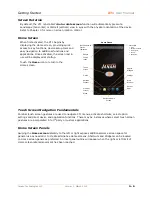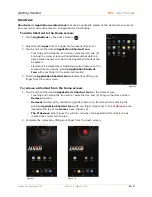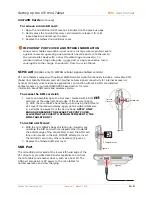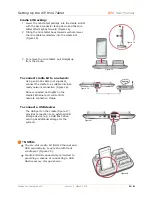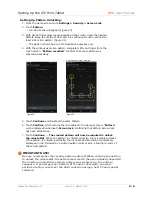Getting Started
XT1
User Manual
Janam Technologies LLC
Version 1, March 2015
2
―
1
2
Getting Started
Unpack Your XT1 Rugged Mini-Tablet
Make sure you have the following:
―
Janam XT1 Rugged Mini-Tablet
―
Documentation (Quick Start Guide, License Agreement and Regulatory Guide)
―
Charging accessory (one or more of the following power/connection kits
ordered/packaged separately):
―
Janam mini-USB cable with AC wall mount adapter
―
Janam Single-Slot Ethernet/USB cradle kit
―
Janam Six-Slot Ethernet/USB cradle kit
Recommended Host Computer Requirements
―
Microsoft
®
Windows
®
-compatible host computer
―
Microsoft Windows 8, Windows 7, Windows XP or Windows 2000 operating system
―
100 MB of available hard disk space and 1GB if installing the Android™ SDK
―
One available USB port
Janam XT1 SDK
The Janam XT1 Software Development Kit enables programmers to develop applications for Janam
XT1 rugged mini-tablets running the Android™ operating system. It contains details and instructions
for developing applications that access the XT1 embedded scanner.
The development kit, which can be downloaded from Janam’s Product Zone (login required), is
designed for use with the publicly available Android SDK.
Products or services mentioned may be trademarks or registered trademarks of their respective companies.
Microsoft and Windows are either registered trademarks or trademarks of Microsoft Corporation in the United States
and/or other countries.