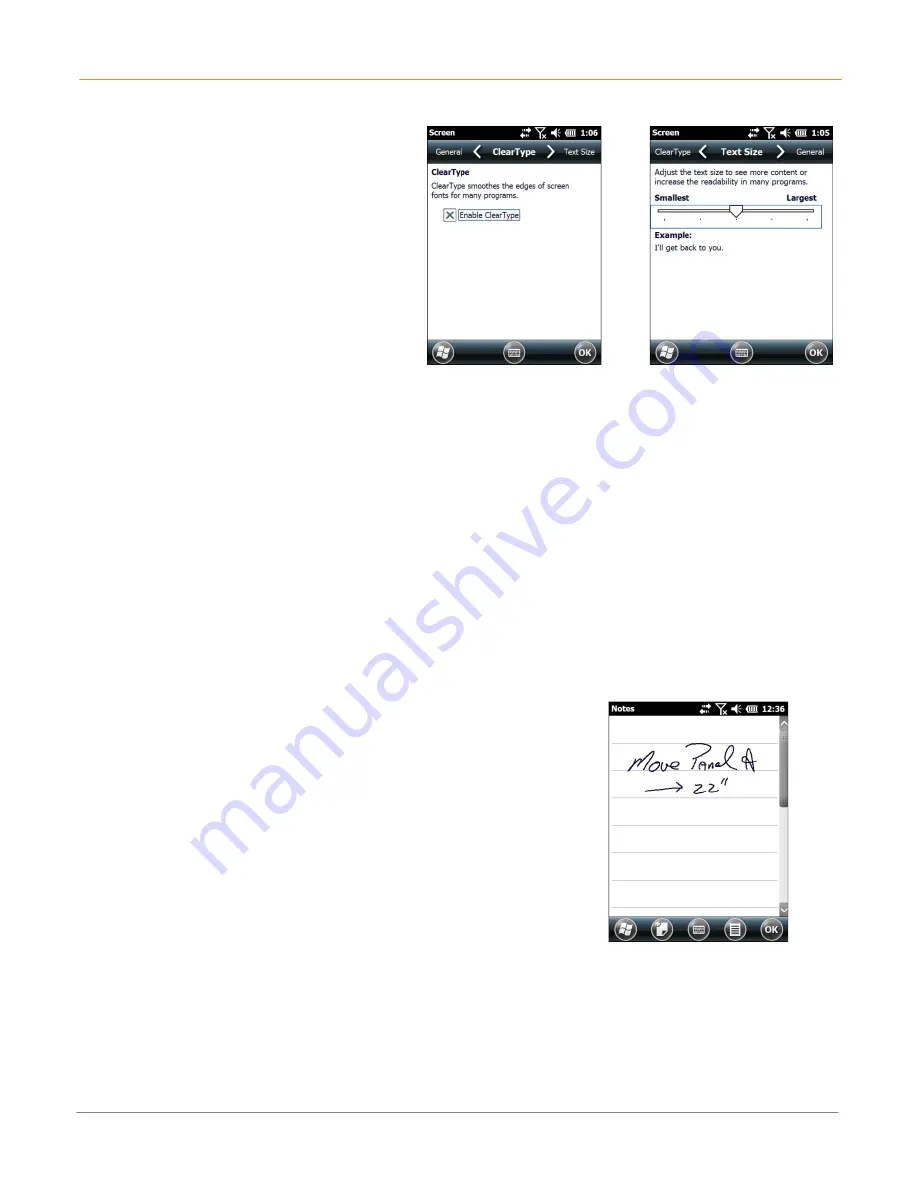
XM2-RFID
User Manual
6-3
Janam Technologies LLC
Enabling ClearType Text
ClearType Text softens the edges of the
screen fonts for many applications.
To use ClearType for screen text:
1.
Tap the
Settings
icon from the
Windows Mobile Start
menu >
System
>
Screen
>
ClearType
.
2.
Select the
Enable ClearType
check box.
Text Size
To increase or decrease screen text size:
1.
Tap the
Settings
(icon) from the Windows Mobile
Start
menu >
System
(folder) >
Screen
(icon) >
Text Size
(tab).
2.
Using the supplied stylus, move the slider left to decrease text size or to the right to
increase text size.
Drawing and Writing
The
Notes
application accepts input from the physical keypad, the on-screen keyboard and accepts
handwriting and drawing using the supplied stylus.
To draw or write freehand, tap the
Notes
icon from the
Windows Mobile Start
menu.




























