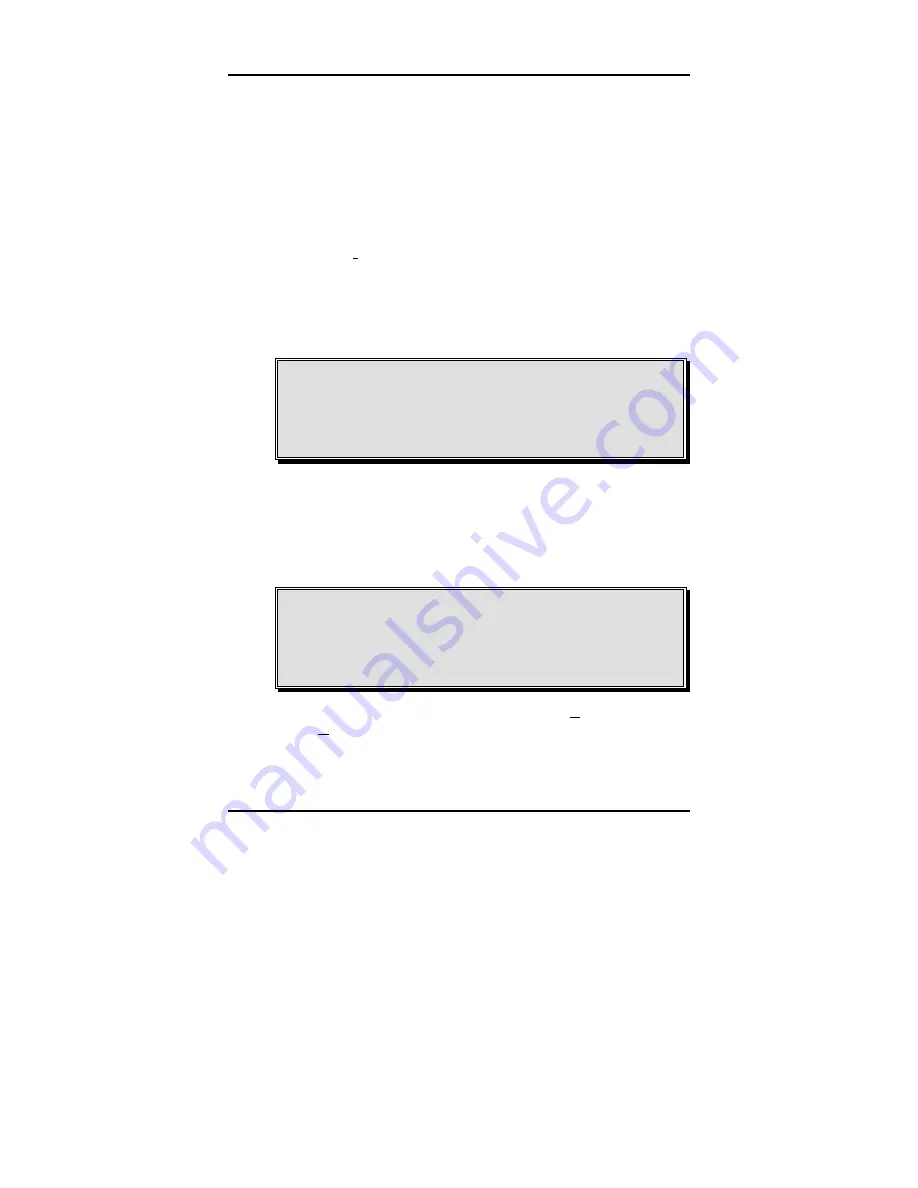
Chapter 3
-
Software
Installation
Windows 95/98/Me Driver Installation Guide
13
Your ISA I/O Card will be listed. Double click the icon.
A
Properties
window will appear. Under
Device status
it
should read “This device is working properly. Click
OK
to
continue.
From the
Device Manager
tab in your
System Properties
window, go to
Ports (COM & LPT)
and double click the icon.
A listing of COM and LPT ports will appear. Double click the
appropriate ports one-by-one or click once on the icon and
click the
Properties
button. A
Properties
window will ap-
pear. Under
Device status
it should read “This device is
working properly.”
Click the
Resources
tab. Under “Resource type” your card’s
assigned IRQ and I/O addresses will be listed. Under “Con-
flicting device list” it should read “No conflicts.”
NOTE:
After installing ISA I/O Cards, always check your
Device Manager to see if installation was successful or
not. If installation was unsuccessful, a yellow question
mark will appear next to the device icon in the Device
Manager screen.
Configuring Your COM Port in Windows 95/98/Me
If you’d like to make changes to your ISA I/O Card’s configu-
ration, follow the steps below. Default values are pre-set by
the computer: Only experienced users should attempt to
make changes to the default settings.
Warning:
Tampering with your default values could
render your computer inoperable. Before attempting to
adjust your default settings, make a note of the original
default values. If your changes render your computer
inoperable, restore the original default values.
Click on your Windows
Start
button. Click
Settings
and then
click
Control Panel.
A
Control Panel
window will open. Double click the System
icon.
Summary of Contents for 132214
Page 3: ......
Page 7: ...ISA I O Card User s Guide iv NOTES ...
Page 9: ...ISA I O Card User s Guide 2 Unpacking the ISA I O Card NOTES ...
Page 15: ...ISA I O Card User s Guide 8 Pre Hardware Installation Checklist NOTES ...
Page 54: ...ISA I O Card User s Guide ...
Page 55: ...ISA I O Card User s Guide Printed in Taiwan USO1ISA M R 01 15 2002 ...






























