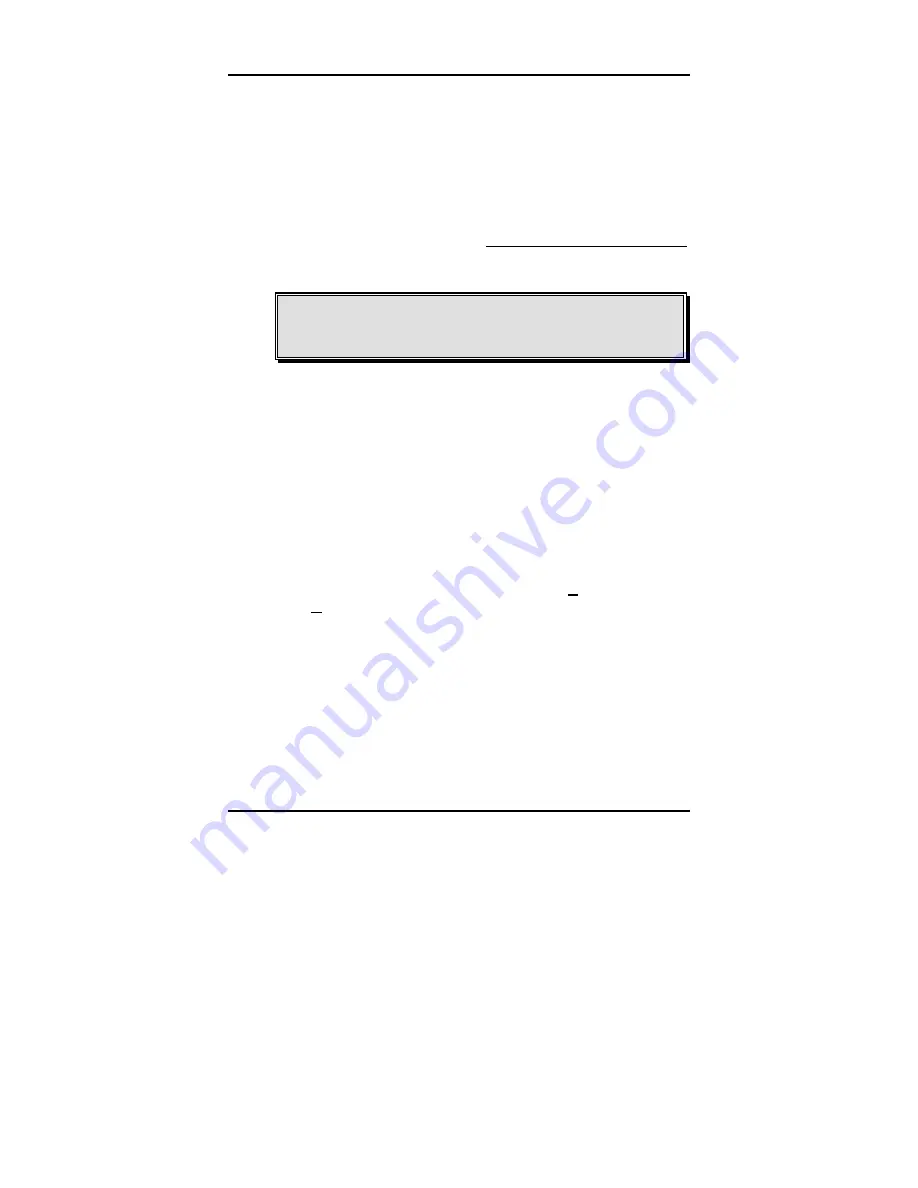
Chapter 2
-
Before
You Get Started
Pre-Hardware Installation Checklist
5
Verification of Your ISA I/O Card’s Model Number
Each ISA I/O Card is given a unique model number based
on the design and performance of the card. To determine
your card’s model number, check your ISA I/O Card for a 4-
digit-and-1-letter model number sticker adhered to the card
(E.G., 4001A). Make sure you jot this information down be-
low.
ISA I/O Card Model Number:
Verification of Available IRQ Resources
NOTE:
Always check your system before installing your
ISA I/O Card in your computer to verify that you have an
available IRQ to assign to your card.
The port(s) on your ISA I/O Card must be configured to a
unique IRQ (Interrupt Request). When your ISA I/O Card is
installed you must set the jumper settings to a unique IRQ.
Before assigning IRQs, you would be well advised to check
your current resource assignments as well as any docu-
mentation that came with your computer and/or peripherals
for information regarding IRQs that may already be in use.
Software Verification of Available IRQ Resources
To check your IRQ settings via Windows 95/98, follow the
steps below.
1. Click the Windows
Start
button. Go to
Settings
, then
Control Panel
.
2. From
the
Control Panel
, double click the
System
icon.
3. From
the
System Properties
window, click the
Device
Manager
tab, then double click the
Computer
icon.
4. A
Computer Properties
window will appear with a list
of your assigned IRQs. Any of the following IRQ as-
signments within the following range may be used for
your card: 3, 4, 5, 7, 9, 10, 11, 12, 15. In the event you
Summary of Contents for 132214
Page 3: ......
Page 7: ...ISA I O Card User s Guide iv NOTES ...
Page 9: ...ISA I O Card User s Guide 2 Unpacking the ISA I O Card NOTES ...
Page 15: ...ISA I O Card User s Guide 8 Pre Hardware Installation Checklist NOTES ...
Page 54: ...ISA I O Card User s Guide ...
Page 55: ...ISA I O Card User s Guide Printed in Taiwan USO1ISA M R 01 15 2002 ...













































