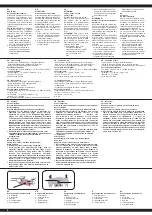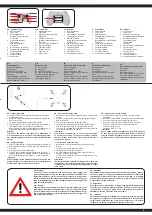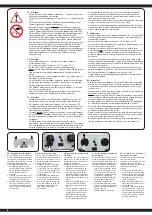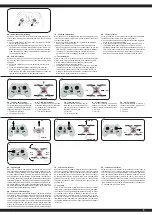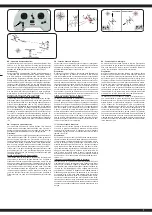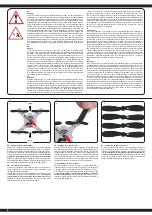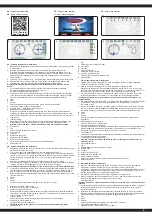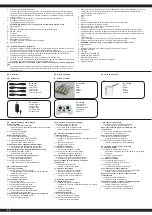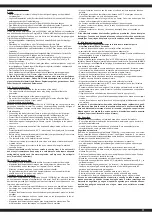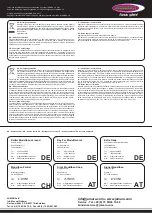9
1
2
DE - Foto / Video / Steuerung
GB - Photo / video / control
FR - Photo / vidéo / contrôle
IT - Foto / video / comando
ES - Foto / vídeo / control
DE - Software Download und Installation
1. Downloaden & Installieren Sie die kostenlose App auf Ihr Smart Phone. Stecken Sie Ihr Handy
in die Halterung.
2. Schalten Sie das Modell und den Sender ein und führen den Bindevorgang durch.
Öffnen
Sie auf Ihrem Smartphone die „Einstellungen“ und schalten das Wlan ein. Um Ihr
Smartphone/Tablet mit dem Modell zu koppeln müssen Sie eine WLAN-Verbindung mit dem
Modell aufnehmen (MiCoSpy WiFi). Sie benötigen kein Passwort und können sich direkt
damit verbinden.
3. Öffnen Sie nun die “MiCoSpy WiFi “ APP und Starten Sie das Programm mit der „Play“-Taste.
4. Es öffnet sich das Live-Bild der Kamera. Fotos
(A)
und Videos
(B)
können über die App
erstellt werden. Diese werden auf Ihrem Smartphone/Tablet abgespeichert.
Die folgenden Punkte werden benötigt wenn Sie Ihr Modell über die APP FPV steuern
wollen:
5. Um das Modell über die App zu fliegen müssen Sie zuerst den Sender ausschalten.
Anschließend aktivieren Sie die Steuerelemente (G).
Es öffnet sich das Steuermenue (Bild 6),
6. Legen Sie fest ob Sie über die Sensorsteuerung (E) oder über die virtuellen Steuerknüppel
(L+M) steuern möchten. Wählen Sie ob das Modell schnell oder langsam reagieren soll (D).
Über die Trimmtasten (N) können Sie die Feinabstimmung des Modells vornehmen.
A Foto
B Video
C Galerie
Über den Galleriebutton in der App können Sie die Videos/Photos abrufen.
D Einsteiger-/Fortgeschrittenen-/Expert-Modus
Langsam (30%) - Mittel (60%) - Schnell (100%)
E Aktivierung der Sensorsteuerung
Drücken Sie den Button für die Sensorsteuerung. Nun ist die links/rechts Steuerfunktion
deaktiviert und das Modell lässt sich über das Schwenken des Smartphone steuern. Um die
links/rechts Steuerfunktion wieder zu aktivieren, drücken Sie den Button für die Sensorsteue-
rung erneut.
F Track-Following
Malen Sie mit dem Finger eine Flugbahn vor, die Ihr Modell automatisch nachfliegen wird
G Einschalten der Steuerelemente (Bild 6) Der Sender muss dazu ausgeschaltet sein.
ACHTUNG! Nur am Boden - niemals während dem Flug den Sender ausschalten.
H Zusatzmenü
I Flip
L Heben / Senken | Gieren links / rechts
M Links / Rechts
N Trimmung
O Bildschirmdrehung 180°
P Splitscreen (für VR-Brille)
Q Kompass- / Headless-Modus
Durch Drücken kommen Sie in den Kompass-/ Headless-Modus.
R Autokalibrierung
GB - Software Download and Installation
1. Download & Install the free App on your mobile phone. Insert the mobile phone holder on top of
the antenna of the remote control.
2. Turn on the model, then transmitter and perform the binding process. Only
available if operated via remote control. Open the „Settings“ in your mobile phone/ tablet and
turn the Wifi on. To pair your mobile phone/tablet with the model you need to establish a WLAN
connection with the model (MiCoSpy WiFi). You do not need a password and can directly
connect to it.
3. Now open the „MiCoSpy WiFi“ App and Start the program with the „Play“ button.
4. This will open the live image of the camera. Photos (A) and videos (B) can be taken via the App.
Footage is stored on the storage space of your mobile/ cell phone or tablet.
The following points need tob e adhered to if you want to control your model via the FPV App:
5. In order to fly the model via the App, you must first turn off the transmitter and remove the phone
from the holder. Then activate the App - Control (G). The Steering menu will open (image 6).
6. Specify whether you want to control through the tilt control (E) or via the virtual stick (L+M).
Select whether the model is to respond quickly or slowly (D). Above the trim buttons (N), you can
fine-tune the model.
A Photo
B Video
C Gallery
You can use the Gallery button in the app to view the videos / photos.
D Beginner / Advanced / Expert mode
Slow (30%) - Medium (60%) - Fast (100%)
E Activation of the sensor control
Press the button for sensor control. Now the left / right control function is deactivated and the
model can be controlled by pivoting the smartphone. To reactivate the left / right control function,
press the button for sensor control.
F Track-Following
Paint with your finger a trajectory that your model will search for automatically.
G Activating the control elements
The transmitter must be switched off.
ATTENTION! Only on the ground - never switch off the transmitter during flight.
H Additional menu
I Flip
L Lifting / lowering | Yawing left / right
M Left / Right
N Trimming
O Screen rotation 180 °
P Splitscreen (for VR glasses)
Q Compass / Headless mode
Press to entre Compass / Headless mode.
R Autocalibration
FR - Software Download et Installation
1. Télécharger et installer l´application sur votre Smartphone. Insérez le support téléphone
mobile sur l´antenne de la télécommande.
2. Allumez le modèle et l’émetteur et connectez l’appareil à la radiocommande
Allez dans les réglages de votre smartphone/tablette et mettez le Wi-Fi en marche. Afin de
connecter votre modèle au smartphone/ tablette, vous devez vous connecter au réseau Wi-Fi
(MiCoSpy WiFi) ; ceci est un réseau ouvert et donc pas besoin de mot de passe.
3. L´image de la caméra va s´ouvrir maintenant en directe. Photos (A) et vidéos (B) peuvent
se faire par l’application. Ces derniers sont enregistrés sur votre smartphone/tablette
Les éléments suivants sont requis lorsque vous souhaitez contrôler votre modèle sur
l´application FPV
4. Afin de faire voler le modèle via l´APP, vous devez tout d´abord désactiver l´émetteur et retirez
le téléphone du support. Activez ensuite le contrôleur de l´application (G). Le menu de
commande s’ouvre
5. Activez maintenant la fonction du contrôle d´altitude (J). Définir alors si vous voulez contrôler
le drone en inclinant votre smartphone ou tablette dans tous les sens (F) ou par les leviers de
commande virtuels (K). Choisissez si le modèle doit réagir lentement ou rapidement (E).
A. Photo
B. Vidéo
C. Galerie
Vous pouvez passer à l’aperçu de vidéos et de photo par le bouton de la galerie dans
l’application
D. Mode débutant / avancé / expert
Lent 30%- Moyen 60% - Rapide 100%
E. Activer la commande par détecteurs
Appuyez le bouton de commande par détecteurs dans l’application. La fonction gauche droite
est alors désactivée et le drone se fait contrôler si vous balancez votre smartphone. Pour
réactiver la fonction gauche droite, appuyez de nouveau le bouton.
F. Track-Following
Peindre avec votre doigt avant une trajectoire par laquelle votre modèle vole automatiquement
G. Particularité des éléments de control
L’émetteur doit pour ce faire être éteint
Attention ! Ne jamais éteindre l’émetteur en plein vol. N’éteignez l’émetteur que si le
modèle est au sol.
H. Menu supplémentaire
I. Flip
L. Décoller/atterrir / tourner à gauche ou à droite
M. Gauche /droite
N. Centrage
O. Rotation de l’écran à 180°
P. Splitscreen (pour lunettes VR)
Q. Mode boussole/ Headless
Appuyez sur cette touche pour passer en mode Headless ou boussole
R. Reset automatique
IT - Software Download e installazione
1. Scaricare e installare l’app gratuita sul tuo Smartphone. Inserire il cellulare nel supporto.
2. Accendere il modello e la radio ed eseguire il processo di binding. Aprire sul su
Smartphone „l’impostazioni“ e attivare il Wifi. Per collegare il suo Smartphone/Tablet con il suo
modello avete bisogno di una connessione wireless con il modello (MiCoSpy WiFi). Non ha
bisogno di una password e si può collegare direttamente.
3. Ora aprire la APP „MiCoSpy WiFi“ Avviare il programma con il tasto „Play“.
4. Si aprira l’immagine dal vivo della telecamera. Foto (A) e video (B) possono essere creati
attraverso l’applicazione. Questi vengono memorizzati sullo
Smartphone/Tablet
I seguenti punti sono necessari quando si desidera controllare il suo modello attraverso
l’app FPV.
5. Per poter volare il modello attraverso l’app é necessario prima spegnere la radio e rimuovere il
cellulare dal supporto. Dopo di che attivare gli elementi di controllo (G). Si apre il menu di
controllo (Immagine 6)
6. Specificare se si desidera controllare attraverso il controllo sensore (E) o tramite il la leva di
controllo virtuale (L+M). Selezionare se il modello deve reagire rapidamente o lentamente (D).
Attraverso il tasto trimming (N) é possibile fare gli aggiustamenti di prescisione.
A Foto
B Video
C Galleria
Attraverso il Button-Galleria nella App può visualizzare i video/foto.
D Modalità Principiante/Avanzato/Expert
Lentamente (30%) - Medio (60%) - Veloce (100%)
B
D
E
F
G
H
A
C
3
5
6
O
4
L
N
M
I
P
Q
R
iOS / Android
App Download