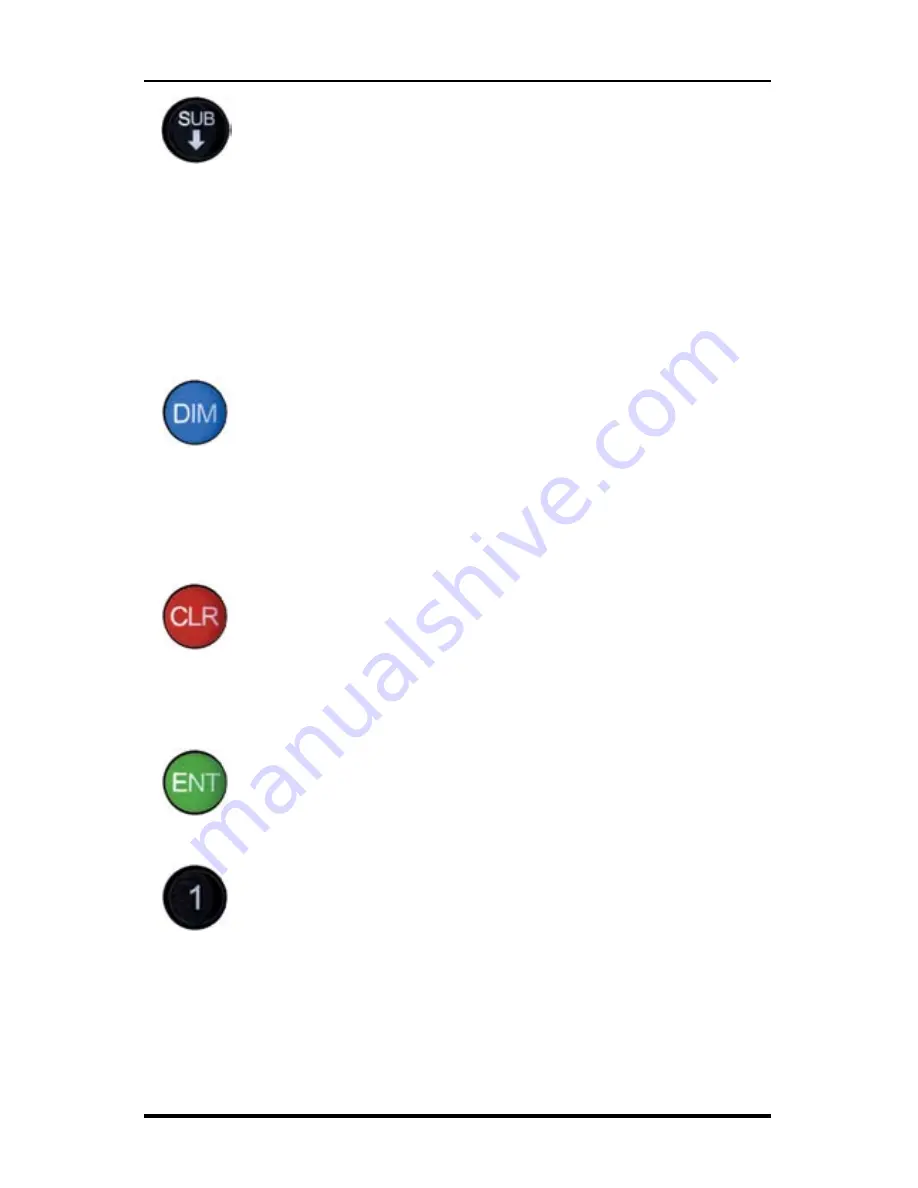
RAC Plus I User’s Manual
4-4
The Sub key instructs the RAC to count
down
. When in this
mode, the LED indicator for the active unit of measurement
will flash to indicate that you are subtracting distance. Should
you count down to zero (0), the RAC will provide a tone and
automatically begin counting up.
The Sub key is also used in the Menu function to scroll down
through the various options, and is used in the Pre-Distance
function to subtract a desired distance from the displayed
distance.
The Dim key allows you to select from four (4) levels of display
brightness to best suit the ambient light conditions. Full bright
is best for daylight conditions while full dim may best suit night
conditions. Each time the Dim key is pressed, the brightness
will drop one level until the lowest level is reached. It will then
jump back to the high brightness level. Both D-1 and D-2, as
well as the LED indicators, are controlled by the Dim key.
The Clear key is normally used to clear the D-1 distance display
as well as the Interval Distance in D-2 if that function has been
selected. Clear can be used on the run (while measuring), which
allows you to establish a zero starting point without having to
stop your vehicle in traffic or the center of a busy intersection.
Clear will not reset the Time Counter in normal mode.
The Enter key instructs the RAC to accept the previously keyed
value currently on the display. It is also used in the Menu func-
tion and Interval Distance application.
The numeric keys are used to identify menu options and select
numbers desired for calibration, pre-distance, distance pulse
output, clock set, etc.
Subtract
Dim
Clear
Enter
Numbers
0 - 9
Summary of Contents for RAC Plus I
Page 1: ...i RAC Plus I User s Manual ...
Page 6: ...RAC Plus I User s Manual vi ...
Page 7: ...1 1 Chapter 1 Introduction to the RAC Plus I Chapter 1 Introduction to the RAC Plus I ...
Page 10: ...RAC Plus I User s Manual 1 4 ...
Page 11: ...2 1 Chapter 2 Installation Chapter 2 Installation ...
Page 27: ...3 1 Chapter 3 Calibration Chapter 3 Calibration ...
Page 35: ...4 1 Chapter 4 Key Functions Operating Procedures Chapter 4 Key Functions Operating Procedures ...
Page 45: ...5 1 Chapter 5 Troubleshooting Chapter 5 Troubleshooting ...
Page 49: ...A 1 Appendix Appendix ...
Page 55: ...A 7 ...
Page 56: ...RAC Plus I User s Manual A 8 ...
















































