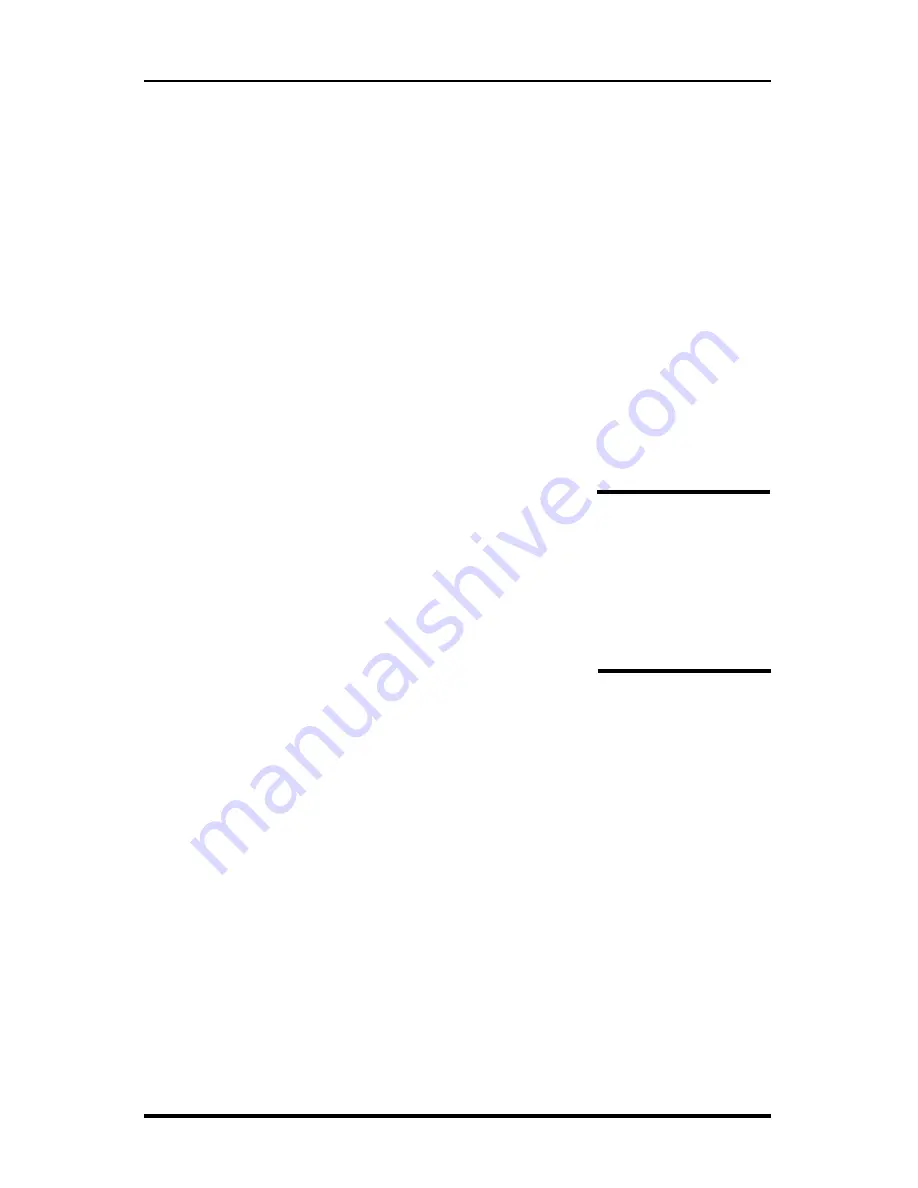
RAC Plus I User’s Manual
3-4
Step 7
Press
Enter
and the unit of measurement will return to your desired unit of
feet, mile or meter. Press
Enter
again to exit the menu function and return to
normal operation. Your calibration number for the vehicle selected is now
stored in the RAC's nonvolatile (permanent) memory. The calibration num-
ber will stay in memory for more than 50 years, or until you re-calibrate or
manually change the data. You are able to view the calibration number and
unit (vehicle) number every time you power up the RAC.
You should rerun the calibration course, in the normal mode, to verify the
calibration for your vehicle. Press the CH key prior to measuring. If this is
the first time you have calibrated a DMI, you may want to run the course a
couple of times to practice being properly aligned when starting and stop-
ping at the course markers.
Important:
Ideally,
the calibration number used
should be between .500 and 1.200.
If your calibra-
tion number is below this range, you need to use a
higher division factor such as 16 on the Modular
Distance Sensor (MDS). Of course, if your calibra-
tion number is too high, you can lower the number
by using a lower number such as 1 on your MDS.
This is done by adjusting the rotary switch on the
MDS so the slot points to 1, 2, 8, 16, 32 or 64.
Note: The adjustable rotary switch is only available on Modular Distance
Sensors. If you are using an OBD or Magnetic sensor there is no adjust-
ment to be made.
Any time
you adjust the rotary switch setting,
you must re-calibrate
to
get the correct calibration number. Changing the switch setting
will not
change the calibration number, only the number of pulses being received
by the RAC.
Refer to the
Adjusting the Vehicle Speed Sensor Pulse Rate
section in Chap-
ter 2 for more information on this. Several calibration runs may be necessary
to determine which division factor is best for your vehicle.
Your calibration
number should
ideally be between
.500 and 1.200. If
not, you can adjust
the rotary switch on
the modular sensor.
Summary of Contents for RAC Plus I
Page 1: ...i RAC Plus I User s Manual ...
Page 6: ...RAC Plus I User s Manual vi ...
Page 7: ...1 1 Chapter 1 Introduction to the RAC Plus I Chapter 1 Introduction to the RAC Plus I ...
Page 10: ...RAC Plus I User s Manual 1 4 ...
Page 11: ...2 1 Chapter 2 Installation Chapter 2 Installation ...
Page 27: ...3 1 Chapter 3 Calibration Chapter 3 Calibration ...
Page 35: ...4 1 Chapter 4 Key Functions Operating Procedures Chapter 4 Key Functions Operating Procedures ...
Page 45: ...5 1 Chapter 5 Troubleshooting Chapter 5 Troubleshooting ...
Page 49: ...A 1 Appendix Appendix ...
Page 55: ...A 7 ...
Page 56: ...RAC Plus I User s Manual A 8 ...






























