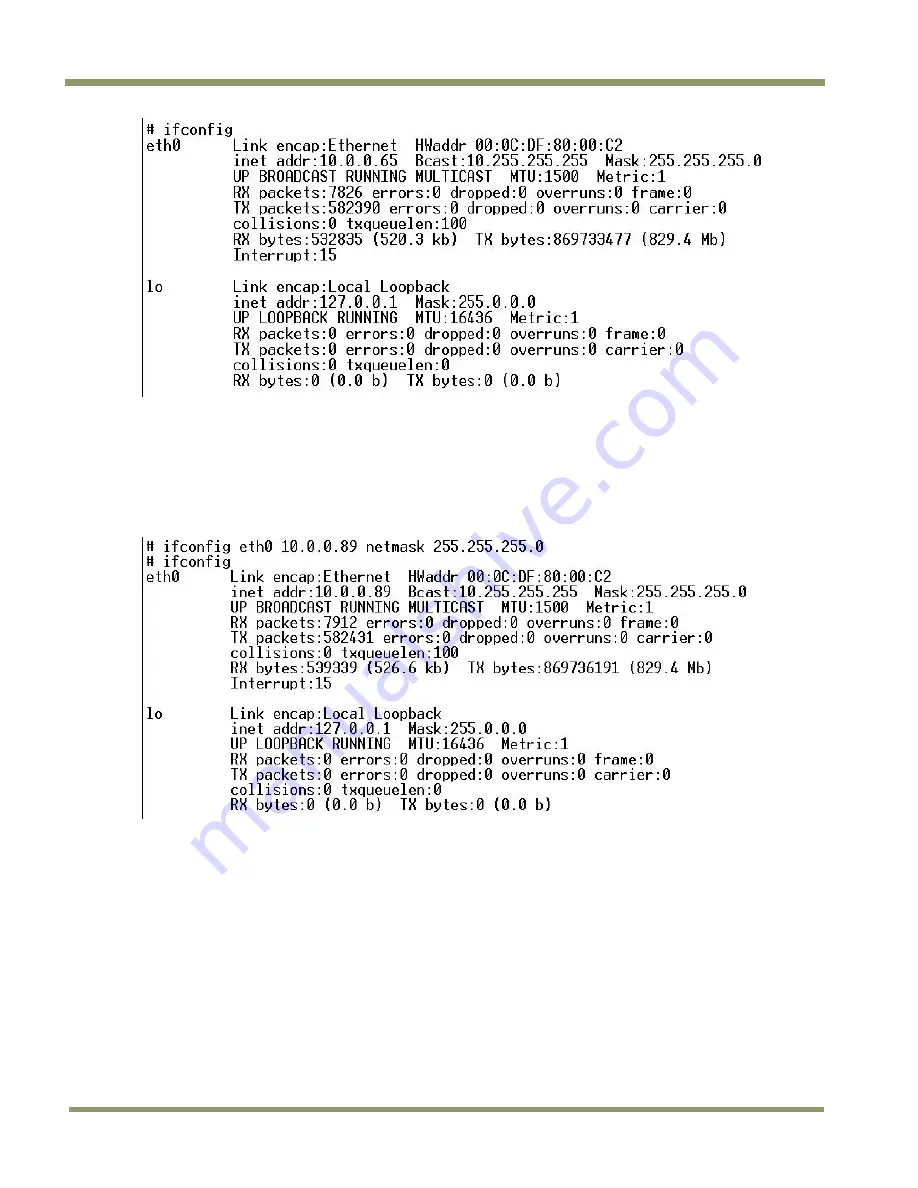
EN Camera Series
20
Tutorial
Enter the command “ifconfig” to see if the network is up and running.
Eth0 is the network interface of the EN camera. In the above example, the EN’s network is set to
the following: IP address = 10.0.0.65. Subnet mask = 255.255.255.0.
If eth0 is not running or if you want to change to a different IP address, you can set the temporary
network setting just to enable a FTP, TELNET, or Ethernet connection
Enter the command “ifconfig eth0 <NEW IP ADDRESS> netmask <SUBNET MASK>.” This is a temporary
IP assignment because the EN camera will lose this setting once you restart it.
Now you should be able to telnet to the EN cameras.
If you want to assign the new IP address permanently, you can use the “test_libcamera” utility. The
“test_libcamera” utility allows access to EEPROM, where all network settings are saved. After
starting “test_libcamera,” you can use the following commands:
rc : read IP assignment (static or dhcp)
wc : write IP assignment
rp : read IP address
wp : write IP address
rs : read Subnet mask
ws : write Subnet mask
rg : read Gateway
wg : write Gateway
Change the IP assignment/IP address/SubnetMask/Gateway. Reboot the camera. The new IP
address/ subnet mask are used at the next power-up.
Summary of Contents for TS-2030EN Series
Page 2: ......
Page 8: ...EN Camera Series viii List of Figures...
Page 10: ...EN Camera Series x List of Tables...
Page 34: ...EN Camera Series 24 Uploading Firmware...
Page 40: ...EN Camera Series 30 Camera Features Figure 15 Timing Chart 1 TS 2030EN...
Page 41: ...Camera Features 31 EN Camera Series Figure 16 Timing Chart 2 TS 1327EN...
Page 60: ...EN Camera Series 50 Specifications Figure 25 Red Filter Optical Characteristics...
Page 62: ...52...
Page 63: ......






























