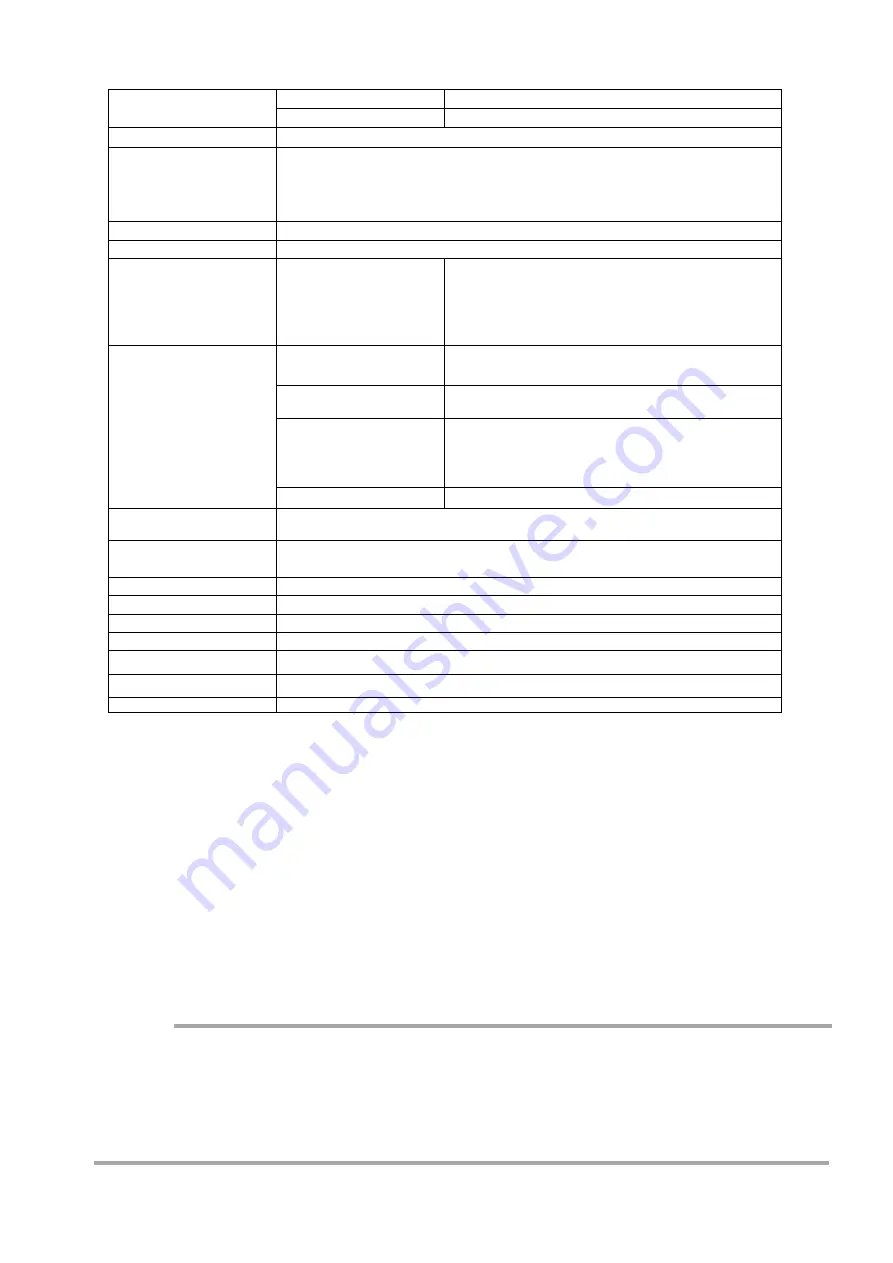
BalanceWhiteAuto
Off, Once, Exposure Once, Preset5000K, Preset6500K, Preset7500K
Adjustment range
4000K 〜 9000K
12pin
Input range︓ DC +10V 〜+ 25V
consumption︓ 17.4 W(typ.)
(at 12 V input, full pixel, Default setting, Environmental
temperature 25°C) (Typical)
24.8 W
(Maximum)
SFP+
10GBASE-R
Power level 1
12pin (DC IN/TRIG)
Model ︓ HR10A-10R-12PB(71) (or equivalent)
Function︓ Power supply input / External trigger / External I/O
10pin (AUX)
Model
Camera side︓Equivalaent to Hirose Electronic 3260-10S3 (55)
Cable side ︓Equivalaent to Hirose Electronic 350-10P-C (50)
Function︓ External tigger / External I/O
LED (Power/TRIG)
Function︓Power on, trigger input indicator
Dimensions
90 × 90 × 120 mm (WHD; excluding mount and protrusions)
Weight
980 g (typ.)
Vibration resistance
3G(20 Hz 〜 200 Hz X-Y-Z direction)
Impact resistance
50G
Standard compliance
CE(EN61000-6-2 and EN61000-6-3), FCC part 15 class B, RoHS, WEEE, KC
Flange back
M52 mount: 46.5 mm (in air), tolerance: 0 mm to –0.05 mm
F mount: 46.5 mm, tolerance: 0 mm to –0.05 mm
Operating temperature / humidity
5℃〜+ 45℃ / 20%〜 80%
(non-condensing)
Storage temperature / humidity
25℃〜+ 60℃ / 20%〜 80%
(non-condensing)
Connectors / LEDs
Lens mount
M52 mount, F mount
*) Maximum allowed rear protrusion on lenses: 13mm
Test pattern
Available : Off、White、GrayPattern1(Ramp)、GrayPattern2(Stripe)、ColorBar
Image porcessing
1 Pixel sensitivity correction: Pixel correction (DSNU, PRNU)
2 Shading correction: ColorShading, FlatShading
3 LUT: OFF: γ=1.0, ON: 257 points can be set
4 Gamma: 0.45, 0.5, 0.55, 0.6, 0.65, 0.75, 0.8, 0.9, 1.0 (9 steps available)
White balance
Power supply voltage
PRNU
DSNU
Post-correction: Within ±1% (during 100% output)
Post-correction: Within ±5% (during 0% output)
SW-4000Q-SFP
—
61
—
Package contentsCamera
body (1)
Sensor protection cap (1)
Dear Customer (sheet) (1)
Design and specifications are subject to change without notice.
Approximately 30 minutes of warm-up are required to achieve these specifications.
About the verified performance temperature
Make sure the following temperature condition is met when operating the unit.
1) The camera's internal temperature sensor detects temperatures of 65 °C or less during
operation.
If the above temperature conditions are exceeded, take measures to dissipate heat according to
your installation environment and conditions.
Caution






















