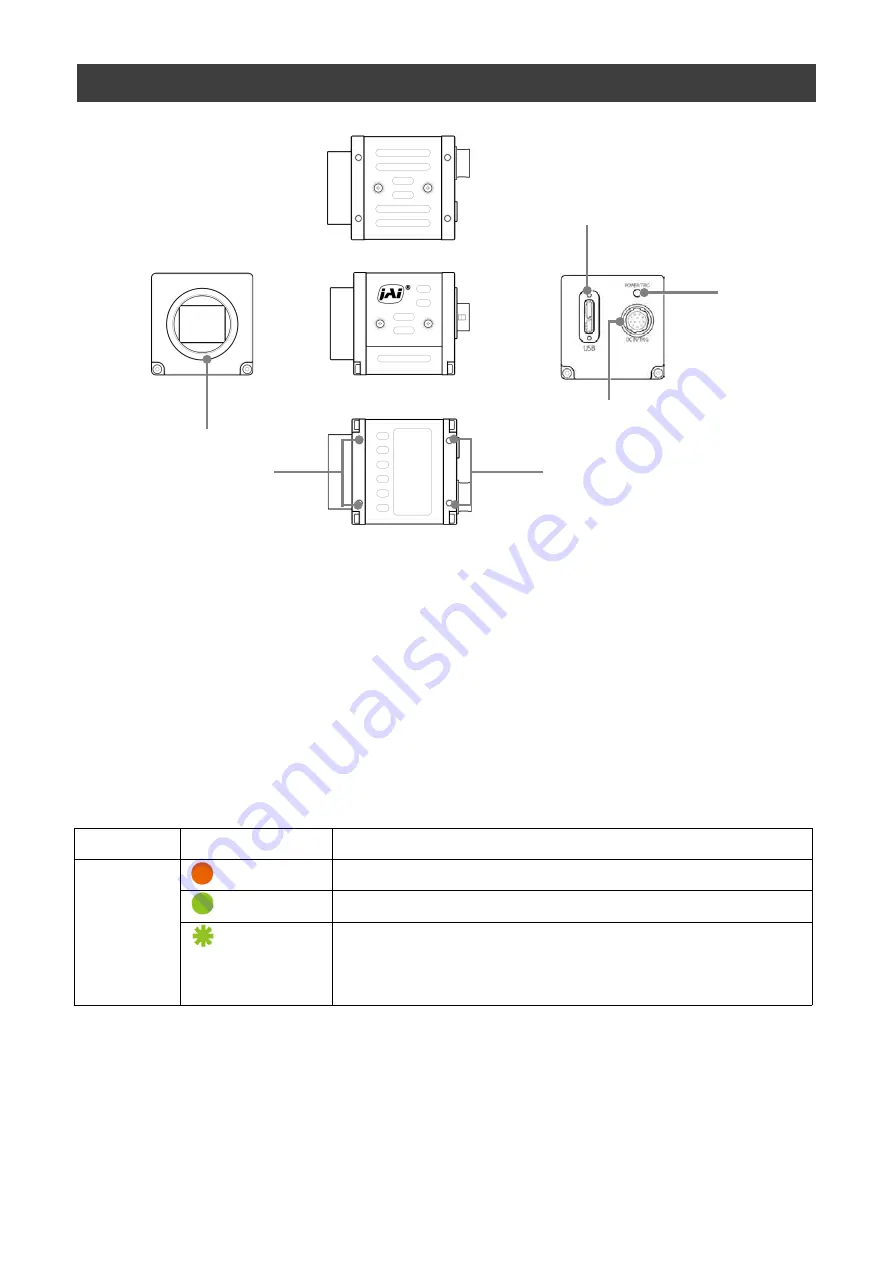
Parts Identification
SP-12401M-USB/SP-12401C-USB
①
Lens mount
(
C-mount
)
Mount a C-mount lens, microscope adapter, etc. here.
❖
Before mounting a lens, be sure to refer to “Step 2:Connecting Devices” and confirm
the precautions for attaching a lens and the supported lens types.
②
USB 3.0 connector
Use a USB 3.0 compatible cable to connect this to a USB port on the computer.
— 7 —
①
②
③
④
⑤
⑤
③
POWER/TRIG LED
Indicates the power and trigger input status.
LED status and camera status
LED
Light
Status
POWER/
TRIG LED
(
Lit amber
)
Camera initializing.
(
Lit green
)
Camera in operation.
(
Blinking green
)
During operation in trigger mode, trigger signals are
being input.
❖
The blinking interval is not related to the actual input interval of
the external trigger.
Summary of Contents for SP-12401M-USB
Page 72: ...SP 12401M USB SP 12401C USB 72 SP 12401C USB Sensitivity Wave length nm Sensitivity ...
Page 73: ...SP 12401M USB SP 12401C USB 73 Dimensions Dimenstional tolerance 0 3mm Unit mm ...
Page 77: ...SP 12401M USB SP 12401C USB 77 Revision Date Changes Revision history 1 1 Jan 2021 China RoHS ...






















