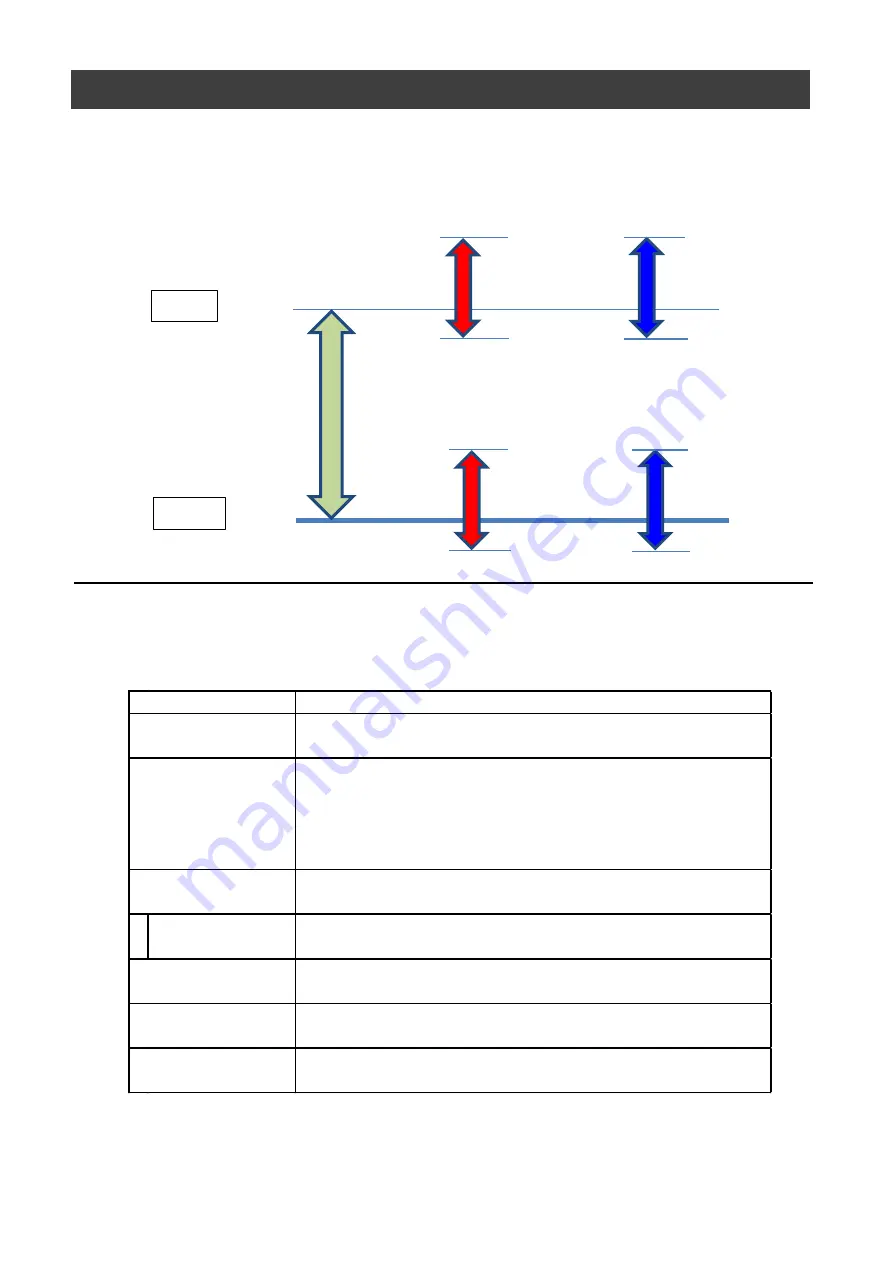
SP-12401M-USB/SP-12401C-USB
— 33 —
Gain Control
Adjust the [AnalogAll] (master gain) setting first, and then adjust the [AnalogRed], [DigitalRed],
[AnalogBlue], and [DigitalBlue] setting values to perform fine adjustment.
*) Adjustment of DigitalRed and DigitalBlue is possible only for SP-12401C-USB
Analog All
Digital Red
Digital Blue
-7dB
-7dB
0dB
24dB
-7dB
15dB
-7dB
15dB
x 16
x 1.0
15dB
15dB
Automatic Gain Level Control
Set [GainAuto] to [Continuous] to control the gain level automatically.
When [GainAuto] is set to [Continuous], you can configure the conditions for automatic
adjustment in detail.
When [GainAuto] is set to [Continuous], automatic adjustment will be performed
continuously.
When [GainAuto] is set to [Once], automatic adjustment will be performed only once.
Description
Specify the target level for automatic gain control. (This setting
is also used for automatic exposure control.)
Select whether to specify all areas as auto gain metering areas
or whether to specify the areas individually.
[False]: Specify areas as auto gain metering areas (16 areas)
individually.[True]: Specify all areas as auto gain metering
areas.
Individually select any of 16 areas for automatic gain metering.
(This setting is also used for automatic exposure control.)
ALCAreaEnable
Select [True] to enable the metering area selected in
[ALCAreaSelector], or select [False] to disable it.
Specify the maximum value for the automatic gain control
range.
Specify the minimum value for the automatic gain control
range.
Specify the reaction speed for automatic gain control. (This
setting is also used for automatic exposure control.)
ALCControlSpeed
Item
ALCReference
ALCAreaEnableAll
ALCAreaSelector
AGCMax.
AGCMin.
Summary of Contents for SP-12401M-USB
Page 72: ...SP 12401M USB SP 12401C USB 72 SP 12401C USB Sensitivity Wave length nm Sensitivity ...
Page 73: ...SP 12401M USB SP 12401C USB 73 Dimensions Dimenstional tolerance 0 3mm Unit mm ...
Page 77: ...SP 12401M USB SP 12401C USB 77 Revision Date Changes Revision history 1 1 Jan 2021 China RoHS ...
















































