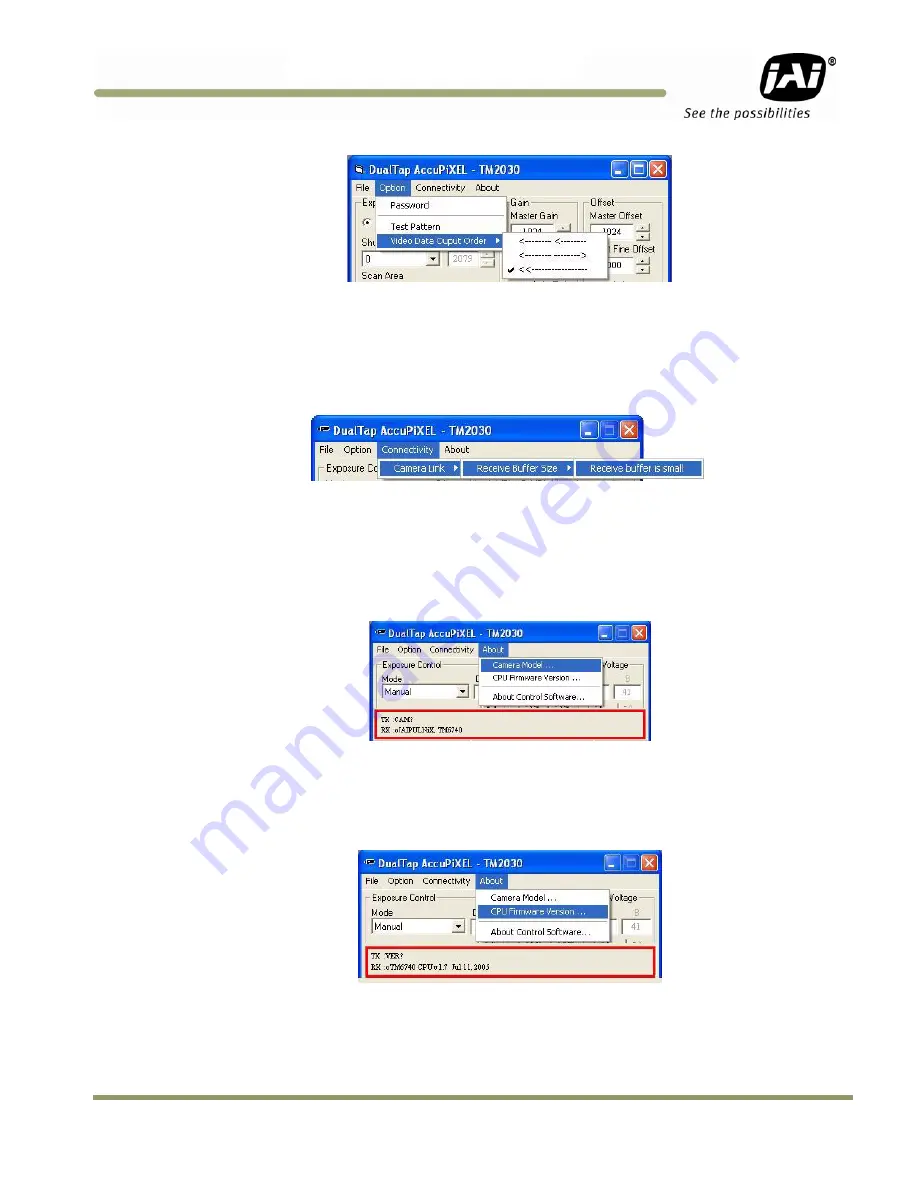
GUI Features
13
TM/TMC/RM/RMC-2030CL
Figure 27.
Video output order
2.3.2
Main Menu “Connectivity”
Click on the “Connectivity” menu to view the buffer size. Some frame grabbers have a small buffer size and
require a special communication algorithm. Use the “Receive Buffer Size” menu to set the buffer size. If you
have trouble communicating with the camera, then select the “Receive buffer is small” option.
Figure 28.
Buffer Size
2.3.3
Main Menu “About”
2.3.3 (a) Camera Model
From the main menu, select “About” and click “Camera Model” to check the camera information. The details
display in the information frame near the bottom of the window.
Figure 29.
Camera Model
2.3.3 (b) CPU Firmware Version
From the main menu, select “About” and click “CPU Firmware Version” to check the CPU firmware
information.
Figure 30.
CPU Firmware Version
Summary of Contents for RM-2030CL
Page 2: ......
Page 4: ...TM TMC RM RMC 2030CL iv Disclaimer ...
Page 10: ...TM TMC RM RMC 2030CL x List of Tables ...
Page 44: ...TM TMC RM RMC 2030CL 34 Operation Figure 51 Field Video Timing Continuous Mode ...
Page 53: ......






























