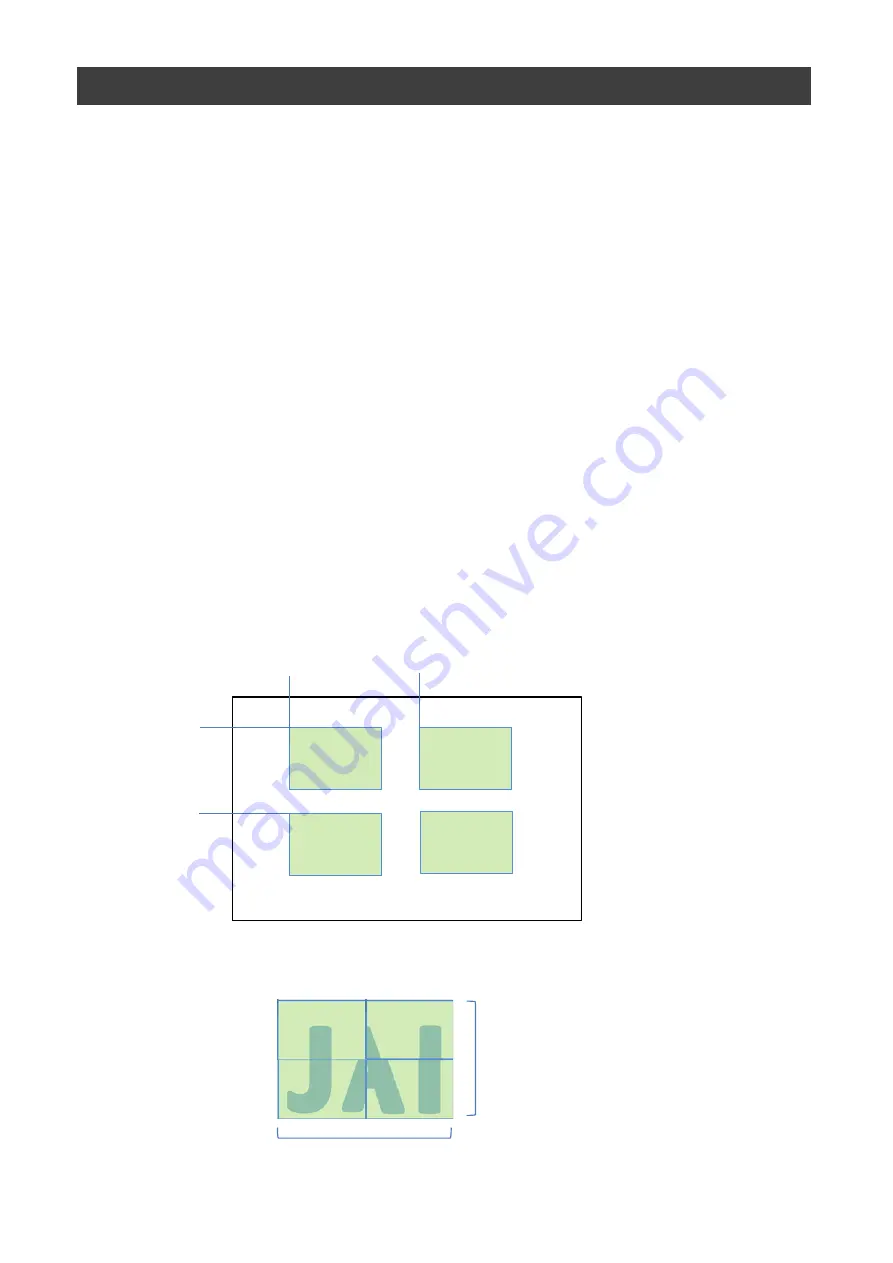
In the Multi ROI mode, you can specify up to 64 scanning areas for a single-frame image.
The areas cannot overlap.
This function is supported in GOX-3200MC-USB, GOX-5102MC-USB only.
The Multi ROI mode can be used only when both the Sequencer mode and the Shading
mode are off.
Set [MultiROIControl]->[MultiRoiMode] On. Select from the eight indexes in
[MultiRoiIndex] then set [MultiRoiWidth], [MultiRoiHeight], [MultiRoiOffsetX] and
[MultiRoiOffsetY].
And set the index number to be enabled to [MultiRoiVerticalEnable] and
[MultiRoiHorizontalEnable].
■
Example
JAI
ROI Function (Multi ROI)
OffsetY[0]
OffsetY[1]
OffsetX[0]
OffsetX[1]
Width[0]
Width[1]
Height[0]
Height[1]
Height[0] + Height[1]
Width[0] + Width[1]
To use four areas as shown below, refer to the following.
1. Set [MultiROIControl]->[MultiRoiMode] On.
2. Select “0” in [MultiRoiIndex].
Set [MultiRoiWidth], [MultiRoiHeight], [MultiRoiOffsetX] and [MultiRoiOffsetY].
3. Select “1” in [MultiRoiIndex].
Set [MultiRoiWidth], [MultiRoiHeight], [MultiRoiOffsetX] and [MultiRoiOffsetY].
4. Set True to [MultiRoiVerticalEnable[Index2]].
5. Set True to [MultiRoiHorizontalEnable[Index2]].
Using areas
(four green areas)
Output image
— 49 —
Go-X Series USB3 Vision I/F
Summary of Contents for GOX-2402M-USB
Page 73: ...Go X Series USB3 Vision I F Spectral Response GOX 2402MC USB 73...
Page 74: ...Go X Series USB3 Vision I F Spectral Response GOX 3200MC USB 74...
Page 75: ...75 Spectral Response GOX 3201MC USB Go X Series USB3 Vision I F...
Page 76: ...Spectral Response GOX 5102MC USB Go X Series USB3 Vision I F 76...
Page 77: ...77 Spectral Response GOX 5103MC USB Go X Series USB3 Vision I F...
Page 78: ...Go X Series USB3 Vision I F Spectral Response GOX 8901MC USB 78...
Page 79: ...Go X Series USB3 Vision I F Spectral Response GOX 12401MC USB 79...
Page 80: ...80 Dimensions Dimenstional tolerance 0 3mm Unit mm Go X Series USB3 Vision I F...






























