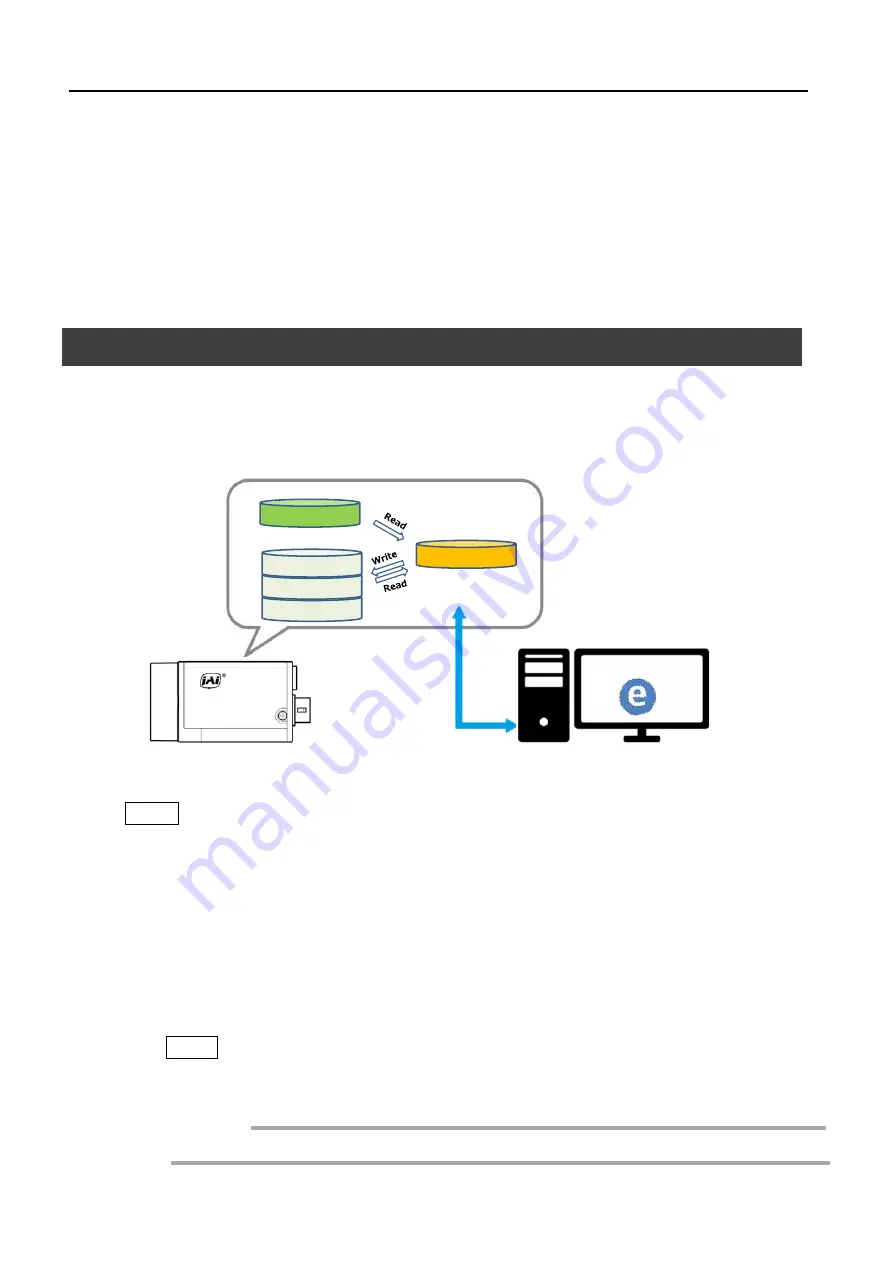
— 21 —
Adjusting the Black Level
1
Expand [AnalogControl], and select the black level you want to configure in
[BlackLevelSelector].
[DigitalAll] (master black), [DigitalRed]* (digital R), and [DigitalBlue]* (digital B) can
be configured.
2
Specify the adjustment value in [BlackLevel].
Step 7: Saving the Settings
The setting values configured in the player (eBUS SDK for JAI) will be deleted when the
camera is turned off. By saving current setting values to user memory, you can load and
recall them whenever necessary. You can save up to three sets of user settings in the
camera. (User Set1 to 3)
Note
Changes to settings are not saved to the computer (eBUS SDK for JAI).
■
To save user settings
1
Stop image acquisition.
2
Expand [UserSetControl], and select the save destination ([UserSet1] to
[UserSet3]) in [UserSetSelector].
Note
The factory default setting values are stored in [Default] and cannot be overwritten.
Settings can only be saved when image acquisition on the camera is stopped.
Caution
*) Color model only
eBUS SDK for
JAI (Player)
一時メモリ
UserSet1
UserSet2
UserSet3
DefaultSet
Working Set
Memory(Flash)
Memory(RAM)
eBUS Player for JAI
Go-X Series USB3 Vision I/F
Summary of Contents for GOX-2402M-USB
Page 73: ...Go X Series USB3 Vision I F Spectral Response GOX 2402MC USB 73...
Page 74: ...Go X Series USB3 Vision I F Spectral Response GOX 3200MC USB 74...
Page 75: ...75 Spectral Response GOX 3201MC USB Go X Series USB3 Vision I F...
Page 76: ...Spectral Response GOX 5102MC USB Go X Series USB3 Vision I F 76...
Page 77: ...77 Spectral Response GOX 5103MC USB Go X Series USB3 Vision I F...
Page 78: ...Go X Series USB3 Vision I F Spectral Response GOX 8901MC USB 78...
Page 79: ...Go X Series USB3 Vision I F Spectral Response GOX 12401MC USB 79...
Page 80: ...80 Dimensions Dimenstional tolerance 0 3mm Unit mm Go X Series USB3 Vision I F...






























