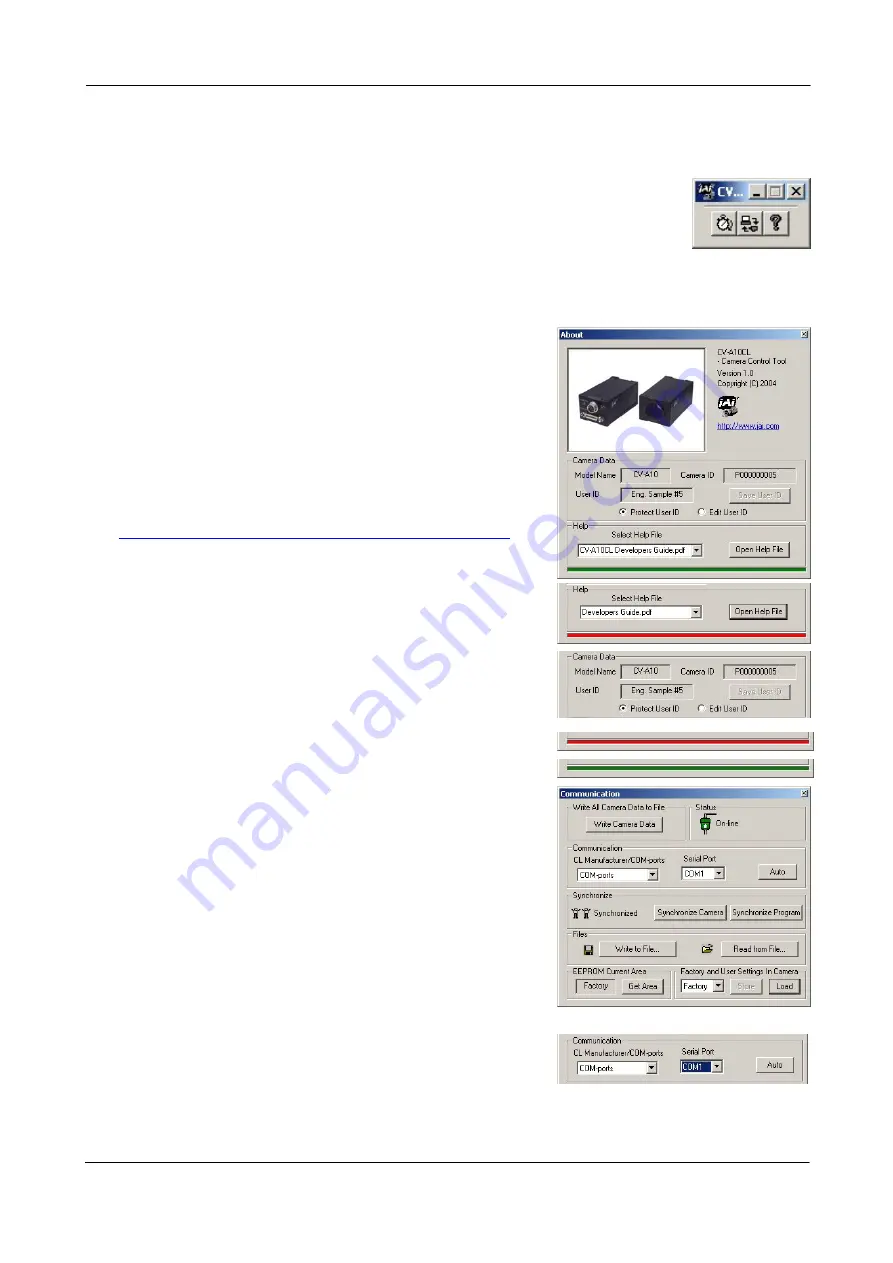
CV-M2CL and CV-M8CL
7.6.2. Camera Control Tool Interface
Note!
The following description is general. It is not specific for this camera.
The Camera Control Tool Software is based on a main Tool Bar and a number of
associated Tool Windows. Each button in the Tool Bar pops up a separate Tool
Window when pressed. The layout of the program can be adjusted by arranging
the windows the way it is preferred. The program will store this information
and recreate this layout, when the program is restarted.
All Camera Control Tools have a Communication Window and an About Window. The other
window(s) contains camera control commands.
The About window
The about window contains a picture of the camera and
information about the version of the program, Internet
connection to JAI A/S and access to the help documents.
The List box that contains the help documents will list all
files, which have the extension .pdf and that are found in the
program (default) folder
C:\Program Files\JAI A-S\’Control Tool Name’
It is possible to download updated operation manuals from
the jai website:
http://www.jai.com/camera/manuals.asp/sprog=uk
An updated manual can be saved in the folder address
mentioned above and it will automatically be included in the
list of help files.
For newer camera models the About Window also shows
Model Name, camera ID and User ID. It is possible to edit and
save free text in User ID.
At the bottom of the windows (all windows but the
Communication Window is a coloured bar. The bar is green
when the Camera Control Tool is connected to a camera and
the camera is turned on.
The bar is red when the Camera Control Tool is not
connected to a camera or when the camera is turned off.
The Communication Window
The Communication Window is used to connect the Camera
Control Tool with the JAI camera. Depending of camera there
are 2 possible ways to communicate with a JAI camera.
RS-232:
Select the communication port, where the serial cable is
connected from the list box in the ‘Communication Port’
field, or click the ‘Auto’ button to search for a camera on
communication port 1 to 16. The camera control program
automatically sends a camera request on every
communication port. The user is prompted to use a
communication port if a camera answers the request.
RS-232 and Camera Link:
The Communication Window looks a bit different when it is
possible to communicate with the camera using Camera Link and RS-232 com port. The
Communication area contains 2 list boxes now.
- 32 -








































