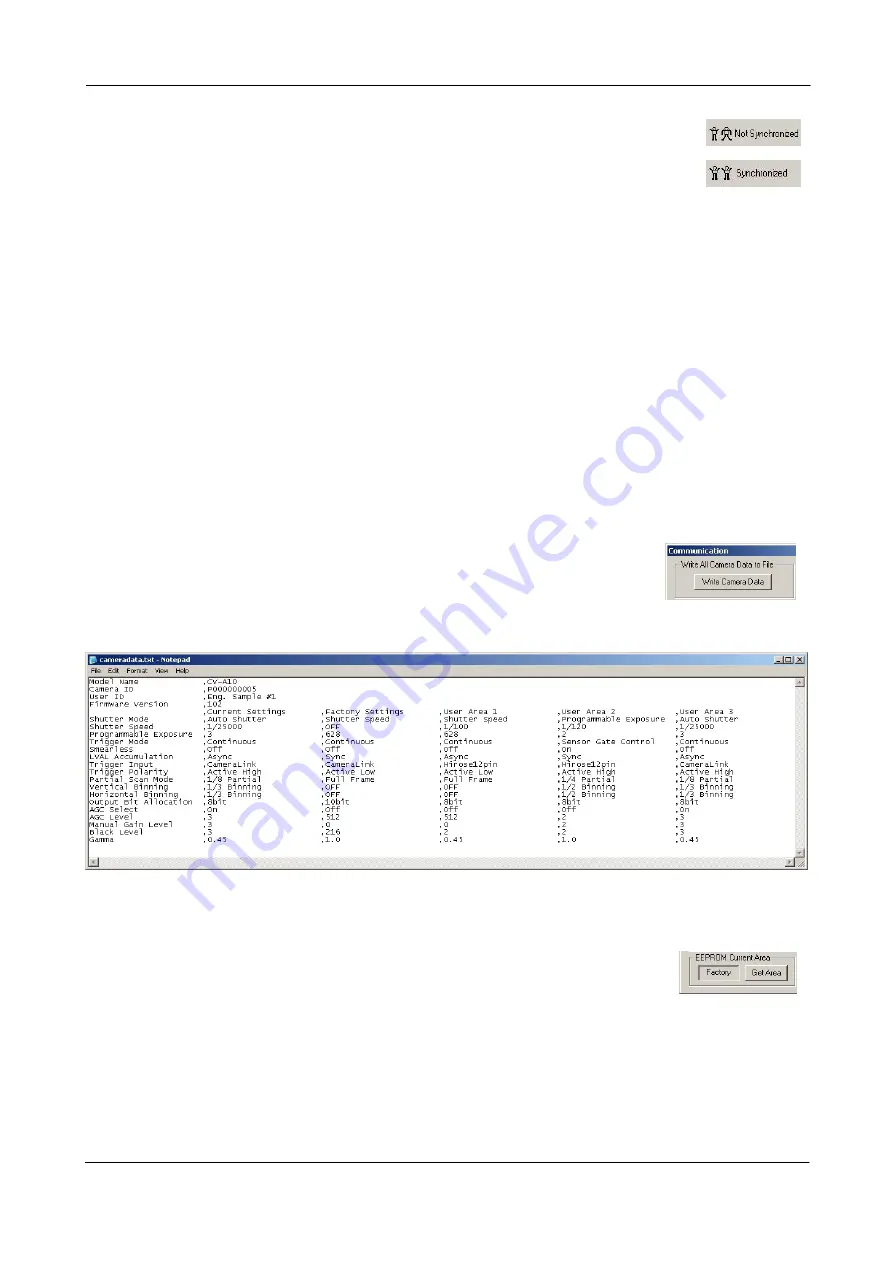
CV-M2CL and CV-M8CL
Synchronize program and camera.
The Camera Control software has the ability to synchronize either the camera or
the program. Click Synchronize camera to write all settings from the program to
the camera or click the Synchronize program to load all settings from the camera
to the program.
Files.
When clicking the Write to File or Read from File button, the user is prompted for a file using a
standard file dialog. New files are created if they do not already exist.
Files for camera settings have the extension cam. Information about the communication port is
not stored in the files. All settings are automatically sent to the camera when a file has been
loaded (if the camera is online).
Factory and User Settings.
Use the Store button to store the current camera settings into the user settings area in EEPROM.
Current camera settings are not saved when the camera is turned off. To save current camera
settings you have to save them on the available user areas.
Use the Load button to restore previously saved camera settings from either the Factory or the
User EEPROM area.
Write All Camera Data to File.
Click the “Write Camera Data” button to save all camera settings into a
text file. The information that can be saved is:
Model Name, Camera ID, User ID, Firmware Version, Current Settings,
Factory Settings and the available User Areas.
The file is formatted as shown in the picture below:
Note:
The shown table is not for the actual camera!
EEPROM Current Area.
Click the ‘Get Area’ button to read the power up settings area number.
- 34 -




















