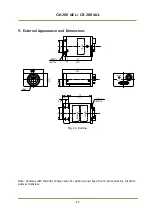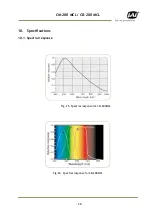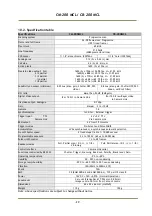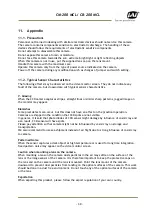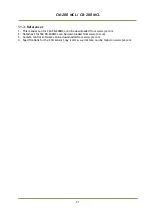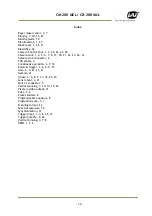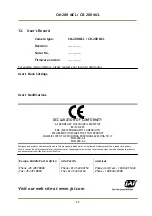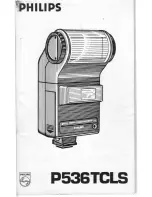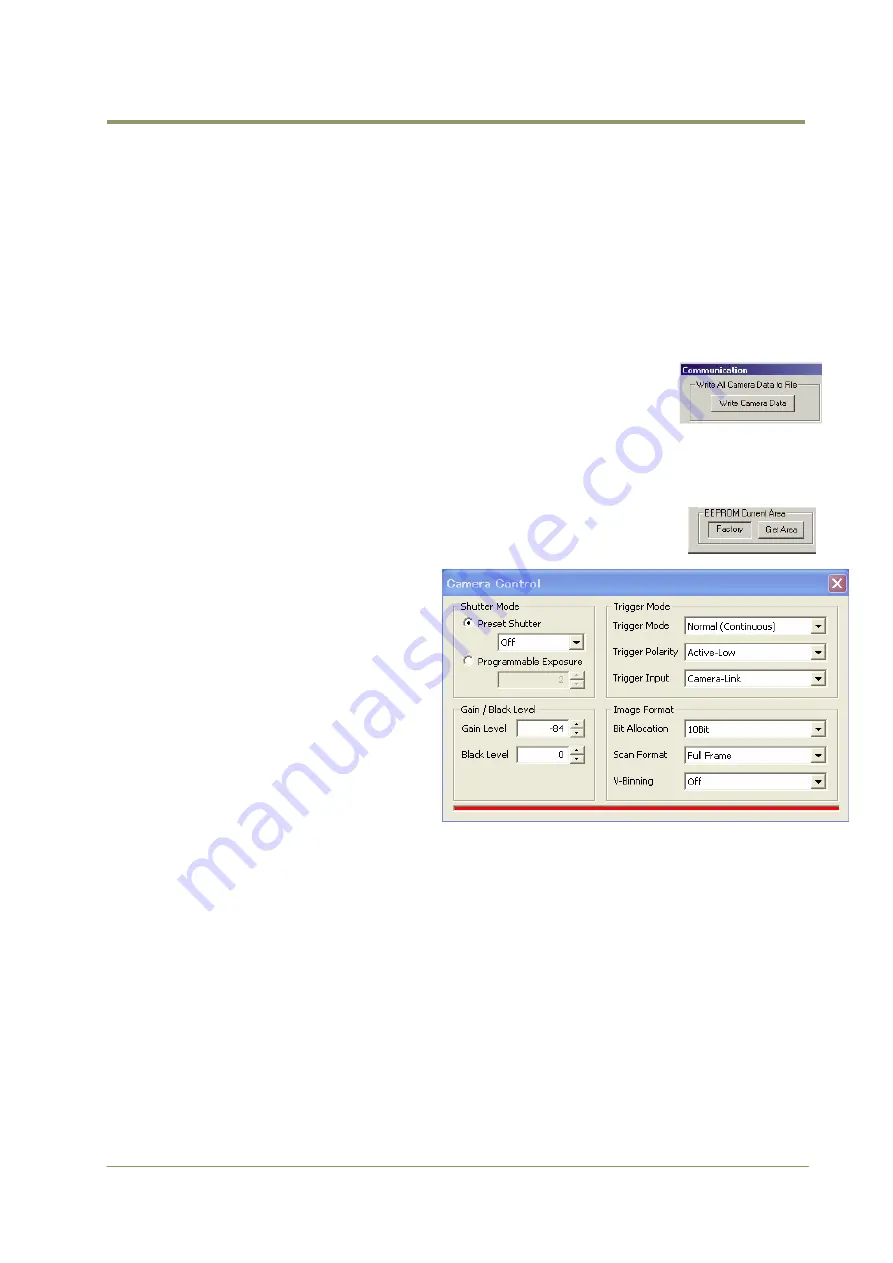
CM-200 MCL / CB-200 MCL
Files for camera settings have the extension cam. Information about the communication port is
not stored in the files. All settings are automatically sent to the camera when a file has been
loaded (if the camera is online).
Factory and User Settings
Use the Store button to store the current camera settings into the user settings area in EEPROM.
Current camera settings are not saved when the camera is turned off. To save current camera
settings you have to save them on the available user areas.
Use the Load button to restore previously saved camera settings from either the Factory or the
User EEPROM area.
Write All Camera Data to File.
Click the “Write Camera Data” button to save all camera settings into a text
file. The information that can be saved is:
Model Name, Camera ID, User ID, Firmware Version, Current Settings, Factory
Settings and the available User Areas.
The file is formatted as shown in the picture below:
EEPROM Current Area.
Click the ‘Get Area’ button to read the power up settings area number.
8.4.
Camera Control Window
The Camera Control Window contains the
fundamental camera setting functions.
It is possible to set the shutter mode, Trigger
mode, scan format, gain control and black
setting.
8.5.
Using the Camera Control Tool
Here is some practical information about the Camera Control Tool:
1. The Camera Control Tool bar is always on top of other windows.
2. When you minimize the Camera Control Tool bar all open windows will close.
3. It is possible to work with the Camera Control Tool when the camera is online and
when the camera is offline.
4. The newer JAI cameras always start up with the last used user area (but for some old
models it will start up with the last saved user area.)
5. The Camera Control Tool saves the last used settings (not the user area), which don’t
have to be the same as for the last saved user area.
6. The setup file ’CameraName.ini’ stores all information about camera settings. When
the program is started the last settings for the program are loaded from the
file ’CameraName.ini’
7. When you turn on the camera and the Camera Control Tool, it is possible that the
- 25 –