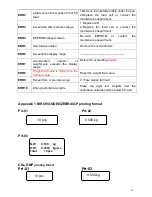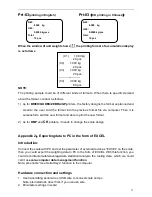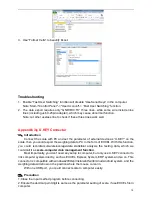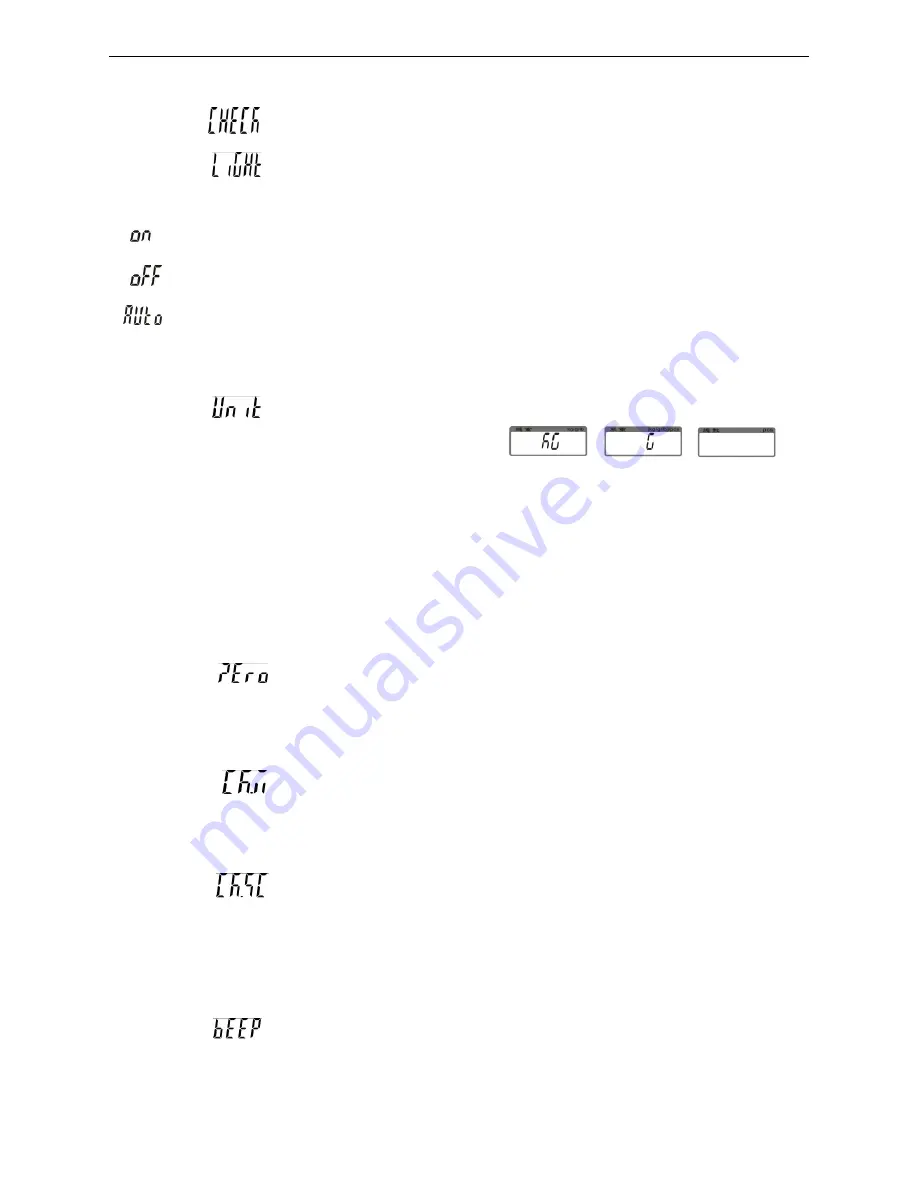
6
5-2 Parameters
1)
SET00
internal code checking
2)
SET01
backlight modes shifting
Options are On, OFF, and AUTO
= Backlight
= No backlight
= Auto-on after getting a stable weigh data or any key is pressed. But auto off after N
seconds (N=2s, 5s, 10s, 20s, ever) with no action.
(ever=the backlight lasts forever with more than 9d placed on the pan) when it is stable.
3)
SET
02
current using units setting (for weighing window and unit weight window)
options are :
kg kg
,
kg g
,
g g
,
lb lb
E.g. When Kg, G is selected, means weighing window current using unit is kg and unit
weight window current using unit is g
How to set current using units?
When parameter SET02 UNIT is selected, press
SMPL
to choose the desired unit,
press
M+/SAVE
to save the setting , then press
/MR
or
TARE/
to advance to next
parameter setting.
4)
SET03
zero range setting: d0, d1, d2, d3, d4, d5.
d0 (one division) , d1 (2 divisions), d2 (3 divisions), d3 (4 divisions), d4 (5 divisions) and
d5 (6 divisions)
5)
SET04
whether to save the upper & lower limit of quantity checking
:
on, off
OFF = previously set quantity checking values are not retained when the unit is turned on.
ON = previously set quantity checking values are retained when the unit is turned on.
6)
SET05
stable weight checking setting: on, off
On: it starts checking weight when the weight and
quantity
are within the checking range
and the stable symbol appears.
Off: it starts checking weight
once
the weight and
quantity
are within the checking range
7)
SET06
beep setting:
Hi
,
ok
,
Lo
,
out
,
no.beep
Hi
: There will be a warning sound when the material quantity is more than the upper limit,
and the weight of the material is more than 20 divisions