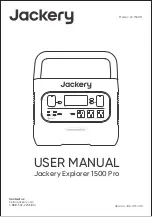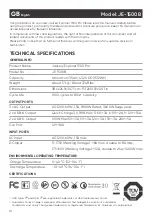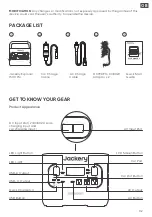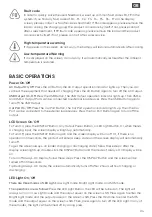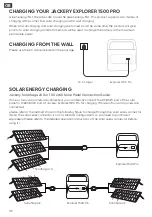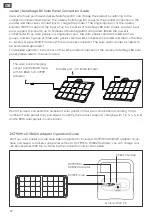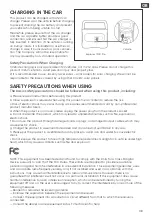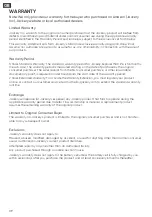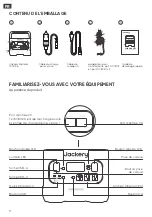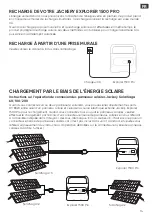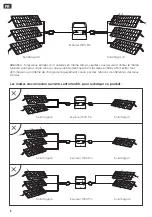04
BASIC OPERATIONS
Power On/Off
AC Output On/Off:
Press the AC Button, the AC Output operation indicator lights up. Then you can
connect the equipment that needs AC charging. Press the AC Button again to turn off the AC Output.
USB Output On/Off:
Press the USB Button, the USB Output operation indicator lights up. Then USB-A
and USB-C Output Ports can be connected to external load devices. Press the USB Button again to
turn off the USB Output.
Car Port On/Off:
Press the Car Port Button, the Car Port operation indicator lights up. Then the Car
Port can be connected to the external load devices. Press the Car Port Button again to turn off the
output.
To Turn On, press the DISPLAY Button, any Output Power Button, or LED Light Button. Or, when there’s
a charging input, the screen display will light up automatically.
To Turn Off, press the DISPLAY Button again and the screen display will turn off. Or, if there is no
operation in 30 seconds, the product will enter a sleep state and the screen display will automatically
turn off.
To get the screen always-on (under charging or discharging state), follow these steps: After the
display screen lights up, double-click the DISPLAY Button and the mode of Always-On Display will be
on.
To turn off Always-On Display, follow these steps: Press the DISPLAY Button and the screen will be
turned off in 30 seconds.
Tip:During Always-On mode, the screen automatically turns off after 2 hours without charging or
discharging.
There are three modes of LED Light:
Low Light mode, Bright Light mode, and SOS mode.
The operations are as follows:
Press the LED Light Button, the LED will be turned on. The light will
always turn on in Low Light mode and the output power on the screen is 1W. Press again to enter the
Bright Light mode and the output power on the screen is 3W. Press the third time to enter the SOS
mode and the output power on the screen is 3W. Then, press again to turn off the LED Light. In any of
these modes, the light can be turned off by a long press.
LED Light On/Off
High-temperature warning
If it appears on the screen, do not worry, the battery will restore automatically after cooling.
Low-temperature Warning
If it is displayed on the screen, do not worry. It will automatically restore after the ambient
temperature is restored.
Fault code
In order to quickly solve the user’s feedback, we set up common fault codes F0-F9 in the
system: if you find any fault code of F0
、
F1
、
F2
、
F3
、
F4
、
F5
、
F6
、
F7 on the display
screen, please contact us for after-sales treatment; If F6 code appears, please remove the
load or unplug the charging plug, the product can restore by itself, if not, please contact
after-sales treatment; If F9 fault code appears, please remove the load and the product
can recover by itself, if not, please contact after-sales service.
LCD Screen On/Off
GB