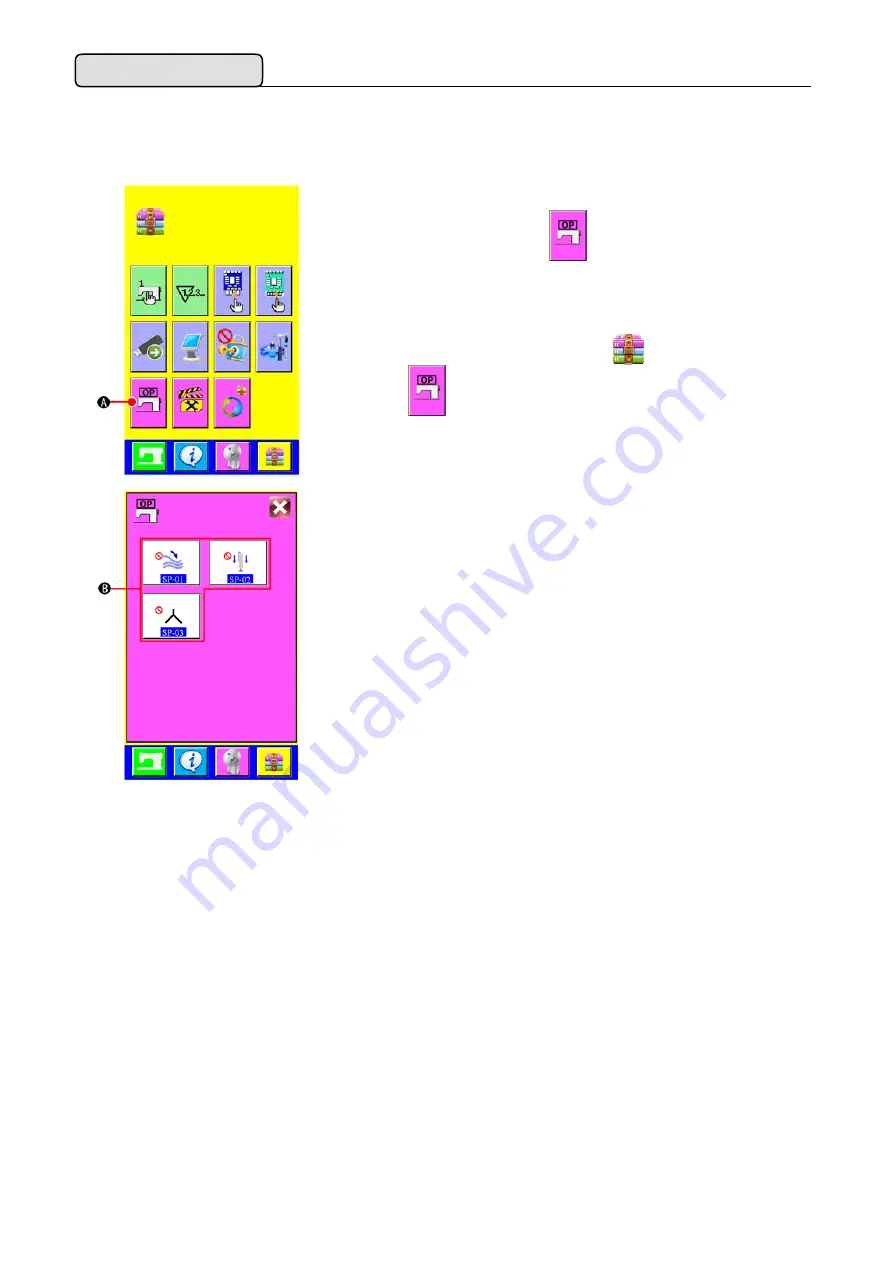
39
8.
设定选购项
PERFORMING OPTIONAL SETTING
(1)
选购项设定的变更方法
Changing procedure of the optional setting
1)
显示设定选购项一览画面
在画面上按设定选购项按钮
○
A 之后,设定选购项一览画面
(画面A)被显示出来。
Displaying the optional setting list screen
Pressing MODE CHANGEOVER key
, OPTIONAL SETTING
button
○
A
is displayed on the screen.
Press this button and the optional setting list screen (screen A) is
displayed.
设定选购项一览画面
(
画面
A)
Optional setting list screen (screen A)
2)
选择想变更的选购项设定
请选择想变更的数据项目按钮
○
B 。
Selecting the option setting you want to change
Select DATA ITEM button
○
B
you want to change.
Summary of Contents for JK-T5878-58G
Page 19: ...16 2 EXPLANATION OF THE BASIC SCREEN A B C D E F G No No H I J K L M N 9...
Page 32: ...29 2 1 No S09 50mm S10 0 30mm S09 20mm S10 5mm...
Page 65: ...62 4 E01 E02 E03 E04 E05 E06 U U U E07 E08 E09 E10...
Page 66: ...63 E12 E13 1 2 E14 E15 E16 E17 E18 E21 E22 E23...






























