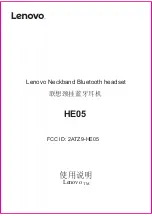follows. The RJ9 plug (marked green) into the "headset" socket and the
RJ45 plug (marked yellow) into the socket for the expansion module/
expansion modules.
2. Plug the 1-sided end of the Aastra DHSG cable marked in blue into the
RJ45 adapter.
GN Netcom DHSG cable:
1. Now plug the 1-sided of the GN Netcom DHSG cable marked in blue
into the free socket of the RJ45 adapter.
2. Insert the RJ9 plug into the socket marked with a “phone" symbol and
the RJ45 plug into the base socket of the Jabra GN9330e marked with
"AUX".
Software setup:
Put the headset into the base and activate the "DHSG" mode.
Hold down the "phone" button on the base of the Jabra GN9330e for
approx. 6 seconds until the online display (blue LED) on the headset starts
to flash. The current software is displayed to you by activating the volume
controller in the form of the charge display (green LED).
23/11/2022 14:54
https://www.jabra.in/supportpages/jabra-link-14201-10/14201-10/faq/f698f087-85fd-492f-
9aea-affbf082d1dd
Page 2 of 4