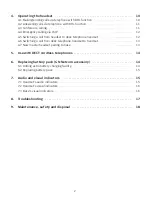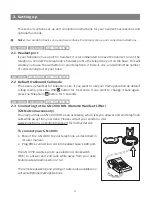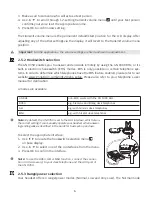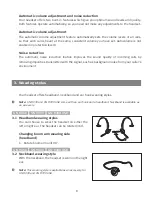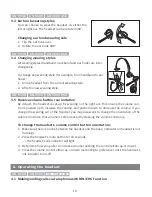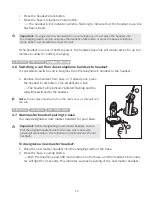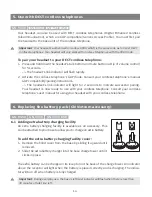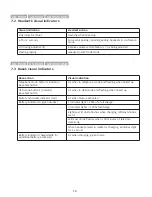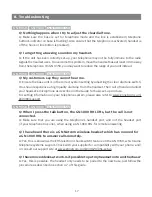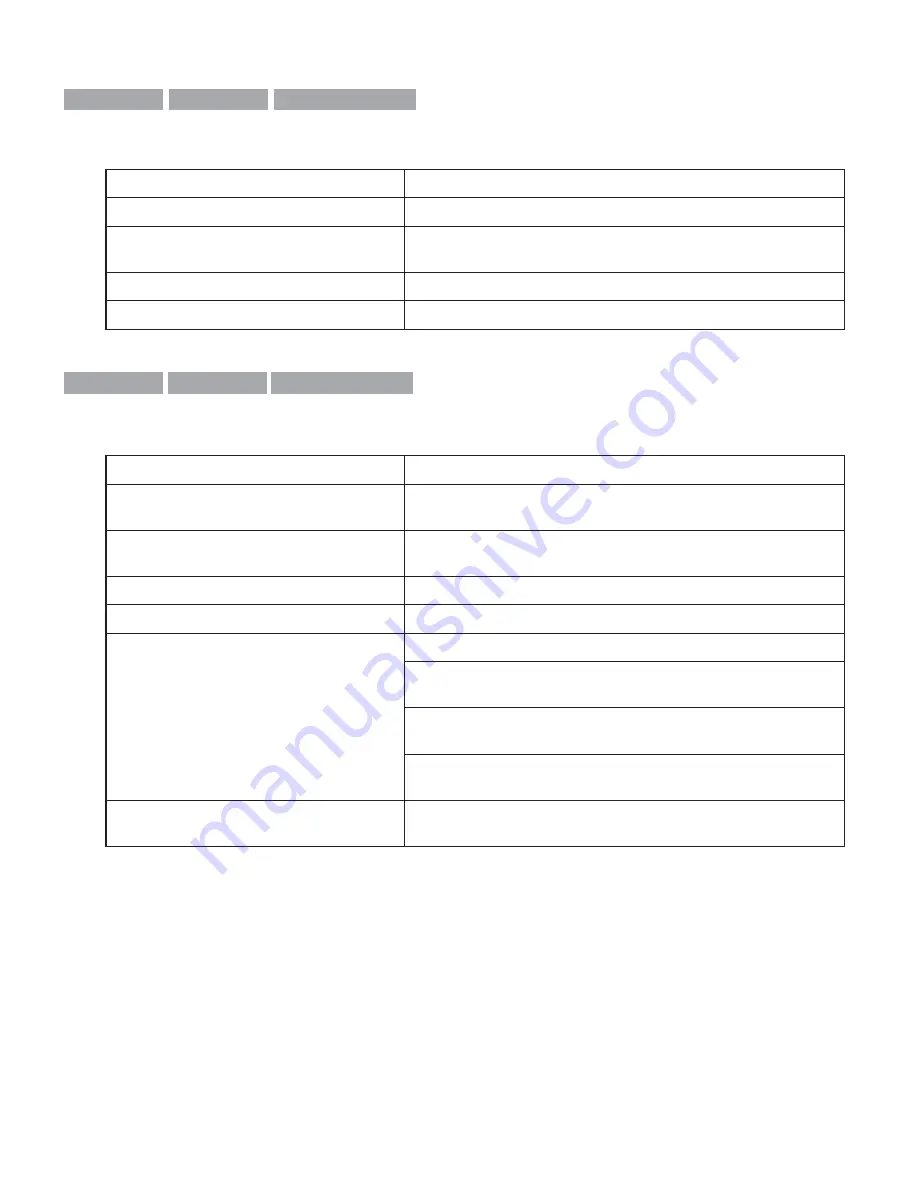
GN 9350
GN 9330
GN 9330 USB
7.2 Headset’s visual indicators
Visual indication
Headset action
Link indicator (blue)
Flashing when linked up
Lit for 2 seconds
Successful pairing, including adding headsets in conference
mode
Lit (during adjustment)
Receive volume reorientation (+/-) is being adjusted
Flashing rapidly
Headset in DECT/GAP mode
GN 9350
GN 9330
GN 9330 USB
7.3 Base’s visual indicators
Base action
Visual indication
Telephone mode button’s indicator/
Base talk button
Lit when in telephone mode and fl ashing when linked up
USB mode button’s indicator/
Base talk button
Lit when in USB mode and fl ashing when linked up
Mute functionality indicator (red)
Lit when mute is activated
Battery indicator (4 green diodes)
1 indicator light = 25% of a full charge
4 indicator lights = 100% full charge
Rightmost lit diode fl ashes when charging, leftmost diodes
are lit
Leftmost diode fl ashes when <30 minutes of talk time
remaining
When headset placed in cradle for charging, all diodes light
for 1 second
Battery indicator (chargecradle for
additional battery, accessory)
Lit when charging, green diode
16