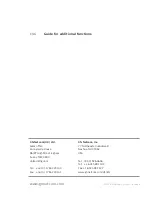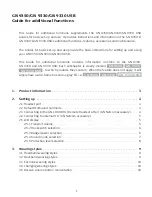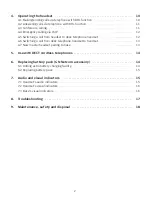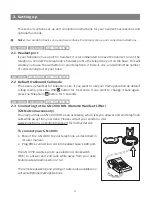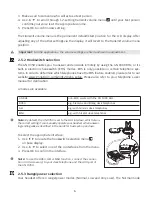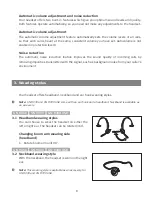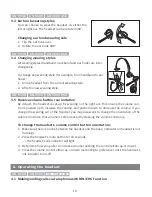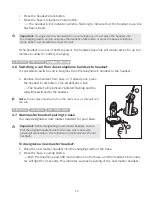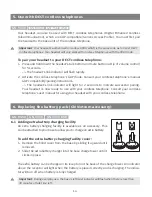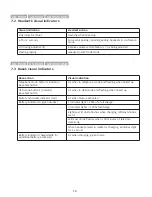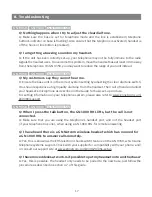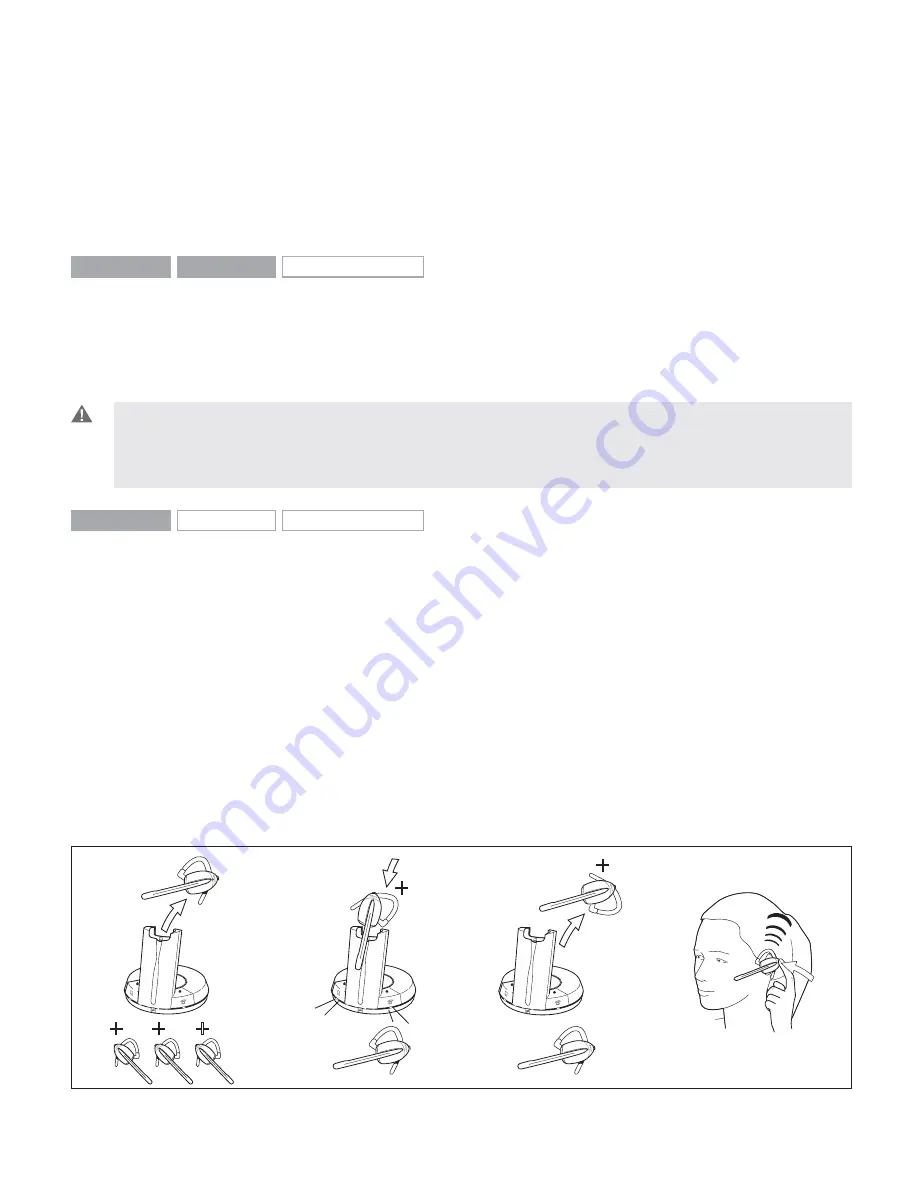
1. Ensure telephone mode is selected.
2. Remove headset from base, or press headset’s talk button if already wearing it.
–> RHL/EHS function will activate (handset lifts/telephone line connection opens).
3. Dial desired number.
4. Replace headset in base, or press the headset’s talk button.
–> RHL/EHS function will deactivate (handset lowers/telephone line connection closes).
GN 9350
GN 9330
GN 9330 USB
4.2 Answering calls via telephone with RHL/EHS function
1. The telephone rings.
2. Remove headset from base, or press the headset’s talk button.
–> The call will be connected (handset lifts/telephone line connection opens).
Important
: During an incoming call, your headset will automatically change to the required mode,
depending on whether the call is coming via the desk phone (telephone) or via VoIP (USB). After
the call, it will revert to the default mode you selected earlier. The initial factory-set mode is the
telephone
mode.
GN 9350
GN 9330
GN 9330 USB
4.3 Conference calling
Conference calling lets several headsets join together for a call. The primary headset (A) + 3
extra headsets (B) can join a conference call initiated by the primary headset. (See illustration.)
Making conference calls
1.
Remove primary headset from base; make sure link is established. Indicators on base and
headset are fl ashing.
2. Place secondary headset in primary headset’s base.
–> Primary base’s telephone and USB mode indicators, and secondary headset’s link
indicator, will light for 2 seconds.
3. Remove secondary headset from primary headset’s base.
4. After a 4-pitch tone is heard in the primary headset, press its talk button.
(i[Y
8
8
8
8
8
7
7
7
7
11