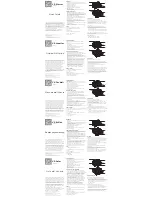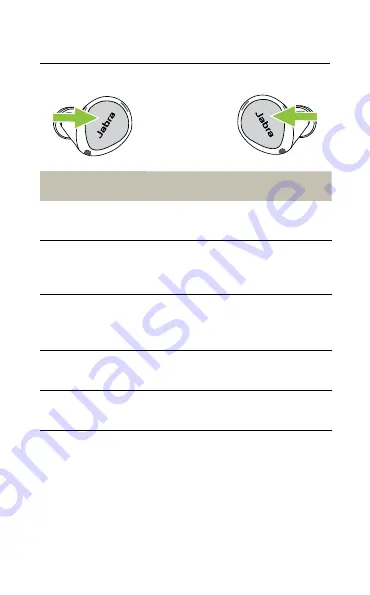
19
ENGLISH
7.3 Call controls
Left earbud
Function
Right earbud
Press the
Left
or
Right
button
Answer call
Press the
Left
or
Right
button
Double-press
the
Left
or
Right
button
End/Reject call
Double-press
the
Left
or
Right
button
Press the
Left
or
Right
button
Mute/unmute
microphone
Press the
Left
or
Right
button
Volume up
Press and hold
the
Right
button
Press and hold the
Left
button
Volume down
All button functions can be reassigned using
MyControls in the Jabra Sound+ app.