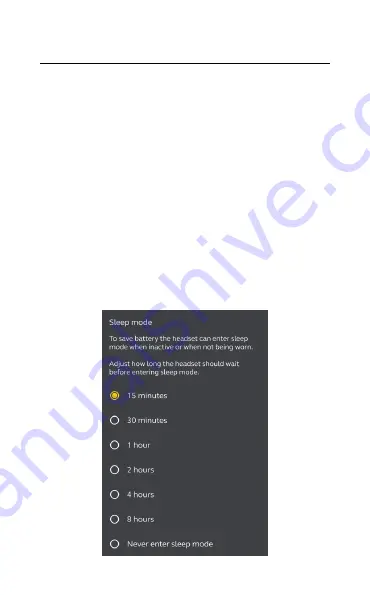
27
ENGLISH
7.10 Sleep mode
To conserve battery, the earbuds will
automatically power off when they are out of
range of your mobile device for 15 minutes and
are not in the charging case, or when they have
been inactive for 30 minutes.
To exit sleep mode, press and hold (1 sec) the
button on each earbud. Alternatively, place the
earbuds in the charging case and then remove
them from the charging case.
Sleep mode can be configured in the Jabra
Sound+ app.










































