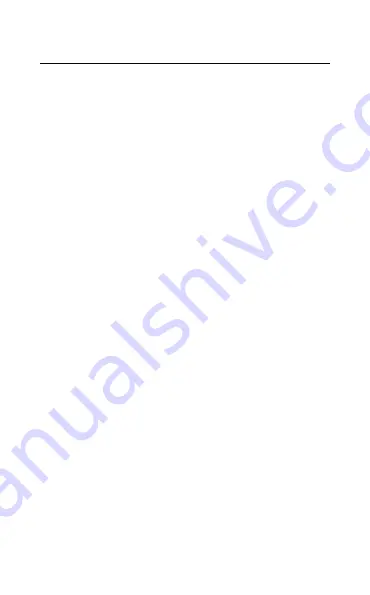
11
ENGLISH
4.2 Fast charge the earbuds
When the earbuds are at low battery, placing
them in the charging case for 5 minutes will fast
charge the earbuds and give up to 1 hour of
battery. Fast charging the earbuds requires that
the charging case has a minimum of 30% battery.
You can see the current battery status of the
earbuds and charging case using the Jabra
Sound+ app.









































