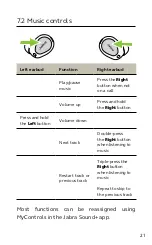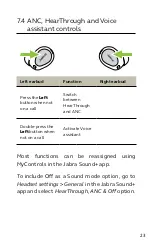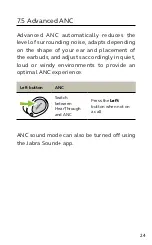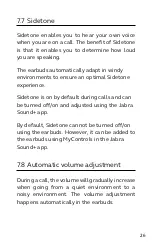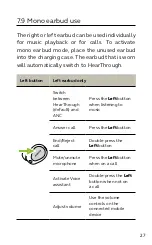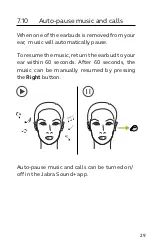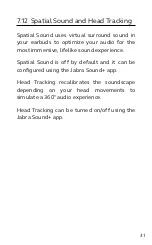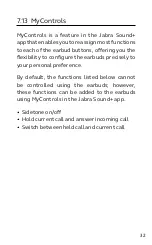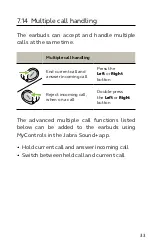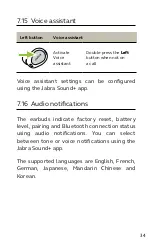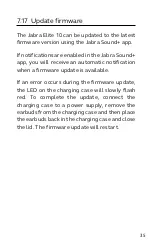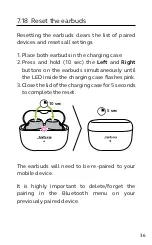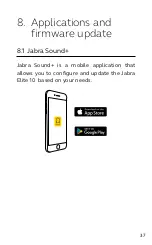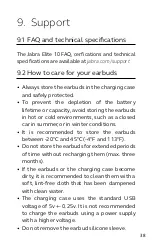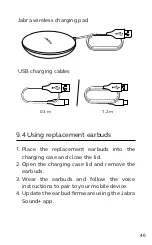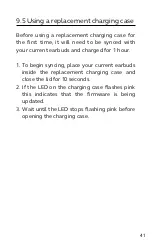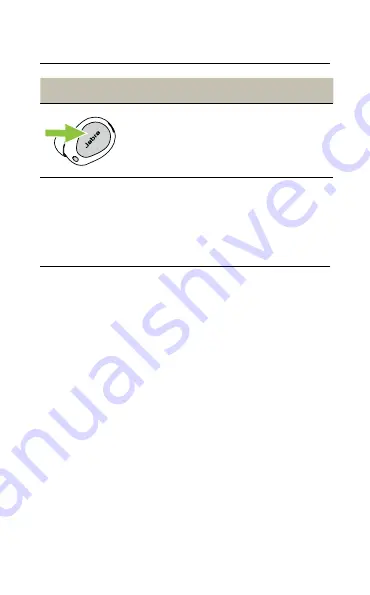
34
ENGLISH
7.15 Voice assistant
Left button
Voice assistant
Activate
Voice
assistant
Double-press the
Left
button when not on
a call
Voice assistant settings can be configured
using the Jabra Sound+ app.
7.16 Audio notifications
The earbuds indicate factory reset, battery
level, pairing and Bluetooth connection status
using audio notifications. You can select
between tone or voice notifications using the
Jabra Sound+ app.
The supported languages are English, French,
German, Japanese, Mandarin Chinese and
Korean.