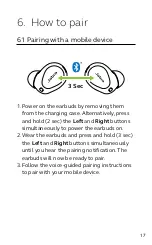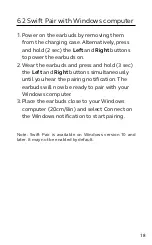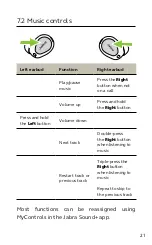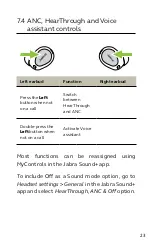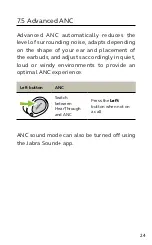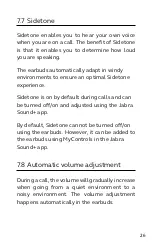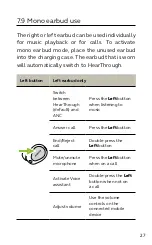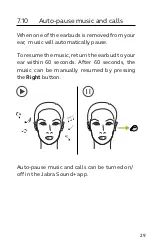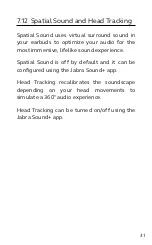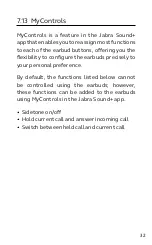17
ENGLISH
6. How to pair
6.1 Pairing with a mobile device
3 Sec
1. Power on the earbuds by removing them
from the charging case. Alternatively, press
and hold (2 sec) the
Left
and
Right
buttons
simultaneously to power the earbuds on.
2. Wear the earbuds and press and hold (3 sec)
the
Left
and
Right
buttons simultaneously
until you hear the pairing notification. The
earbuds will now be ready to pair.
3. Follow the voice-guided pairing instructions
to pair with your mobile device.