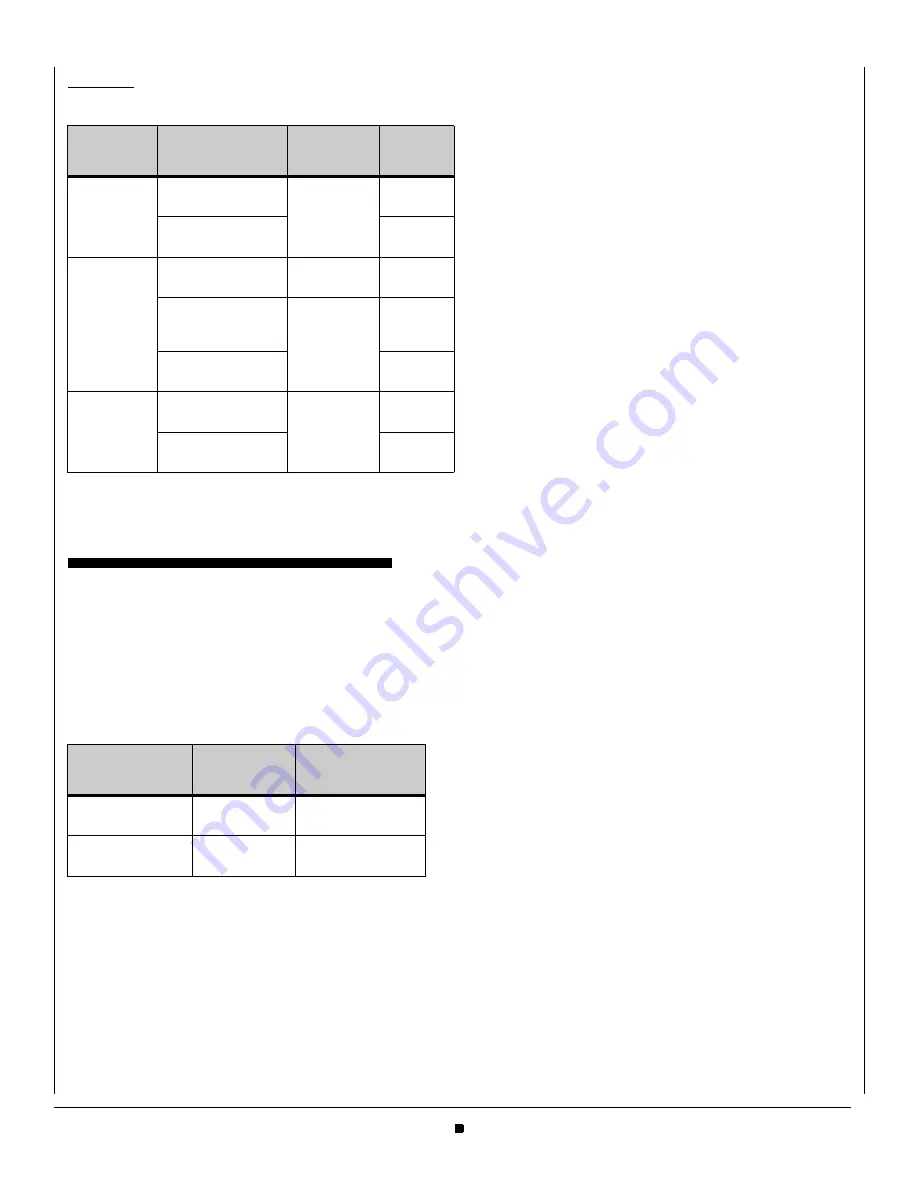
6
He ad se t Ope r at i o n
Table 1.2
Wireless Headset Functions
TROUBLESHOOTING
I c a n n o t h ea r p h o n e a u d i o t h r o u g h my h e a d s e t
•
Make sure the headset base is powered on.
•
Verify that your phone is connected to the network and
working correctly.
•
Check the physical connections between the headset
base station and your phone.
•
Ensure that all cables are firmly seated.
•
Verify the headset is enabled on the phone:
a.
Press the Menu key on the phone.
b.
Select
3
User Settings.
c.
Select
1
Headset.
d.
Select
1
Enable/Disable.
e.
Select
2
Enable.
f.
Press Enter
b
on the cursor pad or the OK softkey to
accept the setting.
•
Contact your system administrator to verify that the Side
2 Connector is enabled on your phone.
T h e h e a d s e t i s n o t w o r k i n g c o r r ec t l y
•
Make sure the headset base is receiving power.
•
Verify the headset is charged.
•
Verify that the headset base is configured to use an “IQ”
adapter for the connection to your desk phone.
•
Contact your network administrator to verify that the
Jabra Headset Kit mode is enabled on the Side 2 port on
your phone.
•
Restart your phone. You must restart the phone to fully
enable the Jabra Headset Kit for the Side 2 Connector.
•
Make sure you are using a supported headset model
(Jabra PRO™ 9400 series or Jabra GO™ 6470)
•
Consult the documentation for your headset for further
troubleshooting.
I c o n n e c t ed t h e h e a d s e t b a s e , b u t n o t h i n g h ap p e n s
o n t h e h e a d s et w h e n I t ry t o u se m y d es k p h o n e .
•
Make sure your DT700 desk phone is the current target.
See the documentation for your headset for more
information.
•
Make sure the audio link to the desk phone is active (e.g.,
by tapping the headset multifunction button or touching
the activate-audio-link icon on the touch screen)
•
Make sure that the phone has an active connection to the
phone network (i.e. its handset is off the hook or its
headset button is pressed).
•
Re-run the desk phone set-up wizard
(Settings\Advanced\Setup Desk Phone). Make sure you
select “IQ” for the adapter type.
Af t e r en abl i ng phone s f o r t h e Ja br a He ad se t Ki t ,
s o me p h o n e s c a n n o l o n g e r u s e t h e i r e x p a n d a b l e
Ke y Ki t s on t h e i r pho nes .
The DCL-60 Line Key Module mode is enabled by default for
the Side 2 connector. If you enabled the Side 2 connector for
the Jabra Headset kit in the default master configuration file (dt-
000000000000.cfg or dt-000000000000g.cfg), it applies to all
phones on the network and overrides any local settings. Any
DCL-60 Line Key Modules will be disabled.
You will need to do one of the following:
•
Manually enable the Side 2 connector for the DCL-60
Line Key Module at each physical phoneset device with a
DCL-60 Line Key Module.
•
Change the configuration file back to the default for the
Side 2 connector, and then manually enable the Side 2
connector for the Jabra Headset Kit at the physical
phoneset device.
Ap ply i ng Ja br a fi rmwa re up dat e s
•
Before applying any firmware updates to the Jabra
headset, dock the headset to the base station.
Phone
State
Function
Button
Action
Incoming
Call
Answer an Incom-
ing Call
Multifunc-
tion button
Tap
Once
Reject an Incoming
Call
Tap
Twice
On a Call
Terminate a Call
Multifunc-
tion button
Tap
Once
Mute/Unmute the
Headset Micro-
phone
Volume Con-
trol touch
panel
Tap
Twice
Headset Volume
Adjust
Up/Down
Idle
Outgoing Call (Dial
tone)
Multifunc-
tion button
Tap
Once
Redial
Tap
Twice
DT700
Connects
Using
Jabra Headset
Base
Side 2 connector
port
EHS Adapter
AUX Port
Headset port
Telephone
Cable
Headset port
(graphic)






