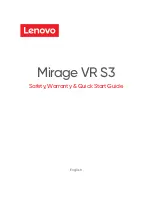5
Figure 14
HEADSET port to Jabra headset
base
8
Restart the phone:
a.
Press the Menu key.
b.
Select
5
Reboot.
c.
Press the OK softkey or
b
Enter key on the cursor
pad to restart the phone.
Note:
If you cannot restart the phone using the Menus, unplug
the phone from power and the network for ten seconds,
then reconnect the telephone to your network and power
to perform a restart.
9
Connect the power adapter to the handset base station in
accordance with the manufacturer instructions, then run
the desk phone setup wizard (Settings\Advanced\Setup
Desk Phone) on the headset base station.
a.
When prompted to connect to a desk phone, select
Yes. We recommend using the Guided setup.
a.
If prompted about equipment for Remote Call Control,
select Yes.
b.
If prompted, select Electronic hookswitch adapter.
c.
When prompted for the cable type for your adapter,
select UART.
d.
Continue with the setup wizard, including the call to
configure dial tone setup.
Follow the manufacturer’s directions for any additional connec-
tions you want to make with the headset base.
USING THE HEADSET
T o a d j u s t t h e h e a d s et r i n g i n g v o l u m e
•
Press the
d
Up/
b
Down key on the Cursor pad while
on-hook.
You must press the
d
Up/
b
Down key multiple times
and cannot press and hold to adjust the volume.
Figure 15
Adjust Headset ringing volume
In addition to the headset ringing volume setting on your phone,
you may also need to adjust the headset ring volume using the
base of your wireless headset. See the documentation for your
headset for more information.
To adj u s t t h e ca l l vo l u m e ( h ea ds et )
•
Press the
d
Up/
b
Down key on the Cursor pad during
call operation.
You must press the
d
Up/
b
Down key multiple times
and cannot press and hold to adjust the volume.
Figure 16
Adjust Headset call volume
In addition to the call volume setting on your phone, you may
also need to adjust the call volume using the base of your wire-
less headset. See the documentation for your headset for more
information.