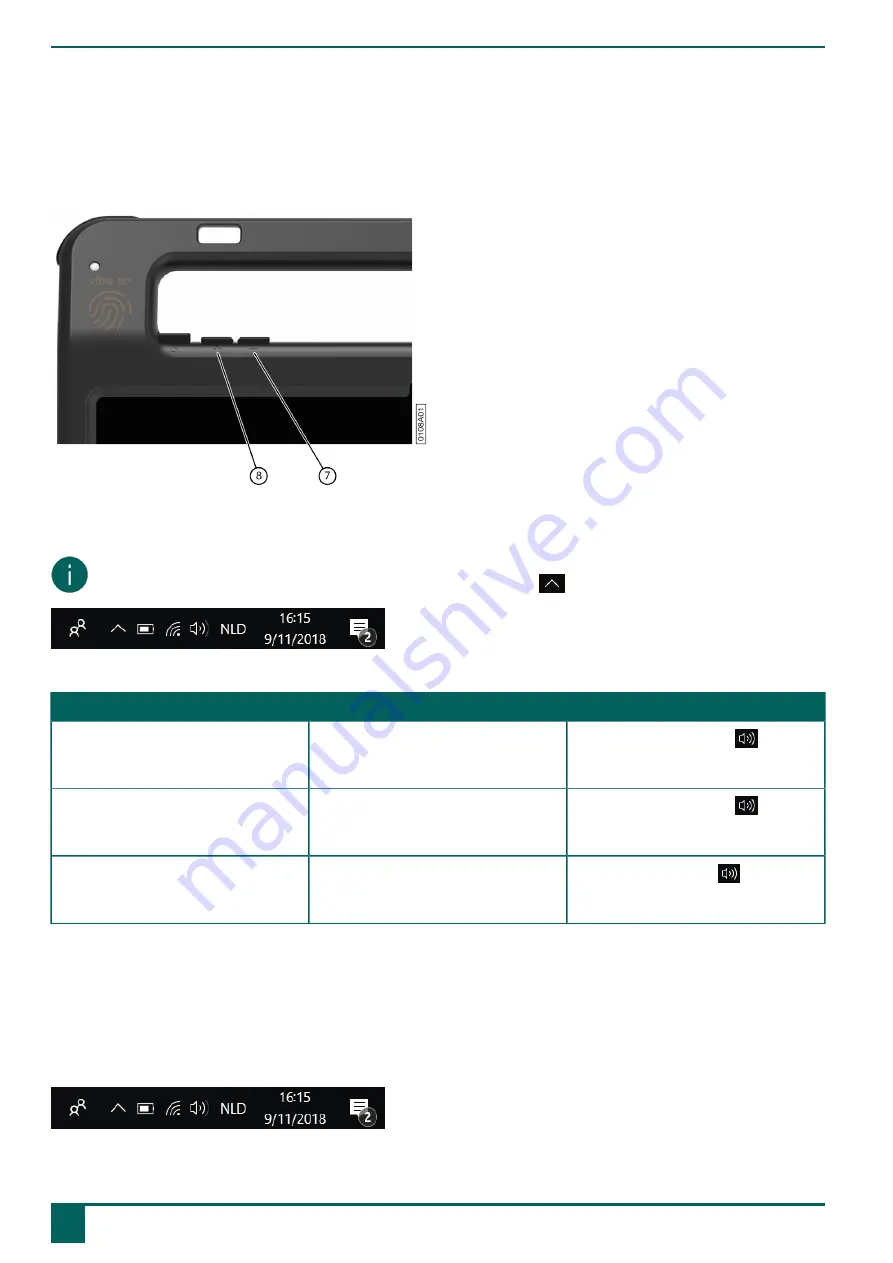
Vibe 12+
F
Settings
1
Setting the volume
Figure 18: Volume buttons
As well as the controls in Mind Express and Windows 11, you can also set the volume using the volume controls (6) (7).
NOTE
If the volume symbol in the taskbar of Windows 11 is not visible, select
first to display the hidden symbols.
Figure 19: Taskbar
Function
Action with the volume controls
Action in the Windows 11 taskbar
Increase the volume
Press the volume control (8) until the
required volume is reached.
Select the volume symbol
in the
taskbar and drag the slider to the right
until you reach the desired volume.
Decrease the volume
Press the volume control (7) until the
required volume is reached.
Select the volume symbol
in the
taskbar and drag the slider to the left
until you reach the desired volume.
Muting the volume
Press the volume control (7) until the
volume is set to 0.
Select the volume icon
in the
taskbar and move the slider to the left
until the volume is set to 0.
2
Windows 11 settings
Most device settings can be implemented via the default settings for Windows 11.
2.1
Windows 11 settings via the taskbar
You can set the most important parameters using the taskbar at the bottom right:
Figure 20: Taskbar
F
Settings
18
1
Setting the volume
Summary of Contents for Vibe 12+
Page 1: ...Vibe 12 Operating instructions...
Page 30: ......











































