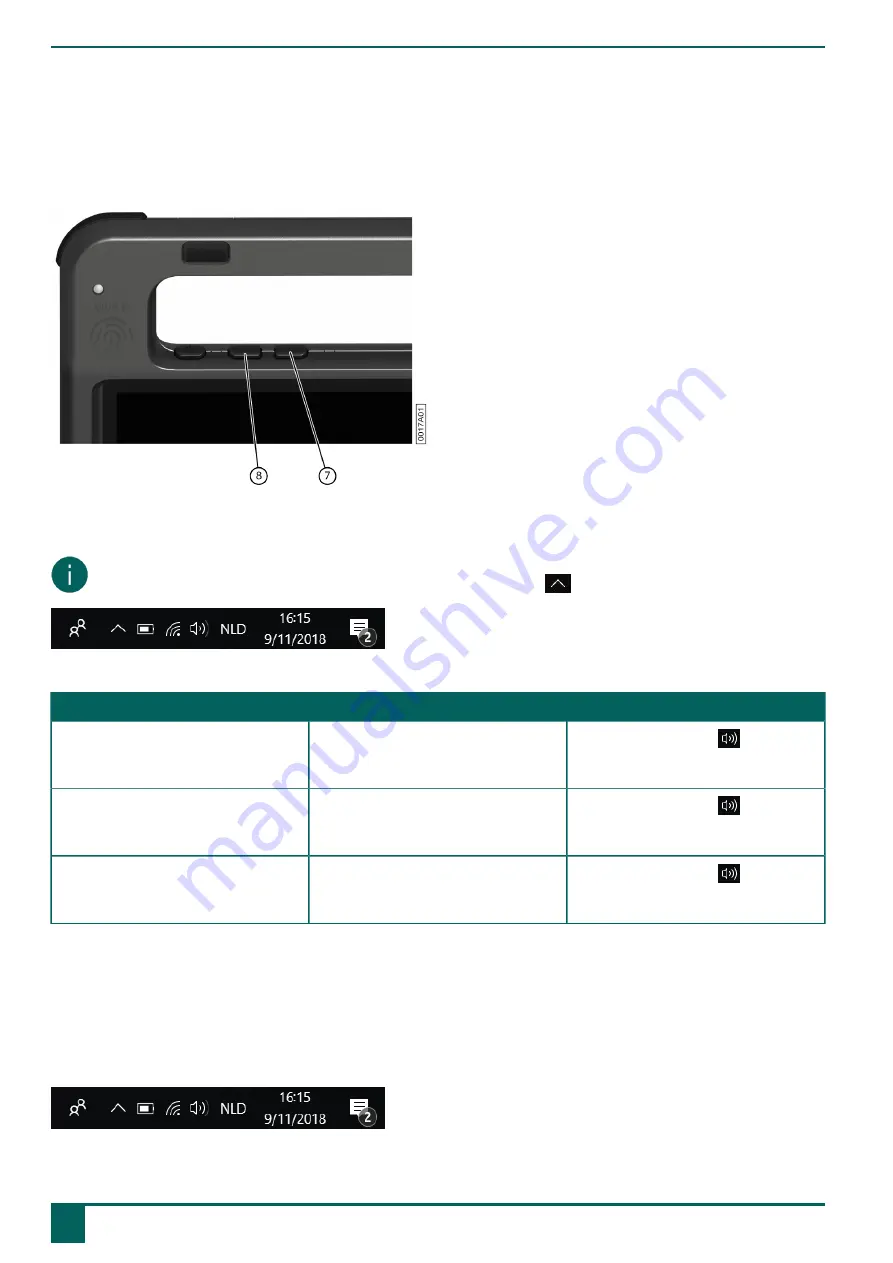
Vibe 10
F
Settings
1
Setting the volume
Figure 15: Volume controls
As well as the controls in Mind Express and Windows 11, you can also set the volume using the volume controls (6) (7).
NOTE
If the volume icon is not visible in the Windows 11 taskbar, first click on
to display the hidden icons.
Figure 16: Taskbar
Function
Action with the volume controls
Action in the Windows 11 taskbar
Increase the volume
Press the volume control (8) until the
required volume is reached.
Select the volume icon
in the
taskbar and move the slider to the right
to set the required volume.
Decrease the volume
Press the volume control (7) until the
required volume is reached.
Select the volume icon
in the
taskbar and move the slider to the left
to set the required volume.
Switch off the volume
Press the volume control (7) until the
volume is set to 0.
Select the volume icon
in the
taskbar and move the slider to the left
until the volume is set to 0.
2
Windows 11 settings
Most of the Vibe 10 settings can be configured using the Windows 11 standard settings.
2.1 Windows 11 settings via the taskbar
You can adjust the most important settings using the taskbar at the bottom right:
Figure 17: Taskbar
F
Settings
18
1
Setting the volume



























