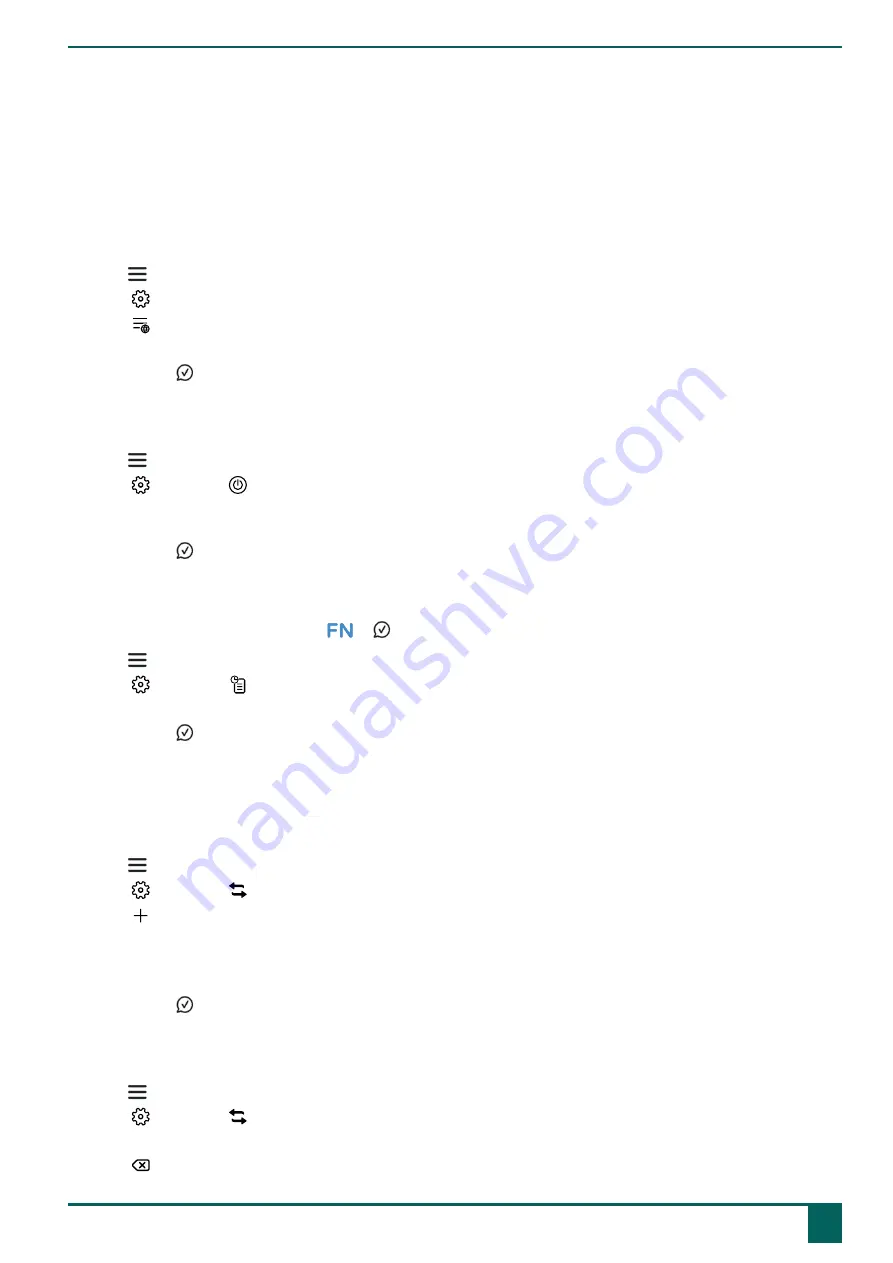
Allora 3
F
Settings
1
General settings
1.1
Set the menu language
1.
Press
.
2.
Select .
3.
Select .
4.
Select the language.
5.
Confirm with .
1.2
Set when the device switches to sleep mode
1.
Press
.
2.
Select
General
>
Standby after
.
3.
Select after how many minutes the device switches to sleep mode. You can also select that it is never allowed to switch
to sleep mode.
4.
Confirm with .
1.3
Set the message history size
You can retrieve the message history via
+ .
1.
Press
.
2.
Select
General
>
History size
.
3.
Use the slider to choose how many messages have to be kept. You can also set that no messages have to be kept.
4.
Confirm with .
1.4
Automatically replace an abbreviation
The device can automatically replace a set letter combination with the desired words.
For example, you can replace the letter combination
br
with
Best Regards
.
1.
Press
.
2.
Select
General
>
Abbreviations
.
3.
Select .
4.
Under
Type the word you want to replace
, you enter the letter combination that you want to replace, for example
ple
.
5.
Under
Type a replacement
, you enter the word to replace the letter combination, for example
please
.
6.
Confirm with .
1.5
No longer automatically replace an abbreviation
1.
Press
.
2.
Select
General
>
Abbreviations
.
3.
Select the letter combination that you no longer wish to replace automatically.
4.
Select .
F
Settings
1
General settings
19
Summary of Contents for Allora 3
Page 1: ...Allora 3 Operating instructions ...
Page 6: ...Allora 3 4 ...
Page 37: ...Allora 3 35 ...
Page 38: ......






























