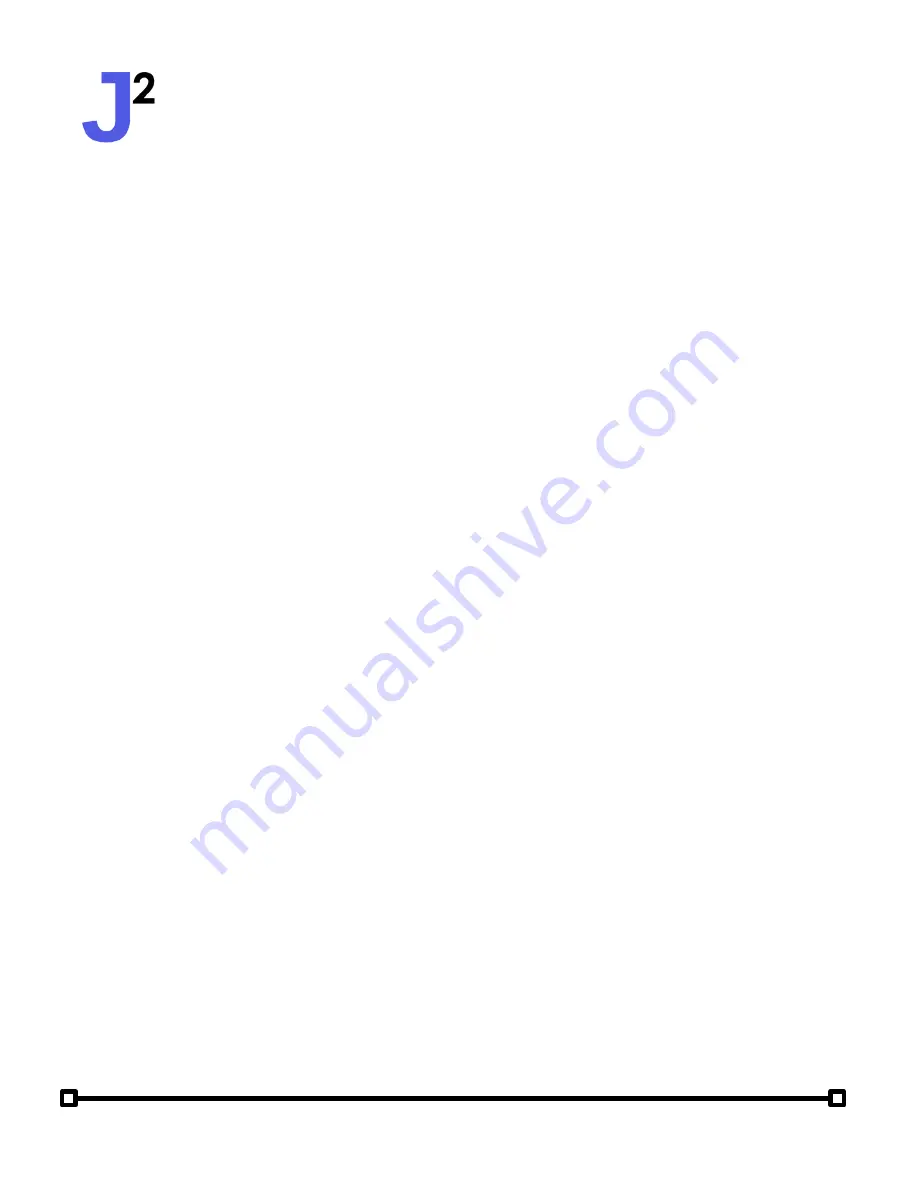
User Manual
Attitude Solo (2nd Generation)
5 Events
The Attitude Solo features a simple event based scheduling system. An event is
simply a way to configure what each zone should be outputting at a given
time. Events can be named, enabled or disabled, and set to a certain time of
day. Then, inside the Zones menu, each zone can be configured to play a
different show at that time.
jsquaredsystems.com
From the
Main Menu
, go to the
Events
menu, then select an event. Each event
has a 4 character name, which can be customized. Next, each event can be
enabled or disabled. To set the time at which an event will activate, simply set
the hour and minute (in local 24 hour time).
Event Setup
Configuring Events
Inside the zones menu is where each zone can be configured to play a show
when the event is activated. Tap on the
Zones
menu item to enter the Zones
menu. Each zone is listed by 4 character name. Tapping on any zone will bring
up a pop-up where a show can be selected. Additionally, zones can be set to
<>
, which means that the zone will continue playing whatever show was
previously assigned to it based on any events that had previously happened.
Zones can also be set to
OFF
.
Zones
The Attitude Solo includes a built-in 24 hour clock, which is how events are
processed. To set the current time on the clock to match the local timezone,
from the
Main Menu
, go to the
Settings
menu, then set the
Hour
and
Minute
to match the current time. Even if the device loses power, it will remember the
correct time. Note that the Attitude Solo does not support Daylight Savings
Time, so the built-in clock will occasionally need to be updated manually via
the Settings menu.
Setting the Clock


















