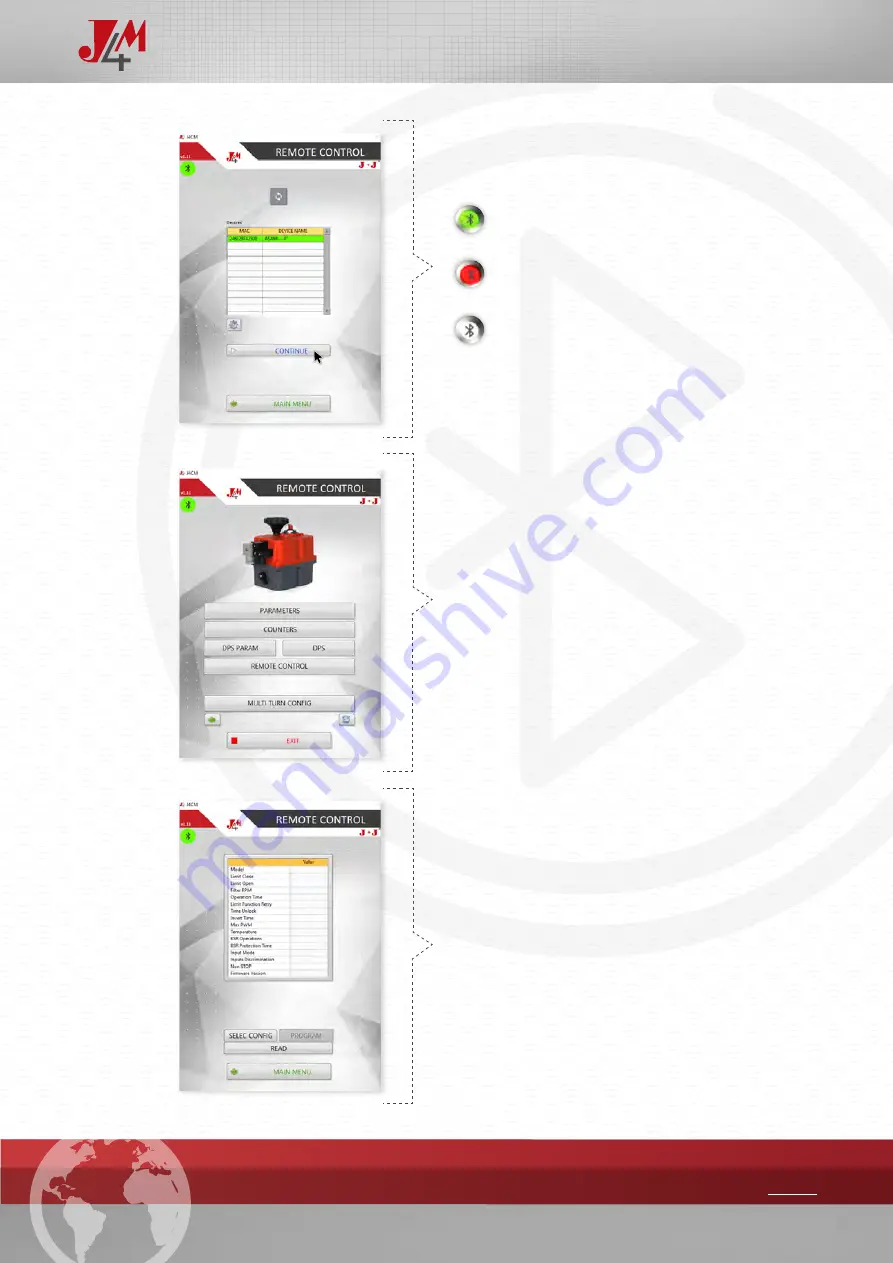
The Bluetooth icon in
green
color,
shows that the program is connected
to the actuator.
The icon in
red
color means the
program has lost connection with
the actuator.
The icon in
grey
color means that
none actuator has been connected
to the program, since it has been
opened.
Click on
“CONTINUE”
, to get into the
actuator menu.
PARAMETERS: Read all actuator parameters.
COUNTERS:
Read all actuator counters.
DPS PARAM: Please do not use. For factory use only.
DPS: For factory use only.
REMOTE CONTROL: For on-off actuators only.
MULTI TURN CONFIG:
Set your J4M actuator up.
EXIT
:
click on
EXIT
to leave the program.
Click on PARAMETERS
, the screen will show all the parameters and
values recorded in the factory.
Click on READ
, to read parameters.
Short definition of
PARAMETERS
:
Model: This is a 5-6-digit field. The first 2 or 3 digits are showing the
actuator model.
Firmware Version: Is the software version of the actuator Control PCB.
The rest of parameters are to optimize the working features of our
actuators.
Should any of the mentioned parameters be modified, we would send
you a file to be copied in your PC, and follow the steps:
Click on SELEC CONFIG and a new screen will be shown.
Click on PROGRAM.
The actuator will have loaded the new configuration.
To go back, click on
MAIN MENU
.
HANDBOOK_
INTERFACE BLUETOOTH PROGRAM_
24
Summary of Contents for S2
Page 1: ...www jjbcn com HANDBOOK J J BCN INTERNACIONAL S A...
Page 12: ...J4M 2 SIZES HANDBOOK_DATASHEET J4M 2 _12 INDEX...
Page 14: ...J4M 6 SIZES HANDBOOK_DATASHEET J4M 6 _14 INDEX...
Page 16: ...J4M 10 SIZES HANDBOOK_DATASHEET J4M 10 _16 INDEX...
Page 18: ...J4M 25 SIZES INDEX HANDBOOK_DATASHEET J4M 25_18...
Page 20: ...J4M 40 SIZES INDEX HANDBOOK_DATASHEET J4M 40_20...
























