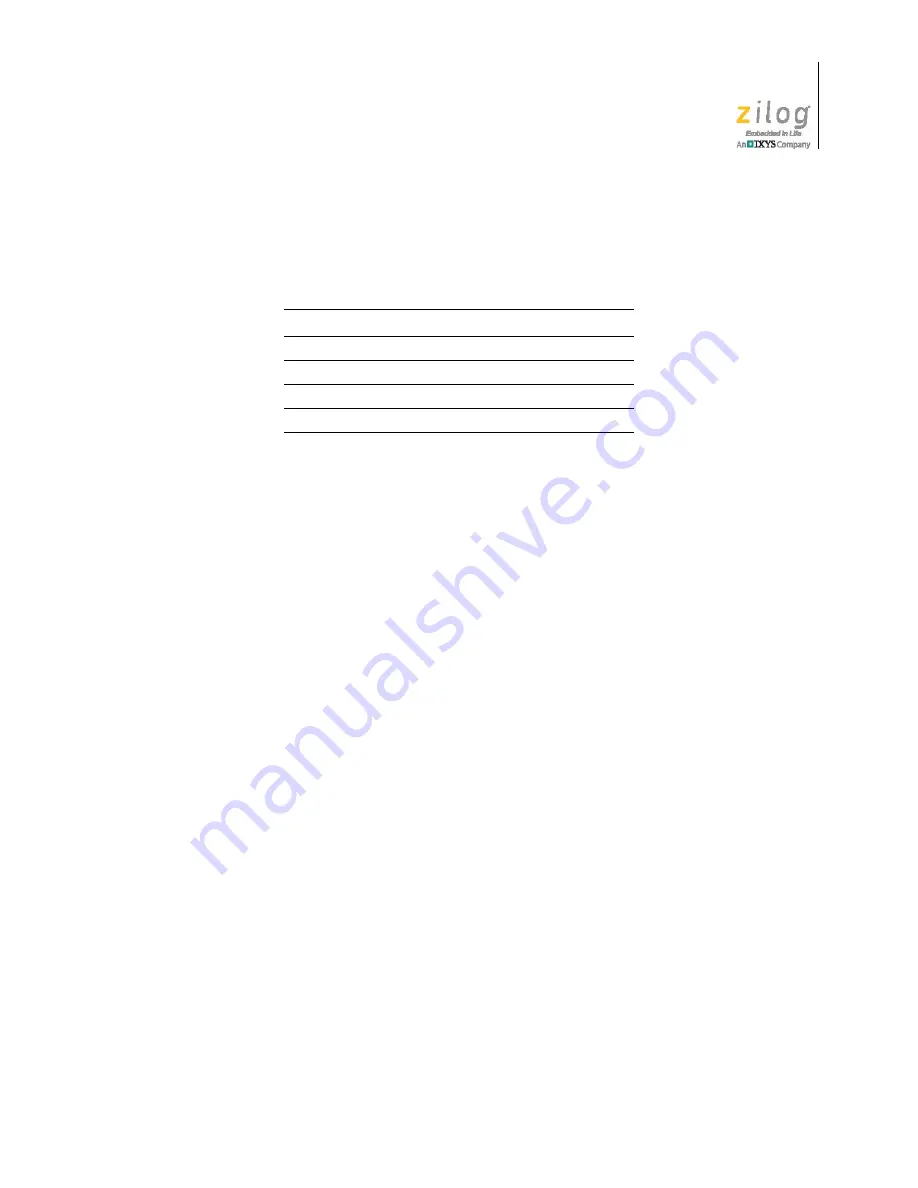
UM028301-0317
ZDS II Flash Loader Utility
Z8 Encore! XP
®
F64XX Series Development Kit
User Manual
9
1. Connect a 3rd Party USB to TTL Serial converter to J20 on the Development Board
using the following connections.
2. Connect the other end to your PC.
3. In HyperTerminal, choose
File Properties
then, if your PC has a serial interface,
select the COM port assigned to your serial port. If you do not have a serial port on
your PC, use a USB-to-serial adapter (not included in the kit).
4. From the Windows Control Panel, navigate via the
Device Manager
to
Ports (COM &
LPT)
to determine the correct COM port assigned to your adapter. Configure this port
to reflect the following settings:
–
57600 bps
–
8 data bits
–
No parity
–
1 stop bit
–
No flow control
5. In HyperTerminal, click the
Call
button to connect to the F64XX Series Development
Board. When connected, you should be able to see the demonstration program menu
shown in Figure 5.
ZDS II Flash Loader Utility
A Flash Loader utility can be accessed from the Tools menu in Zilog Developer Studio.
With the Flash Loader, you can program the Z8F64XX MCU directly using the hex code
generated from the ZDS II IDE; Figure 6 presents an example.
Table 2. USB to TTL Serial converter connection
Z8F64XX Board
USB to TTL Serial Converter
J4-1 VCC
3.3V
J4-2 RXD
TXD
J4-3 TXD
RXD
J4-4 GND
GND
























