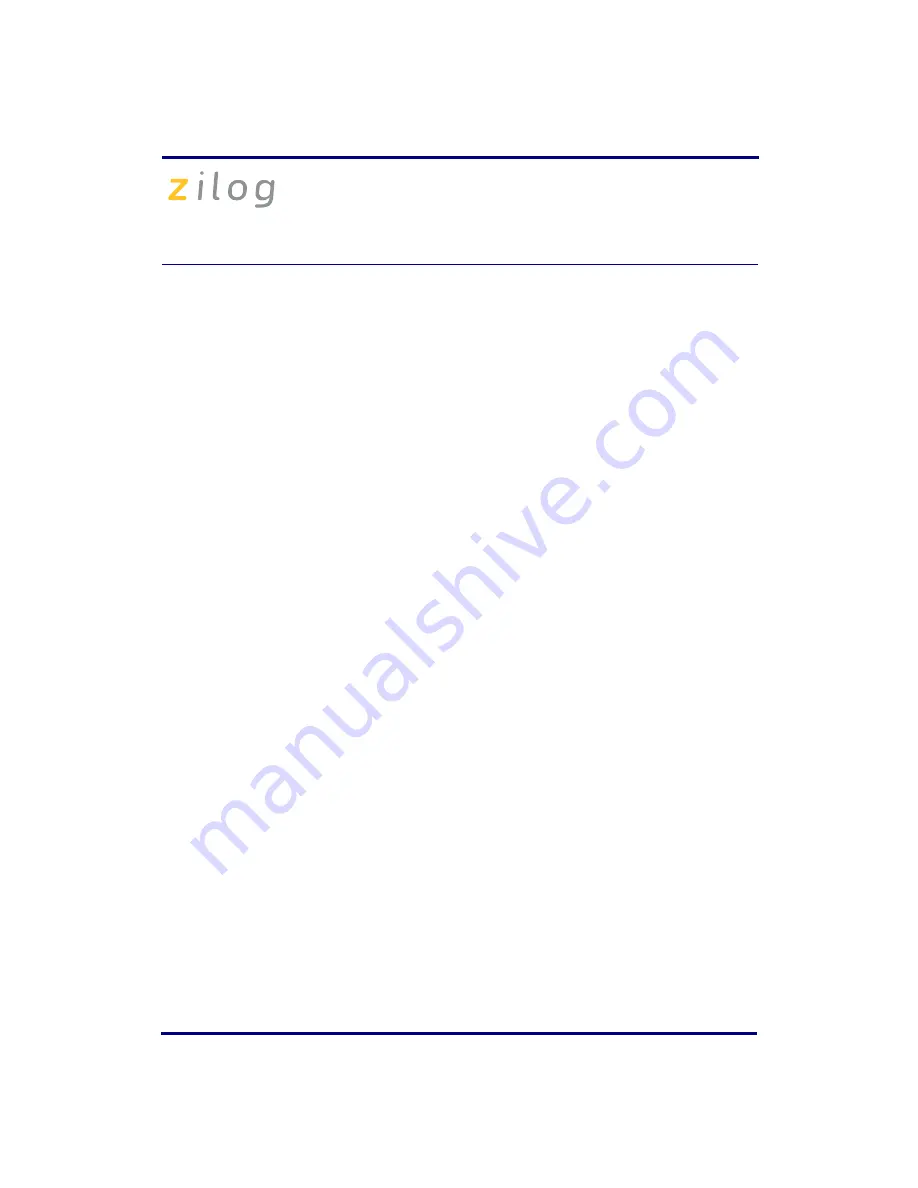
eZ80F91 Modular Development Kit
QS004611-0810
Page 7 of 10
•
Bits per second: 57600
•
Data bits: 8
•
Parity: None
•
Stop bits: 1
•
Flow control: None
8. Click
OK
. HyperTerminal connects to your kit.
9. Launch ZDS II by navigating
Start
Programs
Zilog ZDS II - eZ80Acclaim!
<Version>
ZDS II - eZ80Acclaim! <Version>
.
10. From the
File
menu in ZDS II, choose
Open Project
, and navigate to the following
file path:
c:\Program Files\Zilog\ZDSII_eZ80Acclaim!_<Version>
\samples\StarterProject
11. Select the
starter.zdsproj
project within the above file path and click
Open
. A
list of source files appears in the
Workspace
panel.
12. Double-click the file
main.c
in the
Workspace
panel to open the file in the ZDS II
editor window. Refer to the header of
main.c
for details about the project.
13. Open the
Build
menu and select
Set Active Configuration
.
14. In the
Select Configuration
dialog box, select
Debug
.
15. Click
OK
to close the
Select Configuration
dialog box.
16. From the
Project
menu in ZDS II, select
Settings
. The
Project Settings
dialog box
appears. In the
Project Settings
dialog box, select the
Debugger
page.
17. In the
Debugger
page, select
eZ80F91ModDevKit_RAM
in the
Target
list.
18. In the
Debugger
page, select
SerialSmartCable
or
USBSmartCable
from the
Debug Tool
drop-down menu.
19. Click
OK
to close the
Project Settings
dialog box.
20. If closing prompts you to rebuild the affected files, click
Yes
. Otherwise, select
Build
from the menu bar and click
Rebuild All
.
21. To run the application, select
Debug
Go
. Until the default settings are changed, the
following output is viewed in the
Hyperterminal
window:
Zilog Developers Studio
i = 5











