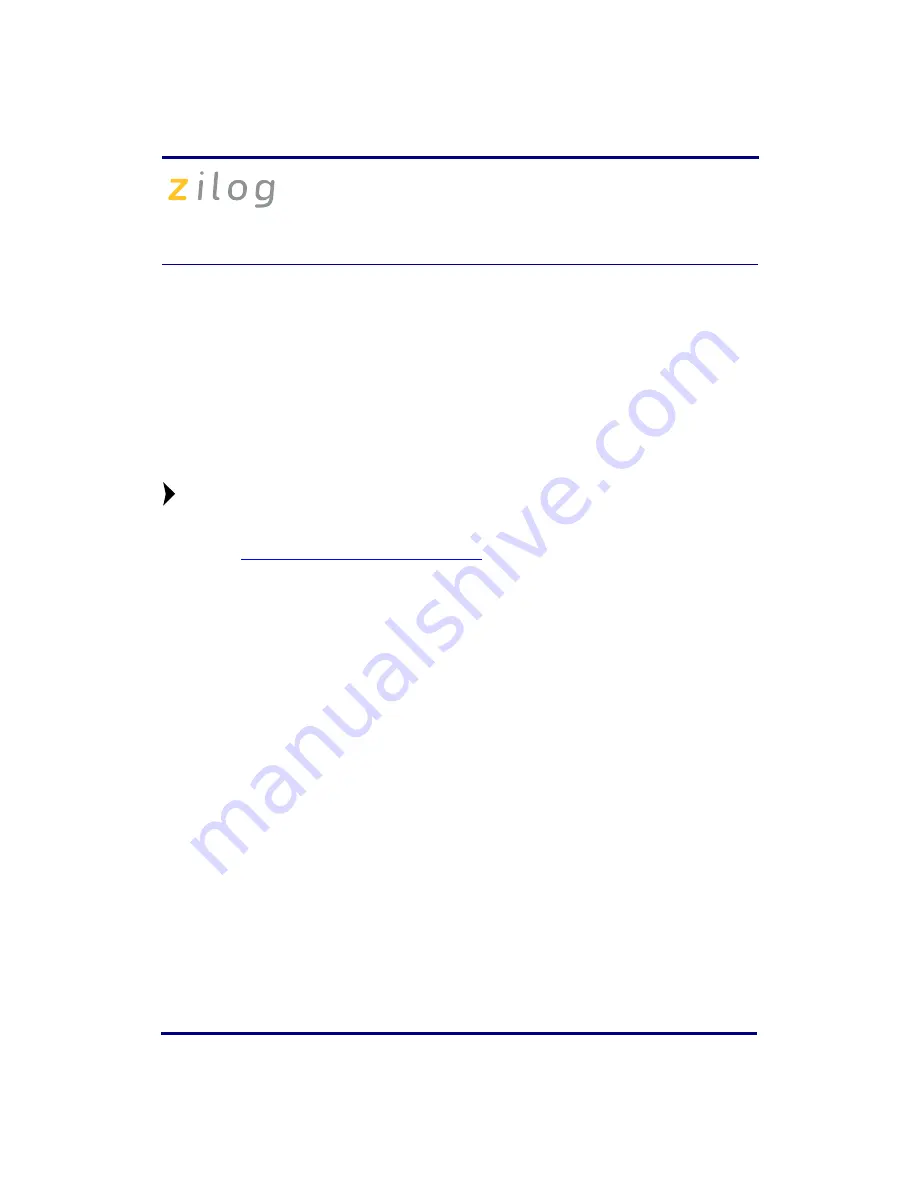
eZ80F91 Modular Development Kit
QS004611-0810
Page 3 of 10
Installing the ZDS II Software and Kit Documentation
Follow the steps below to install ZDS II and eZ80F91 development kit documentation:
1. Insert the ZDS II CD into the CD-ROM drive.
DemoShield
launches automatically. If
DemoShield
does not launch automatically, open the Windows Explorer, browse to
your CD-ROM drive, and double-click
launch.exe
to launch the installer.
2. Click the
Install Products
button from the main installer menu. From the product
installer list you can choose to install only ZDS II, or ZDS II and associated documen-
tation. You can also copy the documentation directly from your CD-ROM drive to
your hard disk using Windows Explorer.
Zilog recommends registering your new ZDS II software. By registering
ZDS II, you have access to free technical support, software components, and
other tools that only registered Zilog customers have. To register online, go to
http://support.zilog.com/CustomerPortal/
Connecting the Serial Smart Cable to Your Computer
Connect the Serial Smart Cable 9-pin DB9 serial connector to a COM port on your com-
puter.
Connecting the Serial Smart Cable to the MDS Adapter Board
Attach one end of the six-conductor ribbon cable to the Smart Cable 6-pin DBG connec-
tor. See
on page 5. Attach the free end of the ribbon cable to the connector on the
eZ80Acclaim!
®
MDS adapter board. The connectors are keyed to ensure proper align-
ment.
Installing the USB Smart Cable
You can install the USB Smart Cable for the following operating systems:
Windows Vista-32
Follow the steps below to install the USB Smart Cable for Windows Vista-32:
1. Connect the USB Smart Cable to the host PC. The
Found New Hardware
dialog box
is displayed.
2. Select
Locate and install driver software (recommended)
. The
Driver Software
Installation
window is displayed, and then the
Found New Hardware-USB Smart
Cable
dialog box is displayed.
Note:











