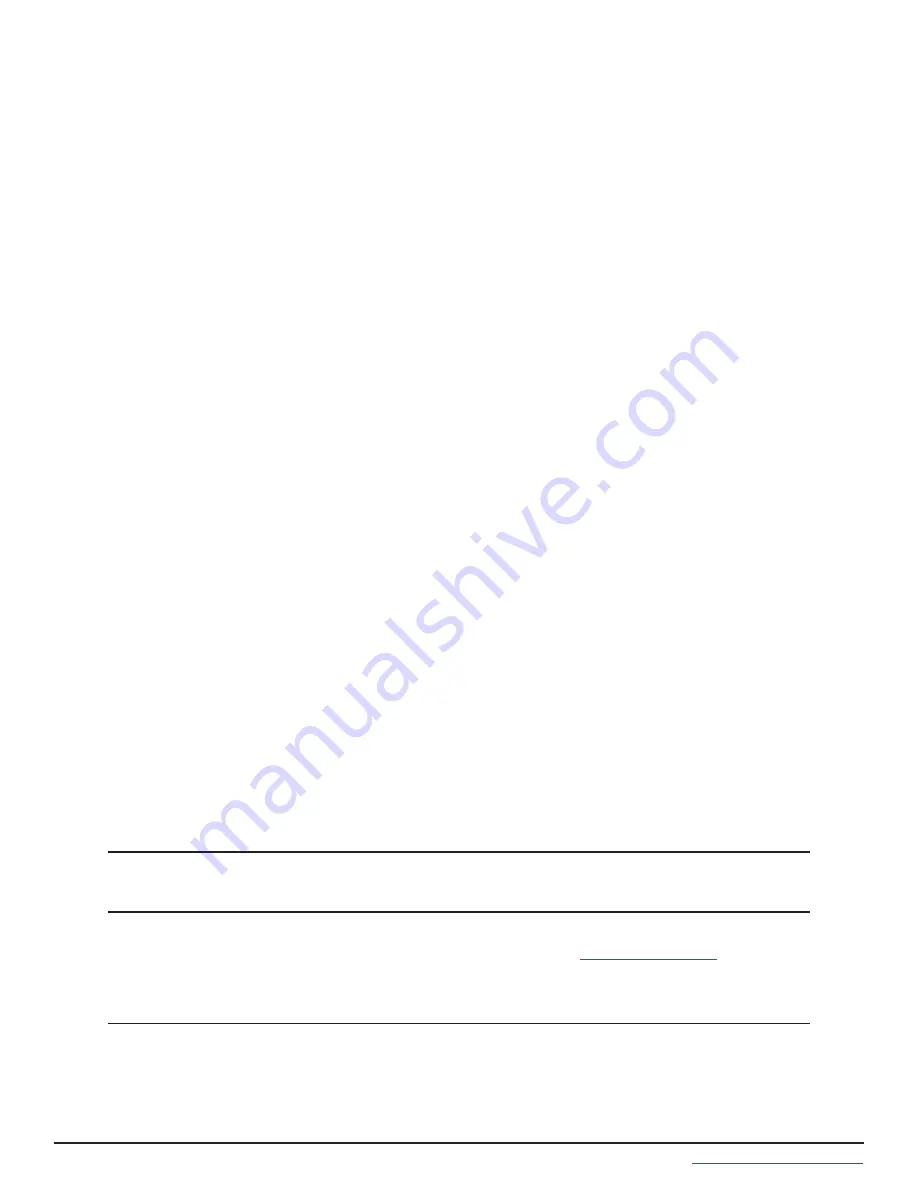
Support: 1-855-473-7449 or 1-408-943-4100
Email:
Copyright © 2021 iXsystems, Inc. All rights reserved. All trademarks are the property of their respective owners.
TrueNAS units are carefully packed and shipped with trusted carriers to arrive in perfect condition. If there is any shipping damage or
any parts are missing, please take photos and contact iXsystems support immediately at
1-855-GREP4-
iX
(1-855-473-7449) or 1-408-943-4100.
Please locate and record the hardware serial numbers on the back of each chassis for quick reference.
Contents
1 Become Familiar with the TrueNAS Mini Family
. . . . . . . . . . . . . . . . . . . . . . . . . . . . . . . . . . . . . . .
2.3 Installing Drives and Trays
5 Connect Network and Power Cables
5.1 Powering on the TrueNAS Mini
5.2 Notice: High Draw USB Devices
6 Console Setup on the TrueNAS Mini
7 Logging in to the TrueNAS Web Interface
. . . . . . . . . . . . . . . . . . . . . . . . . . . . . . . . . . . . . . . . . . . . .


































