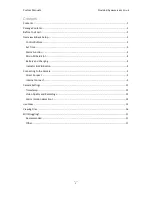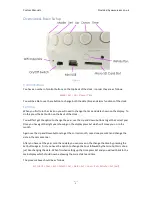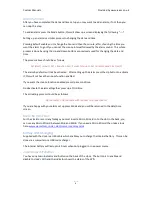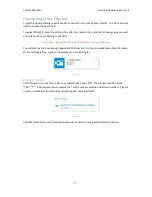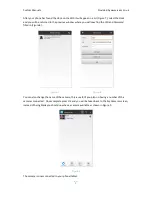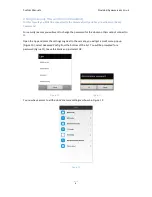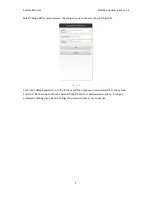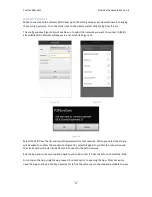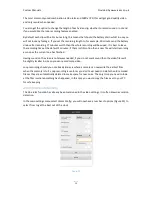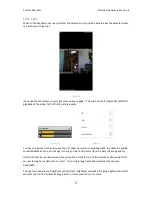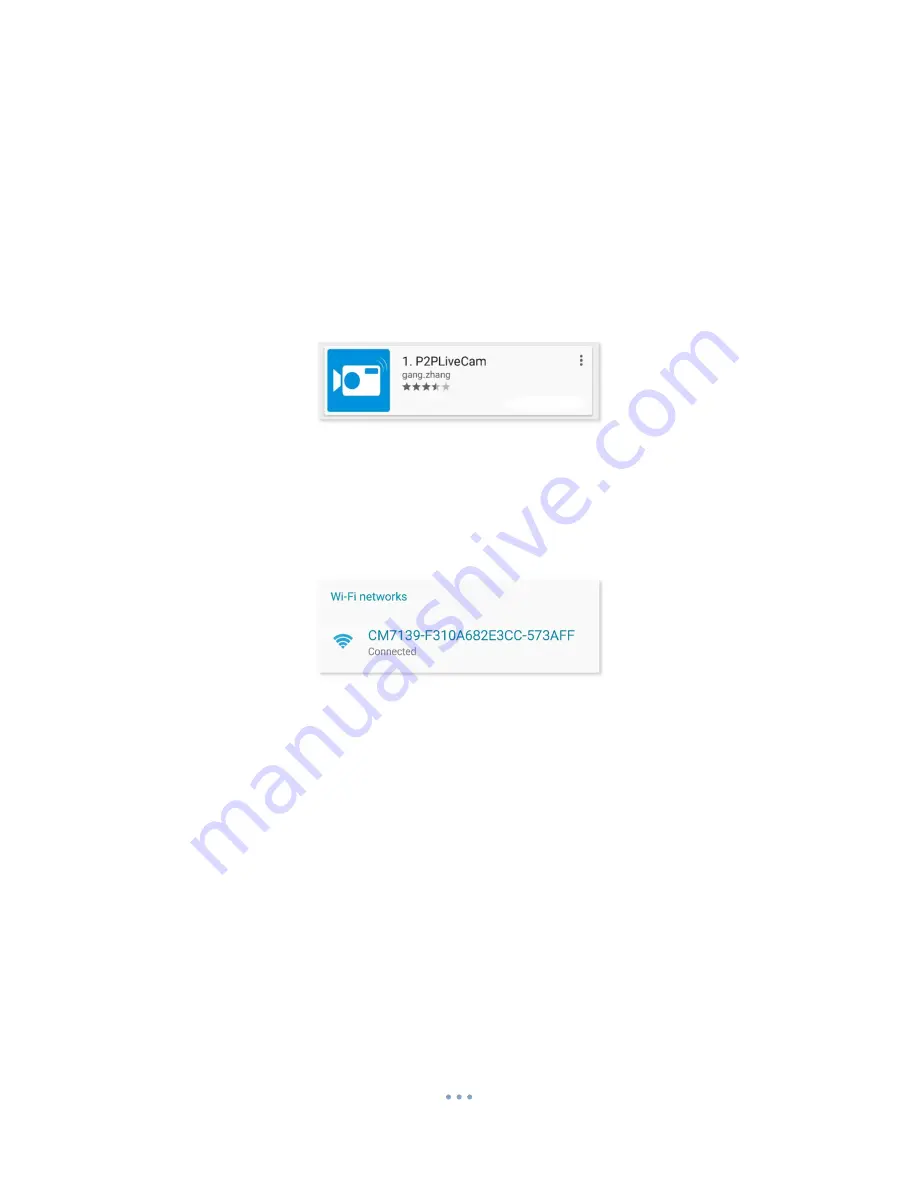
Custom Manuals
Provided by www.ixium.co.uk
5
Connecting to the Camera
To get the clock recording you will need to connect to it via your phone or tablet. To do this you will
need to enable the clock’s WiFi.
To activate the WiFi press the
WiFi
button; after the indicator has done the following sequence wait
5 minutes prior to connecting to the WiFi:
Red > Blue > Red & Blue Flashing (indicator will carry on flashing)
You will also need to download an App called P2PLiveCam; it is free and available on both the Apple
Store and Google Play. Figure 2 shows what you are looking for.
Figure 2
Direct Connect
First off you must connect your phone or tablet to the clock’s Wifi. The Clock should be named
“CM*****”. Each camera should replace the * with a random selection of letters/numbers. Figure 3
shows an example of how the camera might appear in your WiFi list.
Figure 3
The Wifi should be an open network so you will not need to use a password for this section.