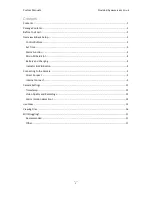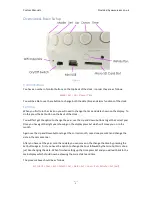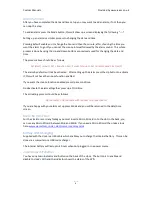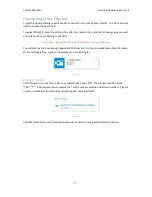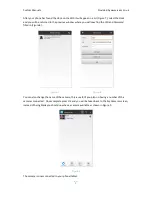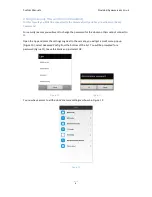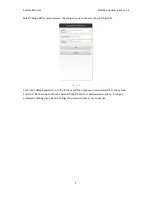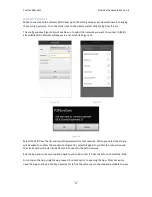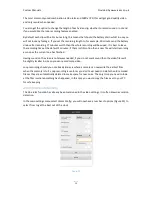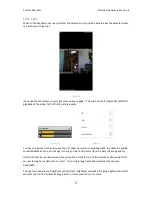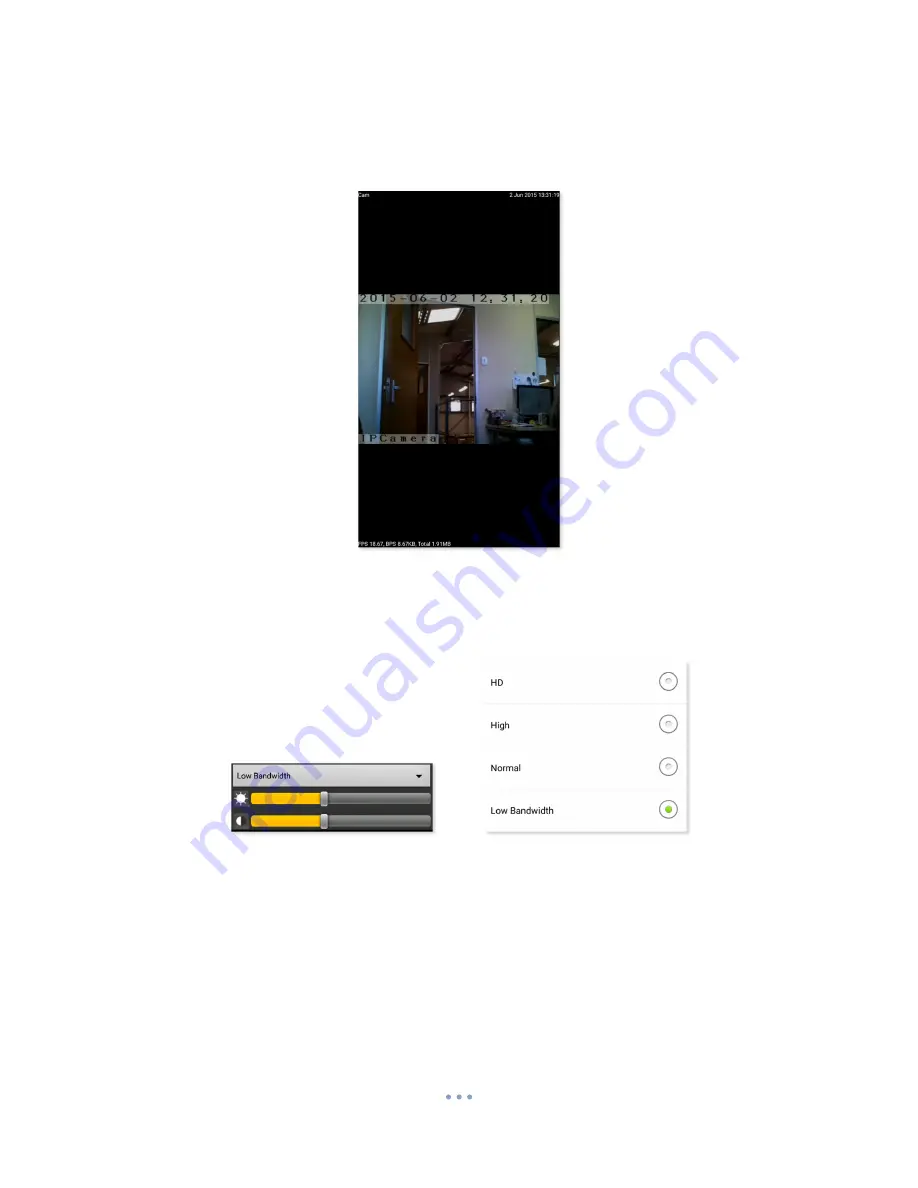
Custom Manuals
Provided by www.ixium.co.uk
15
Live View
When in the
My Cameras
area just select the camera and you will be able to view the camera stream
live as shown in Figure 25.
Figure 25
If you tap the live stream you will get some options appear. The top 3 controls (Figure 26) effect the
playback of the video, first off is the picture quality.
Figure 26
Figure 27
You have 4 options for the video quality:
HD, High, Normal
and
Low Bandwidth
. By default it will be
Low Bandwidth
but you can change it to any you want, obviously HD is the best streaming quality.
HD
should only be used when you have your phone or tablet on a WiFi network as streaming in HD
can eat through your data plan very fast. If running through a mobile network only use
Low
Bandwidth.
The next two options are brightness and contrast. Brightness will make the image lighter and darker
whereas the contrast will make image richer or more washed out in colour.