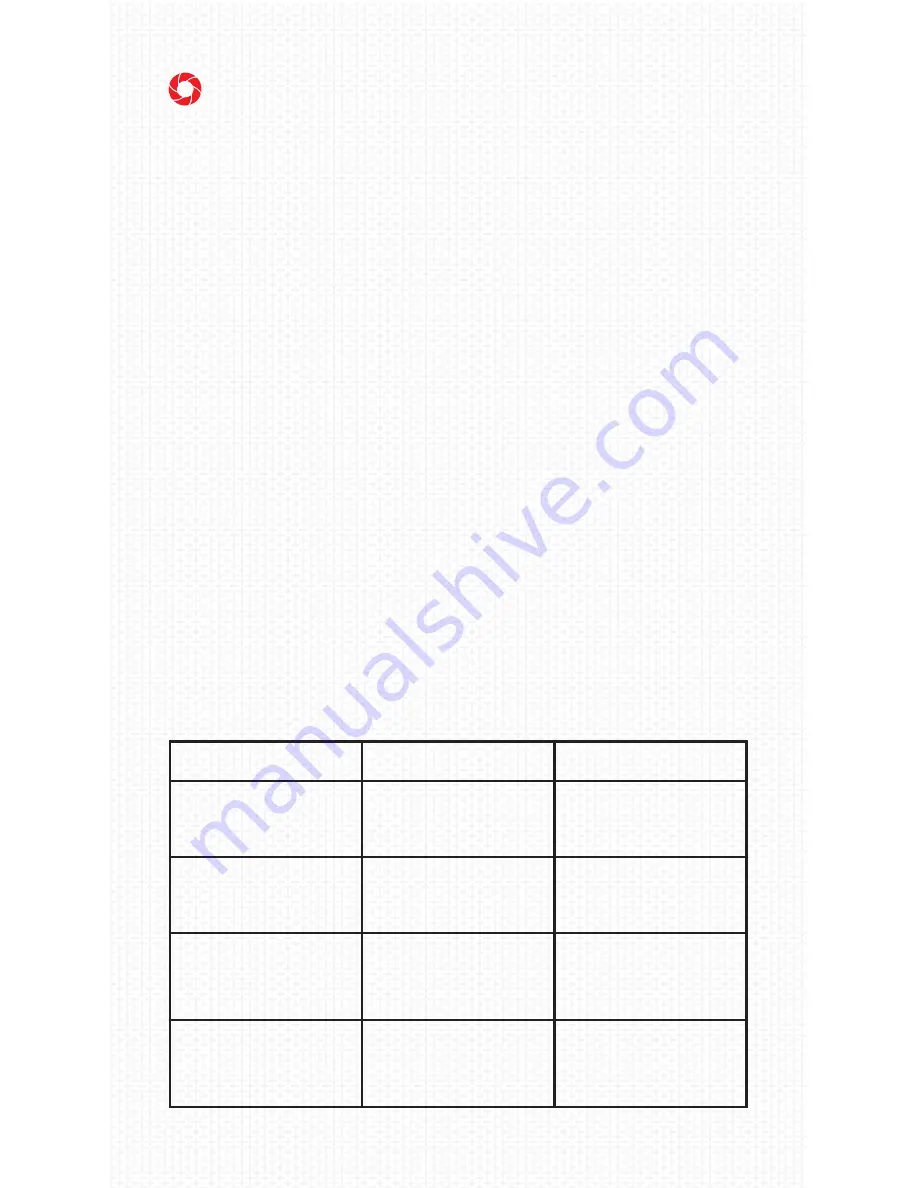
23
We pride ourselves on our customer service and we
are always available to help you if you have issues
with your device. Please feel free to contact our cus-
tomer service AFTER following these steps below.
A. RESET
If the Rincon freezes, won’t turn on, or becomes
unresponsive, we recommend resetting them. This
will restore the settings back to the manufacturer
defaults and reset the internal software, it will NOT
delete any recordings.
1. The reset button is located under the rubber cov-
er on the left arm of the Rincon; directly under the
wording “reset” on the outside of the rubber cover
2. Using a pin, paperclip, or similar object; insert into
the reset button hole; press and hold for 3 seconds
and release
3. The reset is now complete
B. MORE TROUBLESHOOTING
Symptom
Possible Causes
Solution
Won’t power on
Low Battery or frozen
device
Recharge battery or Reset,
then power on again
Auto shut-off while
recording
Low Battery, Full Memory
Recharge battery, Remove
files from microSD card or
insert new one
Auto Shuts down right
after start
Low Battery, Full Memory,
No or misplaced micro
SD card
Recharge battery, Remove
files from microSD card,
Properly insert micro SD
card
Not recognized on PC
when connected
USB cable failure, no sd
card inserted, glasses are
on when plugging in, PC
Bios disabled
Replace USB cable, insert
microSD, turn glasses off
before plugging in, make
sure PC USB is enabled
11. TROUBLESHOOTING






































