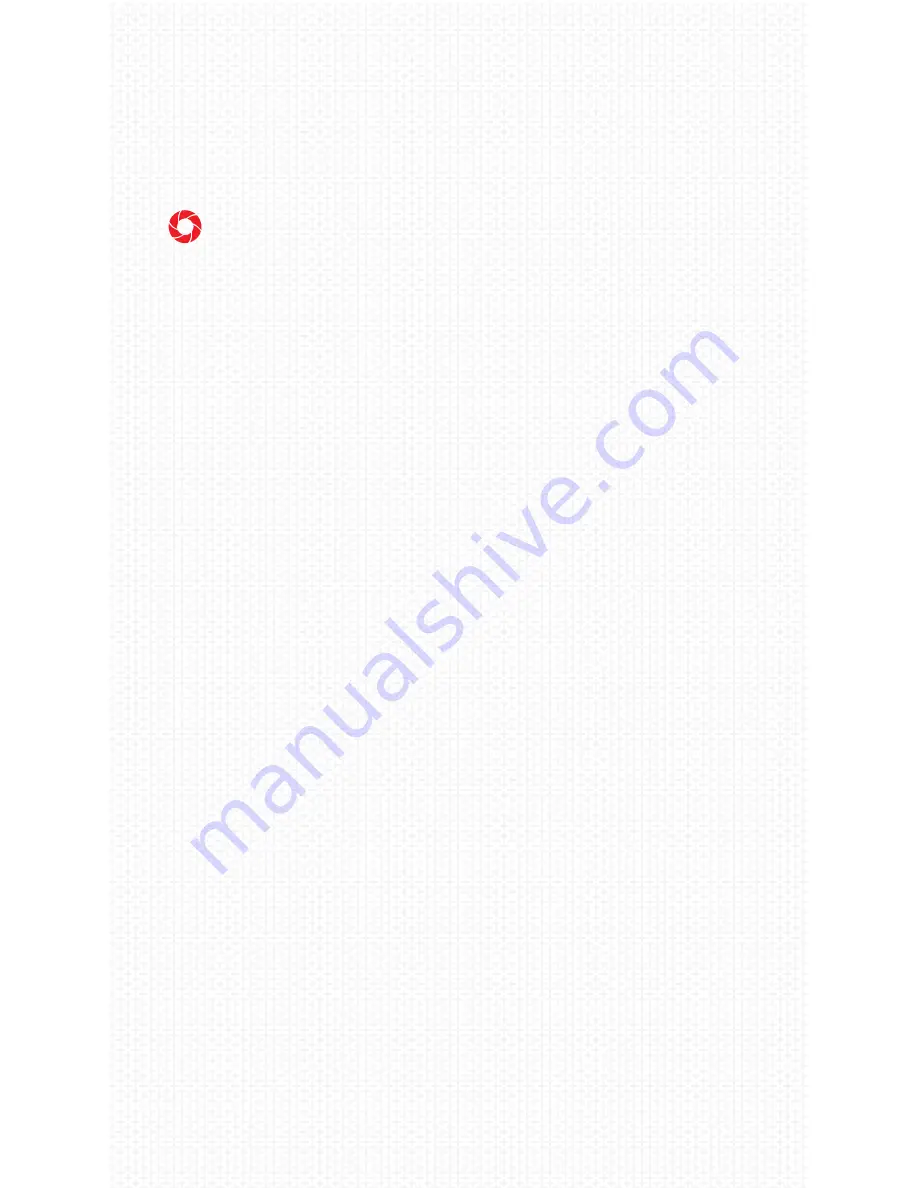
12
4. The light will now show green to indicate the reso-
lution was changed to 720P @ 60fps
5. Repeat these steps to switch resolutions
3. PHOTO TAKING
There are 2 ways to take photos outlined below. By
default, the Rincon will take one photo at a time,
but you can set it to take a burst of photos. Burst
settings can be found in the iOS/Android app or in
the settings test file (see section 6).
A. WHILE RECORDING
1. During recording, quickly press the power button
twice
2. The Rincon will vibrate once; a green and blue
light will display when a photo is taken
3. After the photo is taken, it will vibrate twice and
return to the video recording mode
B. FROM STANDBY MODE
1. Quickly press the power button twice to take a
photo
2. After the photo is taken, it will return to standby
mode and be ready to take another photo
3. To return to video recording, press the power
button once













































