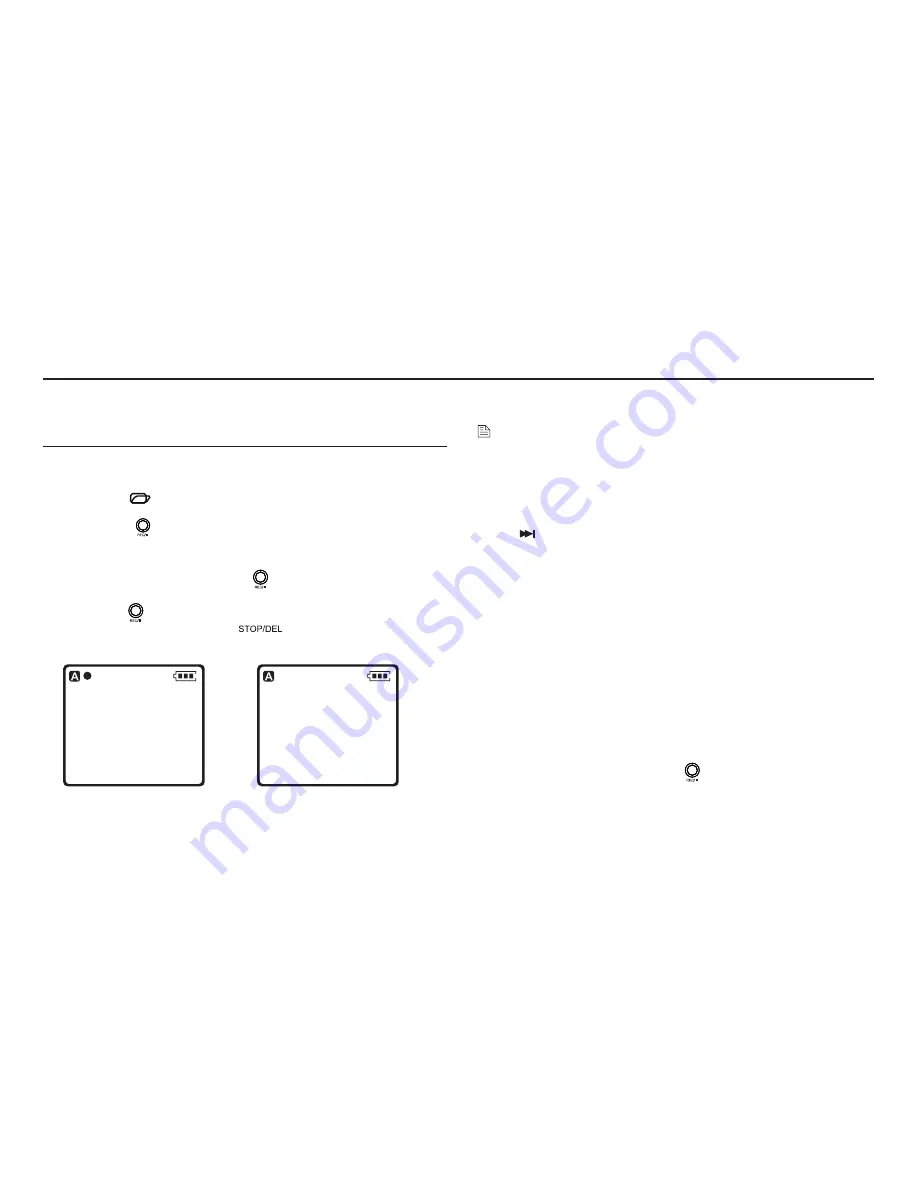
10
User manual
Record with the built-in microphone
5.1
Press the
1
button while the recorder is stopped to
select the desired folder
Press the
2
button to start recording. The record/play
indicator light will be red. Point the built-in microphone toward
To pause recording, press the
3
button . The record/play
indicator will blink , and
PAUSE
will flash on the displ
ay
Press the button again to resume recording.
To stop recording, press the
4
button .
the sound source.
Notes
Set the desired voice activation function and recording mode before
•
starting recording (see Customize settings on page 22 for details).
Make a test recording to make sure that the Recorder settings
•
are correct.
Press
•
during recording to display the remaining
Press
•
during recording to create a ne
w fil
e after detecting
The maximum n
umber of files in e
ach folder is 400, for a total capacity
•
of 2,000 files (400 files x 4
folders, 400 files x 1 hidden folder).
If the recording time exceeds the available capacity or the number of
•
files
reaches 2,000, recording stops and ‘MEMORY FULL’
Delete a few recordings or move them to a computer.
•
If recording for a prolonged period of time, replace the batteries
•
before beginning.
The Recorder can record while powered through a USB cable
•
without draining the battery. Connect the recorder to a computer
using the USB cable and press the button for 1 second or longer
to start recording. (ICD-U500 only).
Record
5
.
.
00:00:23
STEREO SHQ
L||||||
. . . . .
-40 -24 -12 -6 0dB
. . . . .
R|||||||
006/006 0830.A006
PAUSE
STEREO SHQ
L||||||
. . . . .
-40 -24 -12 -6 0dB
. . . . .
R|||||||
006/006 0830.A006
||
MENU
INDEX
recording time.
Interview/Meeting switch.
will be displayed.
Do not remove the batteries/microSD/SDHC card during recording.
This may cause the recorder to malfunction.
Summary of Contents for iVR-M1
Page 1: ...IVR M1 4GB User Manual iVR PCM IVR M1 8GB iVR PCM iVR PCM...
Page 2: ......
Page 27: ...IVR M1Ver1 0...











































