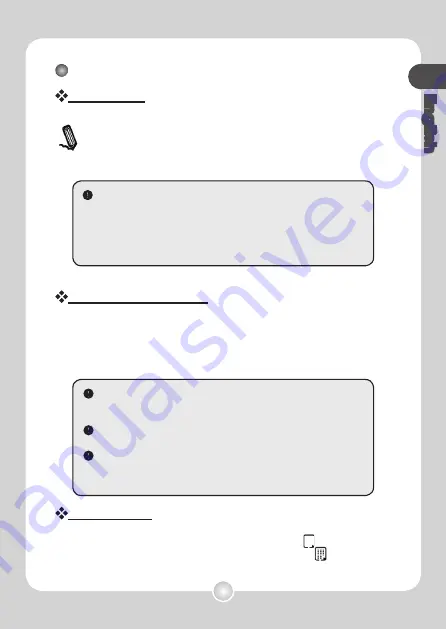
English
Start to record your handwriting
The pen icon
When you are using the digital pen to write or draw on the
digital pad, the pen icon will appear on the LCD panel. Your
handwriting will be captured when this pen icon is displaying
on the LCD panel.
The storage device icon
When you are using the internal memory for storage, the
M
icon
will display on the LCD panel. When a memory card is inserted,
the
SD
icon will display and all of your writing will be saved in the
memory card.
The page icon
When you start a new page, the displayed icon is . After your
writing is captured and saved, the icon will become .
If you use a memory card for storage, those digital pages saved
in the internal memory will become inaccessible until the memory
card is removed.
If the icon is incorrect, please power off the digital pad and then
power it on again.
M/SD icon blinking during writing indicates the data being stored
in the memory. Please do not push out the SD card till SD icon
stop blinking.
Check every time you write. If you do not see the pen icon while
writing, please do the followings:
1) Alter the pressure applied on the pen tip.
2) Check the battery status of the digital pen.
3) Switch off the digital pad and then switch it on again.
4) Check if you are writing outside of the effective writing area.







































