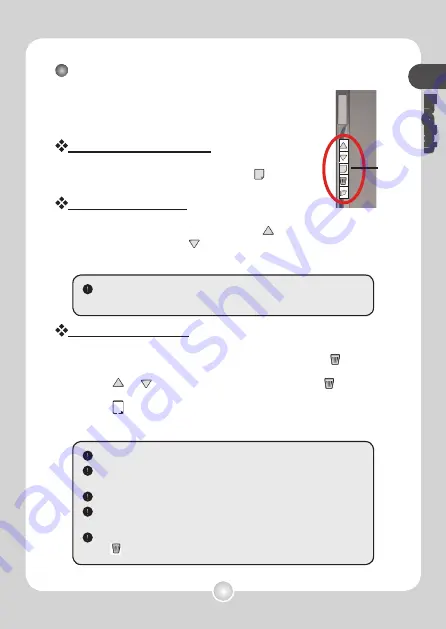
English
There are five function buttons on the left side of
the digital pad. You can use them to perform many
useful actions to assist your page management.
Create a new blank page
To create a new blank page, press the button.
Shift between pages
To move to the previous page, press the button. To move to
the next page, press the
button. Note that you cannot move
to a page that is not yet created.
Erase page contents
To erase the digital contents of current page, press the
button. Then a prompt message will appear on the LCD screen.
Use the or button to select “Yes” and press the button
to confirm. After the contents are erased, the page icon will
become . You should then remove or cross out the same
paper page and start a new page accordingly.
Operation with the function buttons
When you switch the paper page, be sure to switch the digital page
accordingly, so that the contents of both pages can stay aligned.
The erased contents are gone forever and cannot be recovered.
Erase paper contents with an eraser does not erase the digital
contents accordingly.
You cannot erase/clean a folder.
When the prompt message appears, you can still record your
writing as the pen icon displays.
If you do not want to erase anything, simply select “No” and press
the button upon seeing the prompt message.
Function
buttons









































