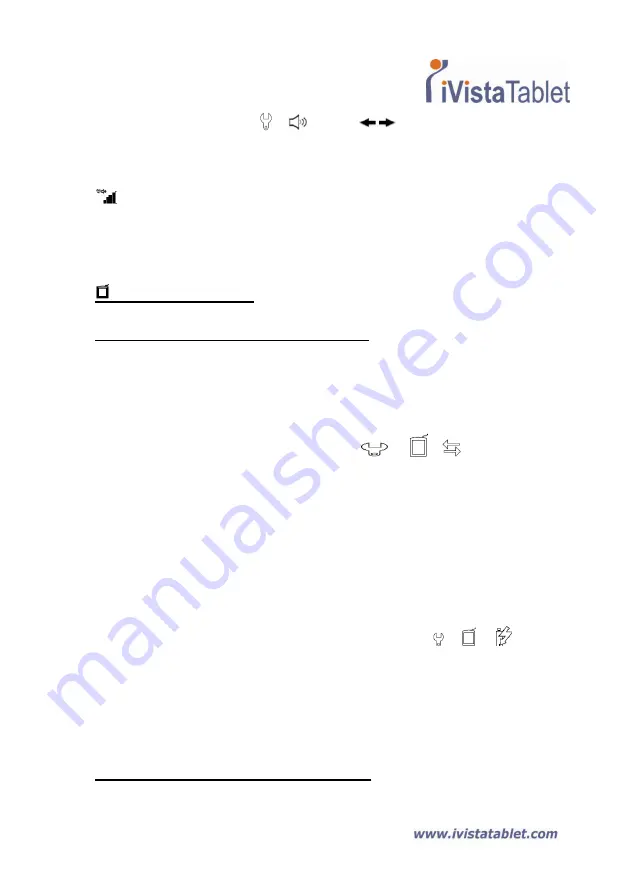
Page | 19
LCD panel
- Tap Menu/OK >
>
. Use the
to increase and decrease
the volume.
Volume Bar
Note that it takes 2 taps to fill a volume bar. So the 5 bars represent 10 increments.
Connection Modes
Transfer data between PC and tablet
Transferring notes between the tablet and a PC requires the installation of the My Ink
or Free Notes software suite, see the user manual included with the software for
details on use. To begin synchronization automatically, connect the supplied USB
cable between the tablet and a PC.
To switch to “data transfer” mode tap Menu/OK >
>
>
. In “data
transfer” mode the battery is recharged and the connection between the Digital Ink
Pad+ and the host is established.
The Connection Mode is set to be “data transfer” mode by default. By pressing the
editing button on the left of the tablet you can switch between editing and tablet
functions. (see Software Quick Start Guide)
Just recharging battery
You can switch to “recharge only” mode by tapping Menu/OK >
>
>
and
then connect the supplied USB between the tablet and a PC.
The battery charge icon will flash. The Digital Ink Pad+ can continue to be used
whilst charging.
The Connection Mode will be reset to “data transfer” mode when you connect the
Digital Ink Pad+ next time.
Using the Digital Ink Pad+ as a Tablet
Summary of Contents for Digital Ink Pad+
Page 1: ...Page 1 Digital Ink Pad User Manual ...
Page 22: ...Page 22 ...
Page 23: ...Page 23 ...
Page 24: ...Page 24 ...
Page 25: ...Page 25 82 803w92030 v3 0 ...





















