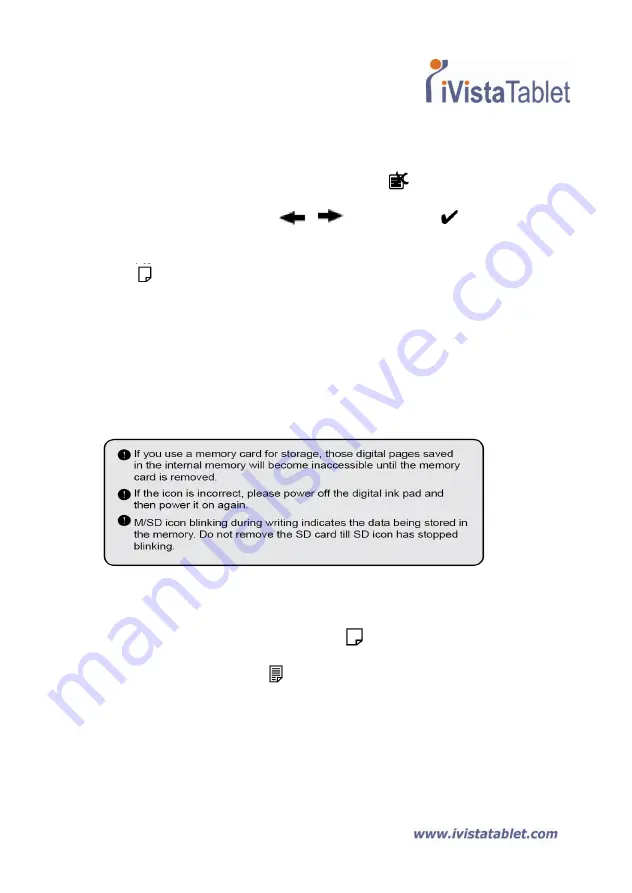
Page | 13
Erase page contents
To erase the digital contents of the current page, tap the
button. A prompt will
appear on the LCD screen. Use the
or
buttons to select
and tap the
Menu/OK button to confirm. After the contents are erased, the page icon will
become
. You should then remove or cross out the same paper page and start a new
page accordingly.
Storing pages
When you are using the internal memory for storage, the M icon will be displayed on
the LCD panel. When a memory card is inserted, the SD icon will be displayed and all
of your writing will be saved in the memory card.
The page icon
When you start a new page, the displayed icon is
. After your writing is captured
and saved, the icon will become
Page numbering
When you are taking notes over many pages of your notebook, you are recommended
to write down a page number, such as A01, A02..., on each page of your notebook. If
you are using a memory card, you are recommended to add a prefix (e.g. SDA01...) to
Summary of Contents for Digital Ink Pad+
Page 1: ...Page 1 Digital Ink Pad User Manual ...
Page 22: ...Page 22 ...
Page 23: ...Page 23 ...
Page 24: ...Page 24 ...
Page 25: ...Page 25 82 803w92030 v3 0 ...











































