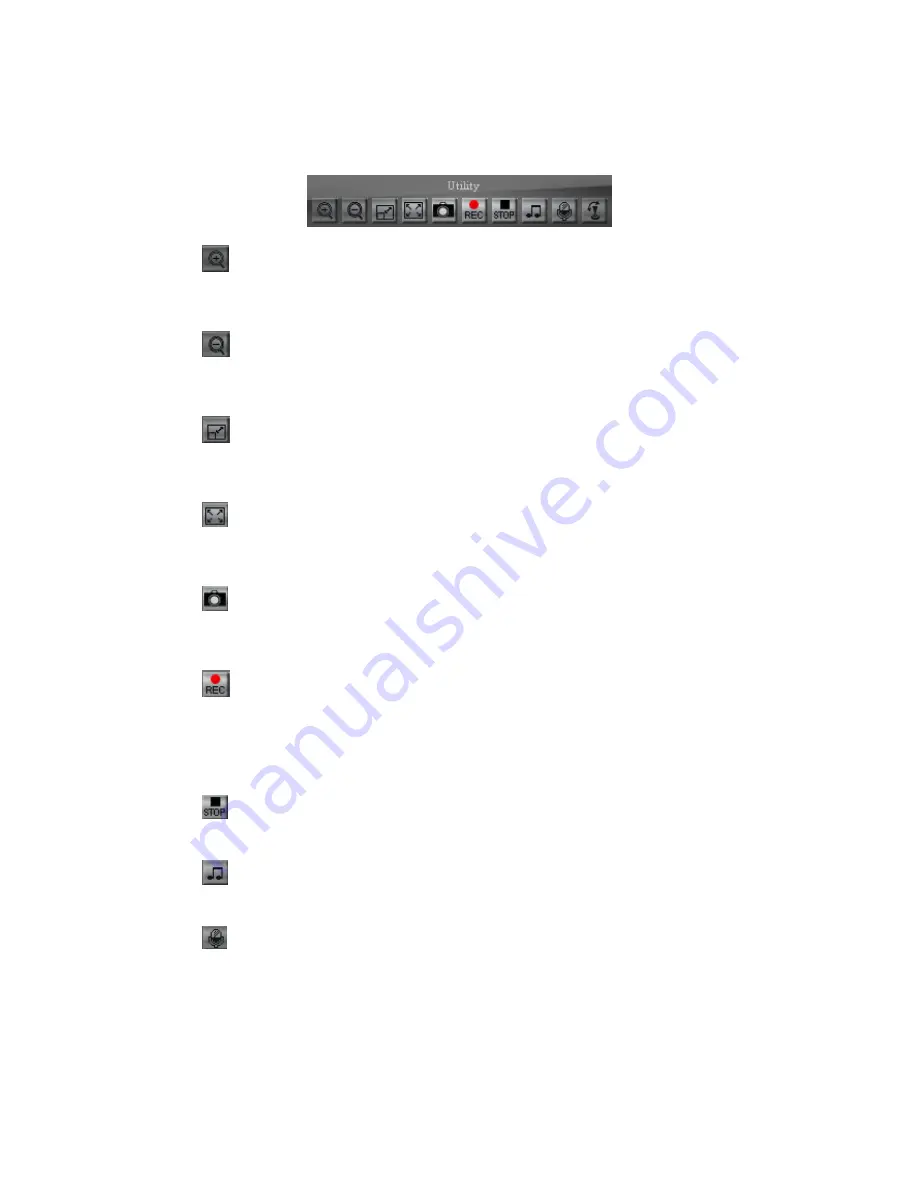
- 16 -
2.4
Utility
Zoom In
Click on the button to zoom in image. Image can zoom 8 times for maximum. To return
back to normal image size, please click on zoom out button.
Zoom Out
Click on the button to zoom out image. The button has no effect when the image has
back to original size.
Stretch
When image resolution greater than 720x480, click on the icon to adjust image size to
720x480. To return back original size, please click on the button again.
Full Screen
Click on the button or double click on the image, the full screen mode will be activated.
Double click on the image can return to standard mode.
Snapshot
Click on the button, the image will be snapshoot, all image taken will be stored in
default path., regarding the default path, please see chapter 3.6.2. (Advanced setting)
Recording
Click on the button to start recording. Record file will be stored in default path.
Regarding the default path, please see chapter3.6.2. (Advanced setting) Recording file
is cut every 5 minutes; when the remaining space is less than 1GB or system setting is
changed, recording will automatically stop.
Stop Recording
Click on the button to stop recording.
Audio
Click on the button to play audio; click again to stop playing.
Broadcast
Click on the button to start broadcast, click again to stop broadcasting.
Summary of Contents for IP3H00
Page 1: ...1 3M D N Auto Iris WDR Vandal Auto Iris Outdoor IR Dome IP Camera User Manual...
Page 12: ...12 3 Select Installation Folder 4 Confirm Installation please click Next...
Page 48: ...48 3 Please search Streamer application shown as below picture 4 Click Free button...
Page 50: ...50 7 Select Bookmarks in main menu 8 Click to add 3GPP connection web page to bookmark...
Page 66: ...66 3 Restart IE to affect seeting 4 Reconnect IP camera web page...






























